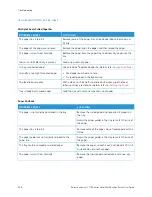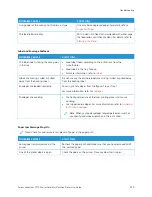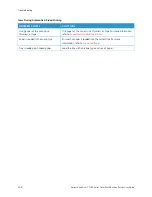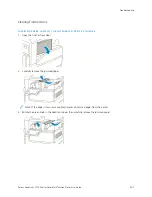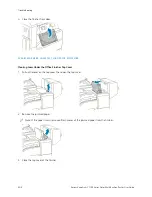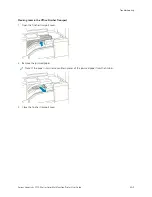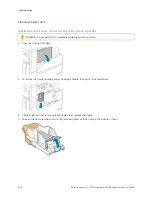• Adjusting the paper guides improperly
Most jams can be prevented by following a simple set of rules:
• Use only supported paper. For more information, refer to
.
• Follow proper paper handling and loading techniques.
• Always use clean, undamaged paper.
• Avoid paper that is curled, torn, moist, creased, or folded.
• To separate the sheets before loading into the tray, fan the paper.
• Do not load paper above the maximum fill line.
• After loading paper in the trays, adjust the paper guides in all trays. A guide that is not properly adjusted can
cause poor print quality, misfeeds, skewed prints, and printer damage.
• After loading paper in the trays, at the control panel, select the correct paper type and size.
• Before printing, select the correct paper type and size in the print driver.
• Store paper in a dry location.
The following can cause paper jams:
• Polyester-coated paper that is designed especially for inkjet printers
• Paper that is folded, wrinkled, or excessively curled
• Loading more than one type, size, or weight of paper in a tray at the same time
• Loading paper above the maximum fill line in the paper tray
• Allowing the output tray to become overfilled
For a detailed list of supported paper, refer to
.
C L E A R I N G PA P E R J A M S
Clearing Jams in the Document Feeder
To resolve the error that appears on the control panel, remove all paper from the Duplex Automatic Document
Feeder areas.
1.
Lift the lever, and open the top cover of the document feeder.
Xerox
®
VersaLink
®
C71XX Series Color Multifunction Printer User Guide
229
Summary of Contents for VersaLink C71 Series
Page 60: ...60 Xerox VersaLink C71XX Series Color Multifunction Printer User Guide Getting Started ...
Page 132: ...132 Xerox VersaLink C71XX Series Color Multifunction Printer User Guide Xerox Apps ...
Page 158: ...158 Xerox VersaLink C71XX Series Color Multifunction Printer User Guide Printing ...
Page 220: ...220 Xerox VersaLink C71XX Series Color Multifunction Printer User Guide Maintenance ...
Page 262: ...262 Xerox VersaLink C71XX Series Color Multifunction Printer User Guide Troubleshooting ...
Page 315: ......
Page 316: ......