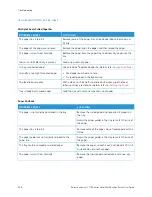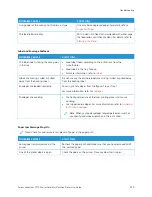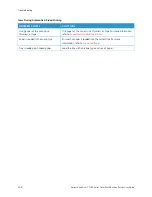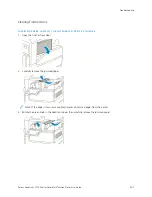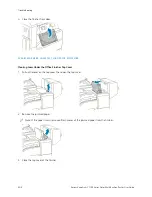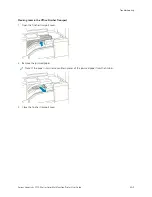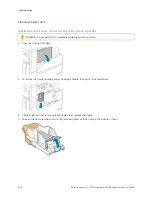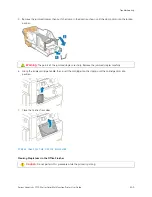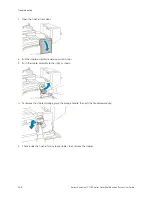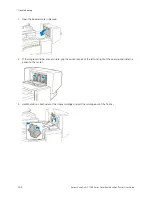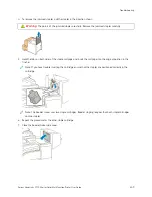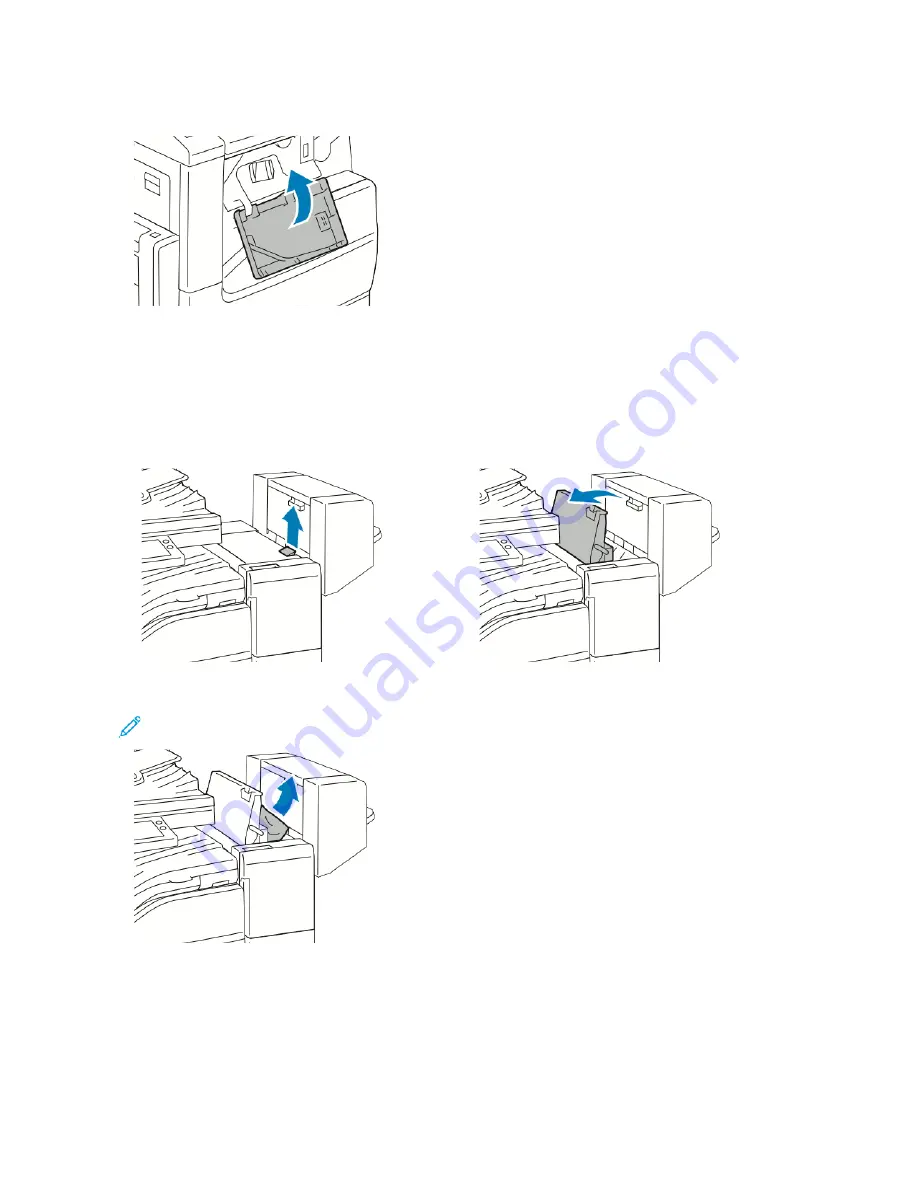
4.
Close the finisher front door.
C L E A R I N G PA P E R J A M S I N T H E O F F I C E F I N I S H E R
Clearing Jams Under the Office Finisher Top Cover
1.
Pull up the lever on the top cover, then open the top cover.
2.
Remove the jammed paper.
Note: If the paper is torn, remove all torn pieces of the jammed paper from the finisher.
3.
Close the top cover of the finisher.
242
Xerox
®
VersaLink
®
C71XX Series Color Multifunction Printer User Guide
Summary of Contents for VersaLink C71 Series
Page 60: ...60 Xerox VersaLink C71XX Series Color Multifunction Printer User Guide Getting Started ...
Page 132: ...132 Xerox VersaLink C71XX Series Color Multifunction Printer User Guide Xerox Apps ...
Page 158: ...158 Xerox VersaLink C71XX Series Color Multifunction Printer User Guide Printing ...
Page 220: ...220 Xerox VersaLink C71XX Series Color Multifunction Printer User Guide Maintenance ...
Page 262: ...262 Xerox VersaLink C71XX Series Color Multifunction Printer User Guide Troubleshooting ...
Page 315: ......
Page 316: ......