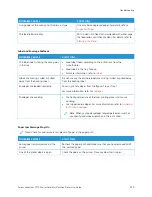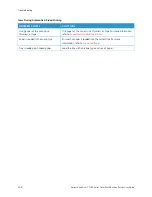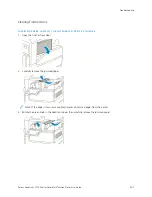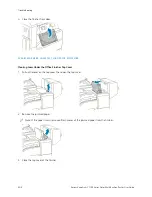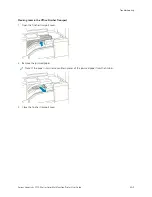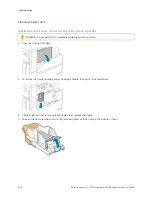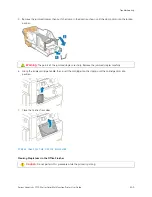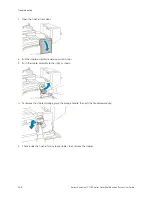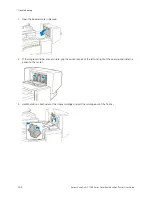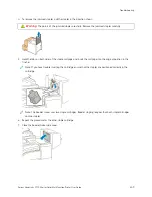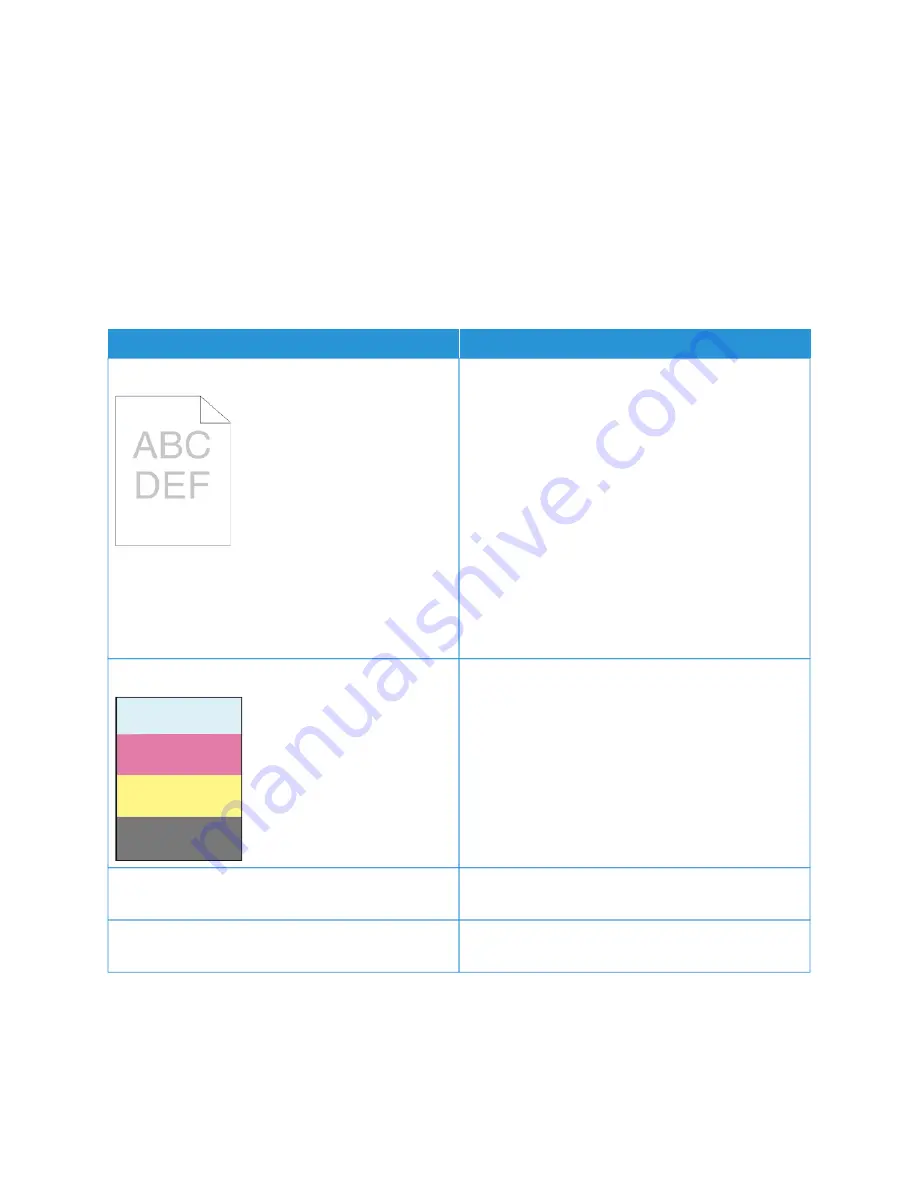
S O LV I N G P R I N T - Q UA L I T Y P R O B L E M S
When the print quality is poor, to correct the problem, select the closest symptom from the following table, then
refer to the corresponding solution. You can also print Support pages to help detect image-quality problems. For
details, refer to
.
If the print quality does not improve after performing the appropriate action, contact your Xerox representative.
N
Noottee:: To maintain print quality, a warning message appears when the toner level is low or when the drum cartridge
is nearing the end of life. When the toner cartridge is empty, or when the drum cartridge has reached end of life, a
second message appears. The second message prompts you to replace the expired cartridge. The printer stops
printing until you install a new toner cartridge or drum cartridge.
SSYYM
MPPTTO
OM
M
SSO
OLLU
UTTIIO
ON
NSS
The output is too light.
• To check the toner level, check the control panel,
use the print driver, or the Embedded Web Server. If
the toner cartridge is near empty, replace it.
• Verify that the toner cartridge is approved for use in
this printer, and replace it as needed. For best
results, use a genuine Xerox toner cartridge.
• Replace the paper with a recommended size and
type, then confirm that your printer and print driver
settings are correct.
• Verify that the paper is dry and that supported
paper is used. If not, change the paper.
• Change the Paper Type settings in the print driver.
In the print driver, on the Printing Options tab,
select PPaappeerr, then change the O
Otthheerr TTyyppee setting.
Only one color is faded.
Check the condition of the toner cartridge and replace
it if necessary.
Color around the edge of printing is incorrect.
Adjust the color registration. For details, refer to
.
White lines or streaks running through only one color.
Clean the lens for the affected color. For details, refer to
Xerox
®
VersaLink
®
C71XX Series Color Multifunction Printer User Guide
253
Summary of Contents for VersaLink C71 Series
Page 60: ...60 Xerox VersaLink C71XX Series Color Multifunction Printer User Guide Getting Started ...
Page 132: ...132 Xerox VersaLink C71XX Series Color Multifunction Printer User Guide Xerox Apps ...
Page 158: ...158 Xerox VersaLink C71XX Series Color Multifunction Printer User Guide Printing ...
Page 220: ...220 Xerox VersaLink C71XX Series Color Multifunction Printer User Guide Maintenance ...
Page 262: ...262 Xerox VersaLink C71XX Series Color Multifunction Printer User Guide Troubleshooting ...
Page 315: ......
Page 316: ......