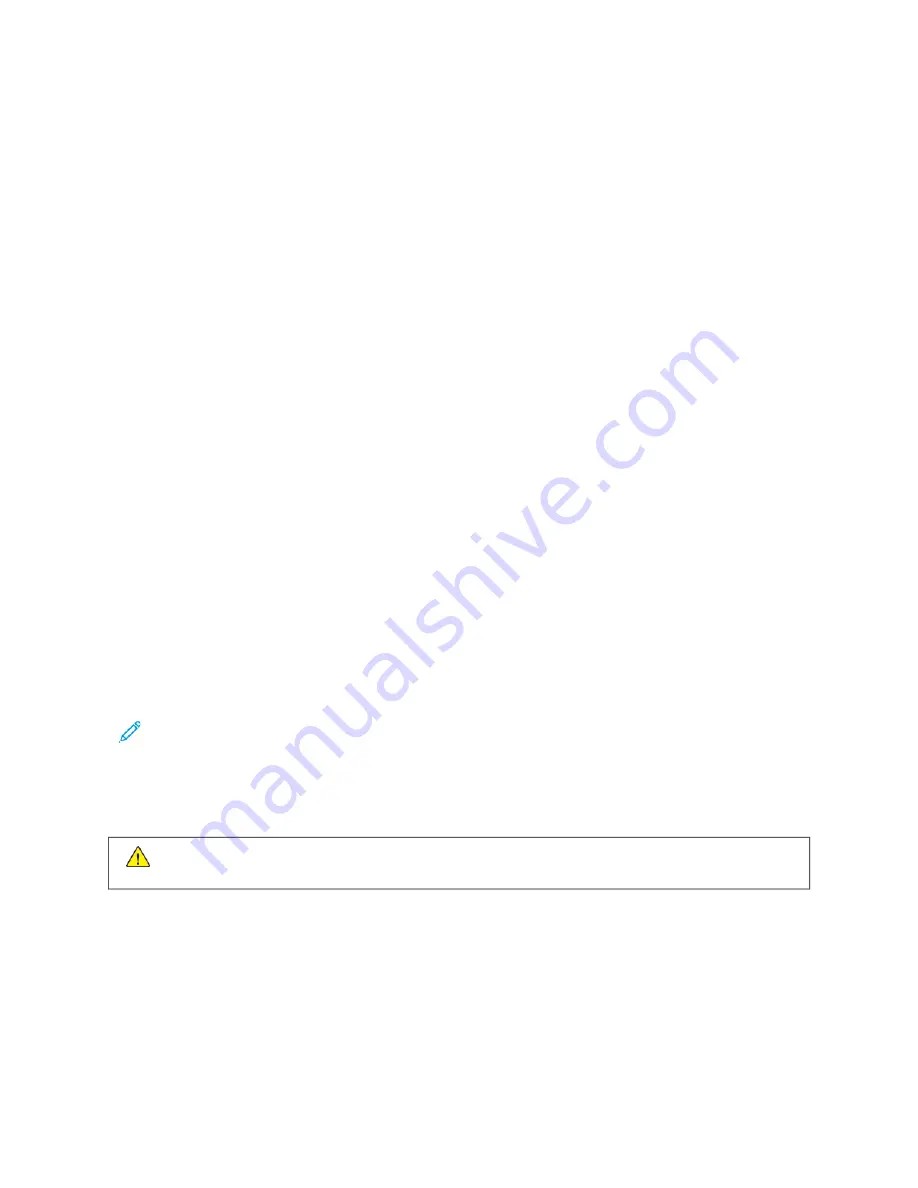
• If you remove the Wi-Fi network connection module, the primary network connection is set to Ethernet.
The following features are available only over the primary network connection:
• IPsec
• SMTP
• SNTP
• WSD scan
• Scan to SFTP, Scan to SMB, Scan to Email
• LDAP
• UPnP discovery
• ThinPrint
• EIP Web Service
To configure the primary network at the control panel:
1.
At the printer control panel, press the H
Hoom
mee button.
2.
Log in as administrator. For details, refer to the
System Administrator Guide
at
3.
Touch D
Deevviiccee >> C
Coonnnneeccttiivviittyy >> PPrriim
maarryy N
Neettw
woorrkk.
4.
Select the appropriate network connection type for the device.
5.
To apply the changes and restart the device, at the prompt, touch RReessttaarrtt N
Noow
w.
Connecting to Wi-Fi Direct
You can connect to your printer from a Wi-Fi mobile device, such as a tablet, computer, or smartphone, using Wi-Fi
Direct. Wi-Fi Direct is disabled by default.
Note: Wireless networking is available only on printers with the optional Wireless Network Adapter installed.
To connect with Wi-Fi Direct, follow the directions provided with your mobile device.
C O N N E C T I N G TO A T E L E P H O N E L I N E
W
Waarrnniinngg::
To reduce the risk of fire, use only No. 26 American Wire Gauge (AWG) or larger
telecommunication line cord.
1.
Ensure that the printer is powered off.
2.
Connect a standard RJ11 cable, No. 26 American Wire Gauge (AWG) or larger, to the Line port on the back of
the printer.
3.
Connect the other end of the RJ11 cable to an operating telephone line.
4.
Power on the printer.
5.
Enable and configure the Fax functions.
Xerox
®
VersaLink
®
C71XX Series Color Multifunction Printer User Guide
49
Summary of Contents for VersaLink C71 Series
Page 60: ...60 Xerox VersaLink C71XX Series Color Multifunction Printer User Guide Getting Started ...
Page 132: ...132 Xerox VersaLink C71XX Series Color Multifunction Printer User Guide Xerox Apps ...
Page 158: ...158 Xerox VersaLink C71XX Series Color Multifunction Printer User Guide Printing ...
Page 220: ...220 Xerox VersaLink C71XX Series Color Multifunction Printer User Guide Maintenance ...
Page 262: ...262 Xerox VersaLink C71XX Series Color Multifunction Printer User Guide Troubleshooting ...
Page 315: ......
Page 316: ......
















































