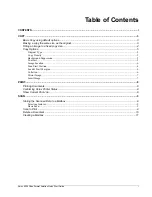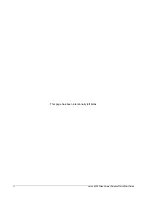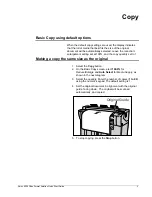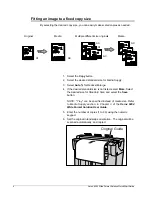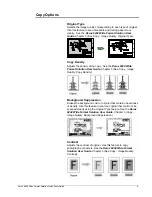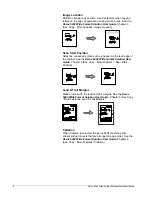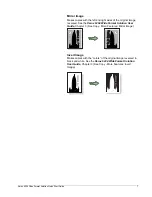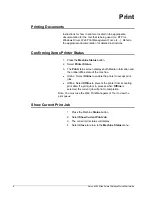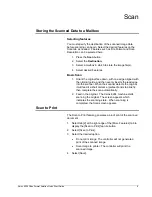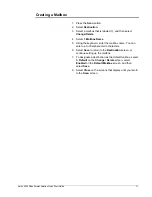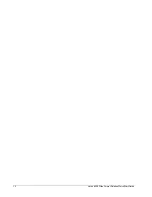ii
Xerox 6204 Wide Format Solution Quick Start Guide
Prepared by:
Xerox Corporation
Global Knowledge and Language Services
800 Phillips Road 845-17S
Webster, New York 14580
©2005 by Xerox Corporation. All rights reserved.
Copyright protection claimed includes all forms and matters of copyrightable material and information now allowed by statutory judicial
law or hereinafter granted, including without limitation, material generated from the software programs which are displayed on the screen
such as icons, screen displays, looks, etc.
Printed in the United States of America.
While every care has been taken to ensure the accuracy of the User Interface screens, late changes to the machine may result in
differences between the screens shown and what appears on the actual machine configuration.
XEROX®, The Document Company, and all Xerox product names mentioned in this publication are trademarks of XEROX
CORPORATION.
Microsoft, Windows, and Windows Server are either trademarks or registered trademarks of the Microsoft Corporation.
Adobe, Acrobat, PostScript3, and the PostScript Logo are trademarks of Adobe systems Incorporated.
HP, HPGL, HPGL/2, and HP-UX are registered trademarks of Hewlett-Packard Corporation.
All product/brand names are trademarks or registered trademarks of the respective holders.