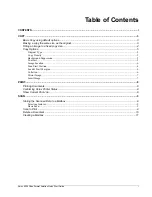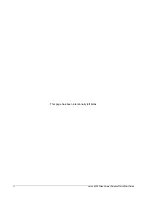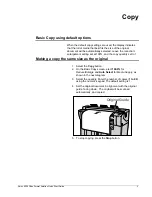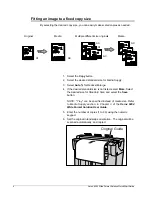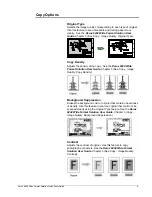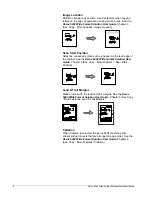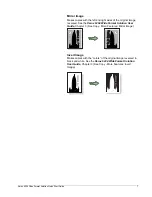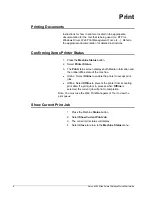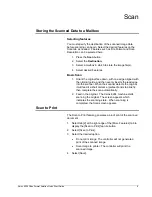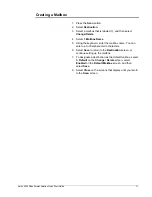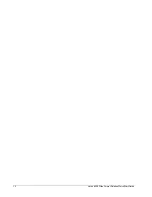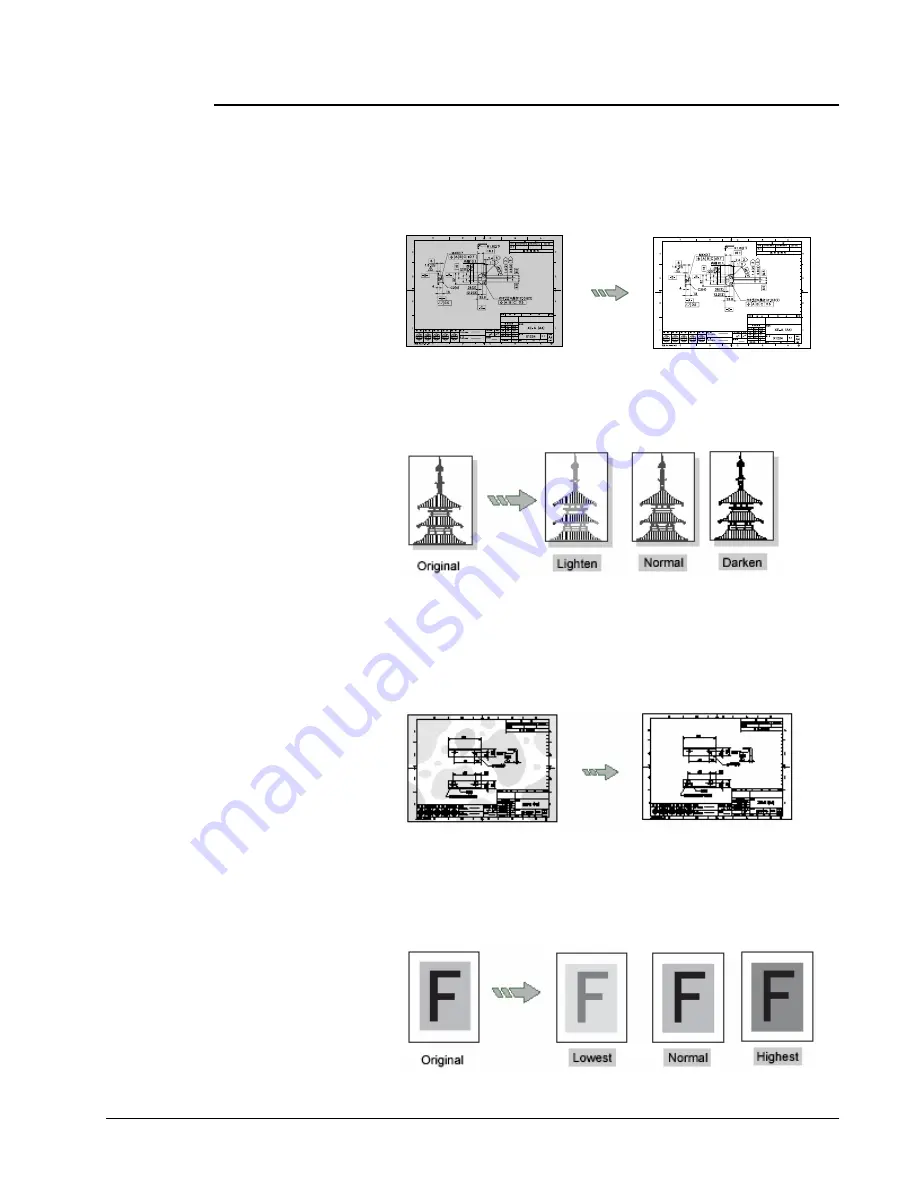
Xerox 6204 Wide Format Solution Quick Start Guide
5
Copy Options
Original Type
Selects the image quality corresponding to each type of original.
Use this feature to scan blueprints and tracing paper more
clearly. See the
Xerox 6204 Wide Format Solution User
Guide
, Chapter 3 (See Copy - Image Quality: Original Type).
Copy Density
Adjusts the density of the copy. See the
Xerox 6204 Wide
Format Solution User Guide,
Chapter 3 (See Copy - Image
Quality: Copy Density)
Background Suppression
Erases the background color of original that contain unevenness
of density. Use this feature to scan an original that could not be
scanned clearly using the
Original Type
feature. See the
Xerox
6204 Wide Format Solution User Guide
, Chapter 3 (Copy -
Image Quality: Background Suppression)
Contrast
Adjusts the contrast of original. Use this feature to copy
photographs or posters. See the
Xerox 6204 Wide Format
Solution User Guide
, Chapter 3 (See Copy - Image Quality:
Contrast)