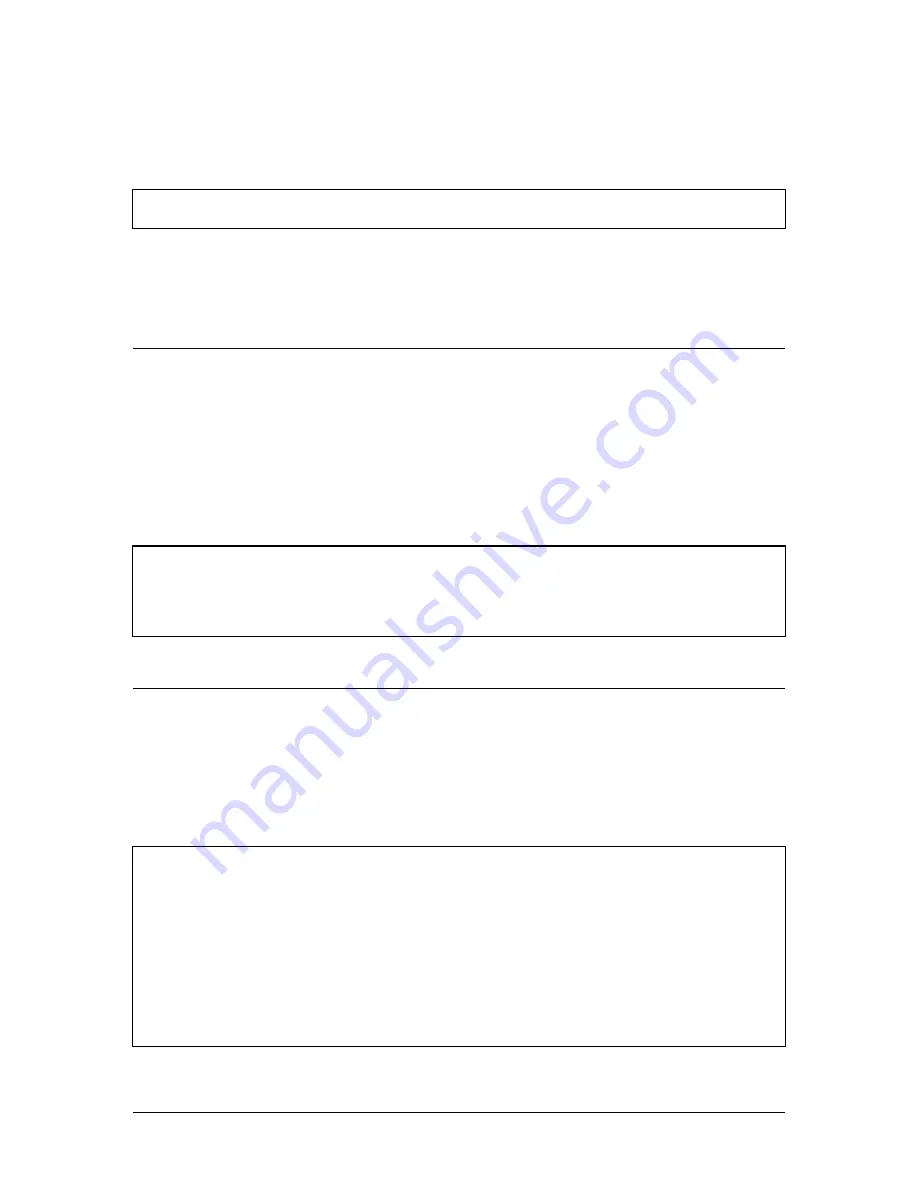
Xerox FreeFlow Accxes
Drivers & Client Software Installation Guide
7
The AMT and the ACT software are installed during the same installation process. The
installation can be done from the www.xerox.com website, or from a CD.
For more information, refer to the AMT Administrators Guide.
Note: After installation, go to the Overview and Tutorial help file to help you get started
using the AMT.
Check your protocol before installing ACT, AMT,
and/or Microsoft Windows 2003 Server:
Before installing the Client Tools software, you should make sure that you are using the TCP/IP
protocol at BOTH your workstation and the printer. (See NOTE below.) Check the protocols that
are currently enabled at your workstation.
Windows 2000/XP:
Right mouse click on My Network Places. Select Properties. Right
mouse click on Local Area Connection. Select Properties.
If you will be changing protocols from an existing working setup, or setting up a new protocol, you
should refer to the instructions provided in the Xerox FreeFlow Accxes System & Web Printer
Manager Tool Setup Guide.
NOTE: External print servers (such as the Xerox External Print Server), that do not have bi-
directional communications, are used for the submission of print jobs only. The other
Client Tool features, such as job accounting, the printer queue, and document retrieval will
not function. These print servers are recommended for support of non-TCP/IP networking
environments only.
Configure your network connections:
At the printer users interface, or Web Printer Manager Tool, check that the Subnet Mask, IP
Address, and Gateway settings are correct. These are needed so that your workstation will be
able to communicate with your FreeFlow Accxes compliant scanner and printer.
On the Web Printer Manager Tool:
select Printer Defaults > Network > TCP/IP.
On the printer user interface:
select Setup IO Ports > Ethernet TCP/IP > TCP/IP
Address, Gateway, and Mask
.
NOTE: If you are going to install the Client Tools on a network, be sure that the specific
drive is mapped (for example, G:\) to which you are going to install the software.
Otherwise ACT will be installed to the C drive where an Accxes folder will be created in the
Program Files.
It is recommended that ACT be loaded locally instead of on the network.
If more that one computer will be using the same Client Tools software, each computer
must be mapped to the same drive.
Both ACT and AMT can be installed from the same installation software. Both are
uninstalled at the same time.






































