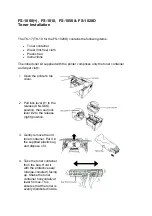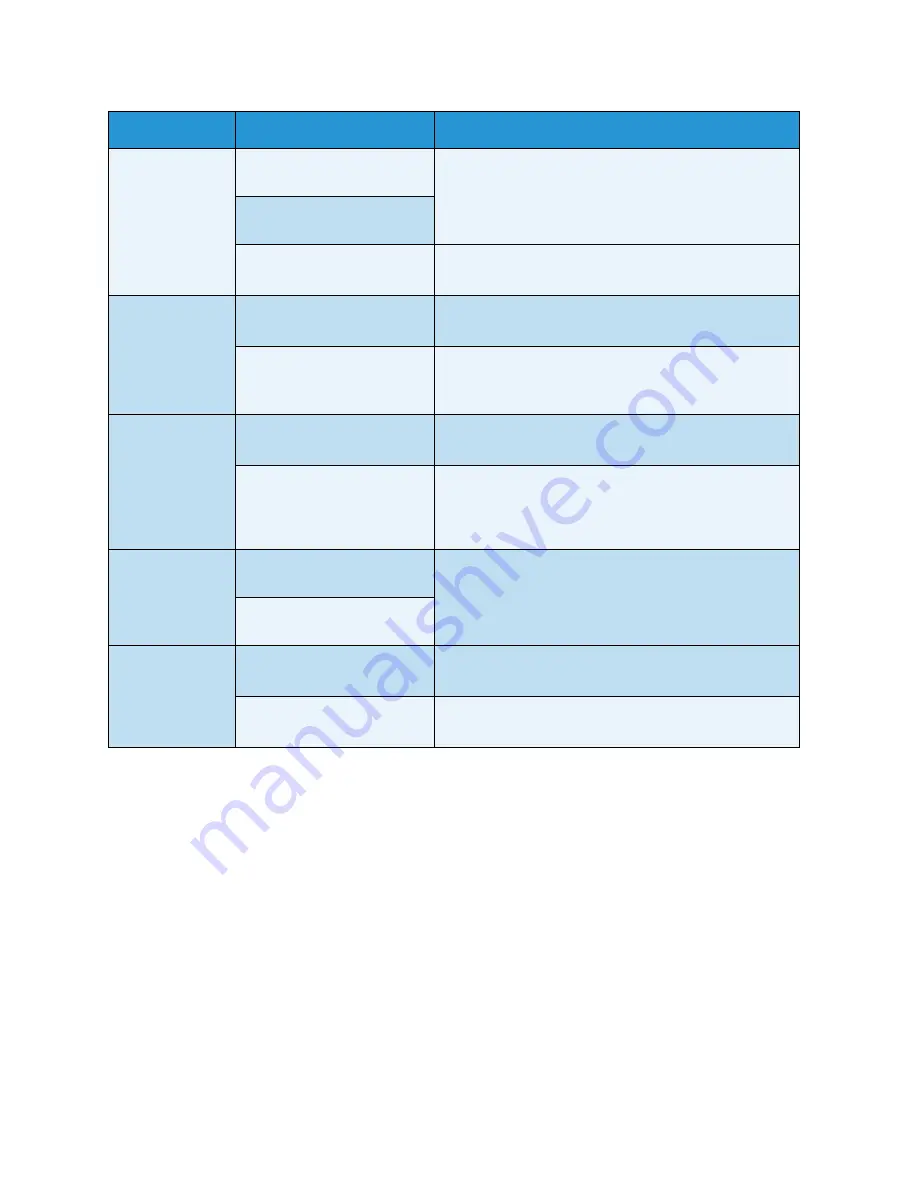
Problem Solving
Xerox 6204 Wide Format Solution
User Guide
10-
192
The scanned
image is too
light.
Is the density of the
original too light?
Adjust the scan density.
Refer to the section on Scan Density.
Is the scan density set to
[Lighten]?
Is the original type
setting correct?
Select the correct original type.
Refer to the section on Original Type.
The scanned
images are
skewed.
Was the original loaded
correctly in the scanner?
Load the original correctly.
Refer to Step 3 - Scanning the Document.
Is the original guide in
the correct position?
Correctly load the original, with the edge of the
original aligned with the original guide.
Refer to Step 3 - Scanning the Document.
Part of the
original image is
not present on
the scanned
image.
Was the original loaded
correctly in the scanner?
Load the original correctly.
Refer to Step 3 - Scanning the Document.
Are the scan feature
settings copy density,
media supply, margins,
and scan offset correct?
Correctly configure these settings.
The scanned
image has
shadows.
Is the original pasted
together or folded in?
Adjust the scan density and original type settings.
Refer to the section on Original Type.
Is the original made of
highly transparent material?
The scanned
image is coarse.
Is the scan resolution set too
low?
Select a higher resolution.
Refer to the section on Scan Resolution.
Did you select the correct
rendering setting?
Select the correct rendering setting.
Refer to the section on Rendering.
Symptoms
Check
Remedy
Summary of Contents for Wide Format 6204
Page 8: ...Contents Xerox 6204 Wide Format Solution User Guide viii ...
Page 112: ...Copy Xerox 6204 Wide Format Solution User Guide 3 104 ...
Page 232: ...Machine Status Xerox 6204 Wide Format Solution User Guide 8 170 Printer Settings Report ...
Page 233: ...Machine Status Xerox 6204 Wide Format Solution User Guide 8 171 Pen Palette Report ...
Page 244: ...Machine Status Xerox 6204 Wide Format Solution User Guide 8 182 ...
Page 286: ...Problem Solving Xerox 6204 Wide Format Solution User Guide 10 214 ...
Page 301: ......
Page 302: ......