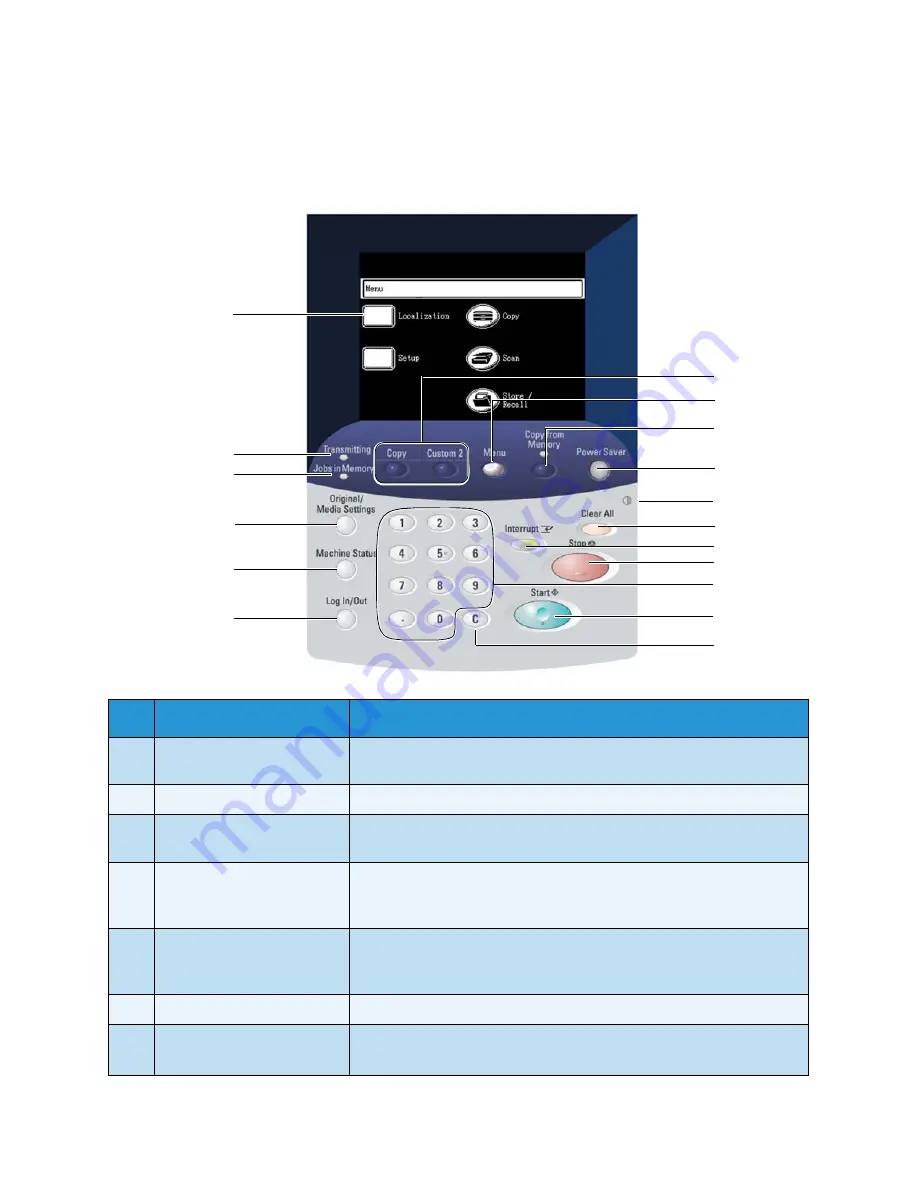
Product Overview
Xerox 6204 Wide Format Solution
User Guide
2-28
Control Panel
The following describes the control panel components.
No.
Component
Function
1
Touch screen
Displays messages and on-screen buttons for selecting features. Touch
the screen to select features and options.
2
<Transmitting> indicator
Illuminates while the machine is communicating with the controller.
3
<Jobs in Memory> indicator
Illuminates when data (from copying and scanning) are stored in
memory.
4
<Original/Media settings>
button
Displays the [Original/Media settings] screen. Select either or both of
the tabs that display to view or change the Original Size Series, and the
Media Size Series, Type, and Thickness.
5
<Machine Status> button
Displays the machine status, media status, billing meter readings and
serial number, system description (configuration), and recent faults.
Also enables the printing of configuration and settings information.
6
<Log In/Out> button
Displays the System Administrator mode screen.
7
<Custom 1>
<Custom 2>
Each button can be set up to display a custom feature when pressed.
1
8
2
3
5
6
10
12
13
14
16
4
17
7
15
11
9
Summary of Contents for Wide Format 6204
Page 8: ...Contents Xerox 6204 Wide Format Solution User Guide viii ...
Page 112: ...Copy Xerox 6204 Wide Format Solution User Guide 3 104 ...
Page 232: ...Machine Status Xerox 6204 Wide Format Solution User Guide 8 170 Printer Settings Report ...
Page 233: ...Machine Status Xerox 6204 Wide Format Solution User Guide 8 171 Pen Palette Report ...
Page 244: ...Machine Status Xerox 6204 Wide Format Solution User Guide 8 182 ...
Page 286: ...Problem Solving Xerox 6204 Wide Format Solution User Guide 10 214 ...
Page 301: ......
Page 302: ......
















































