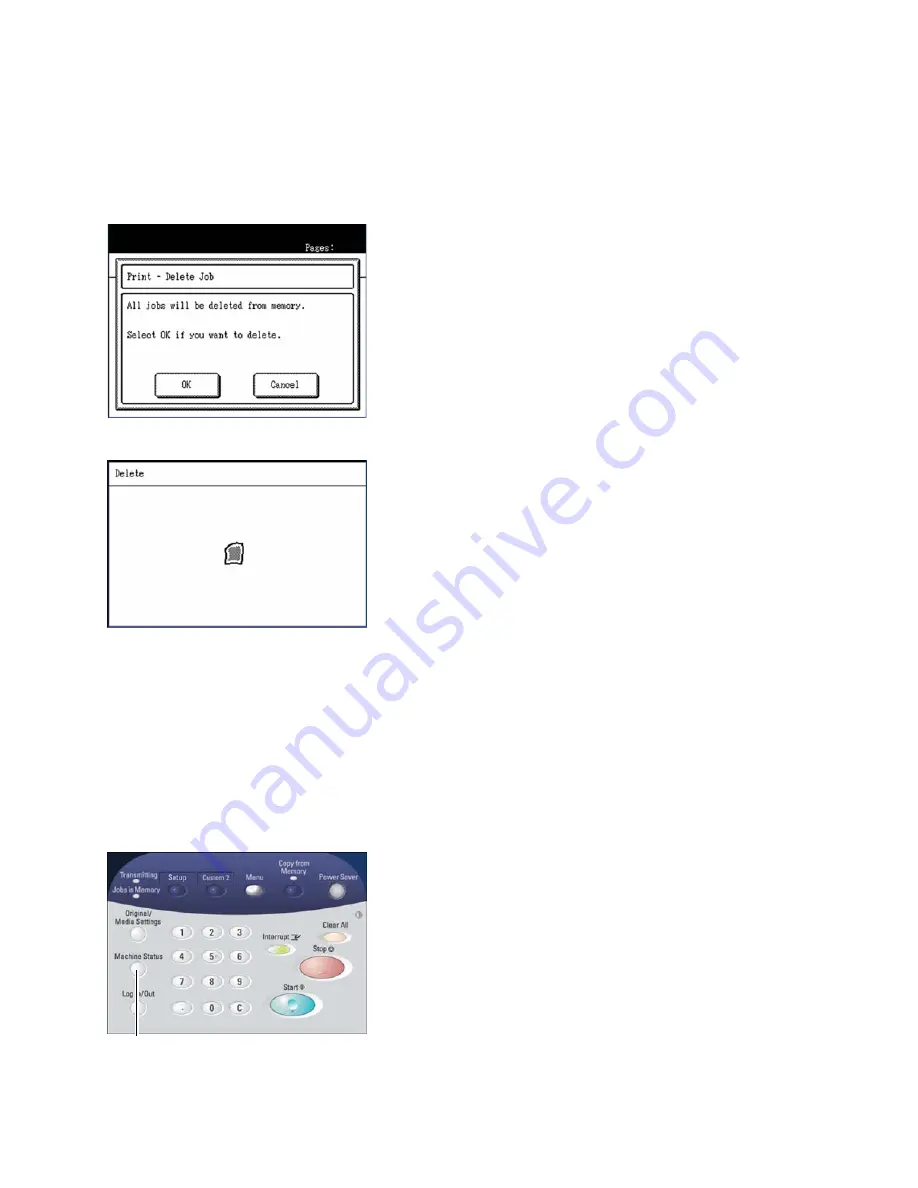
Copy
Xerox 6204 Wide Format Solution
User Guide
3-64
To Delete and Stop the Job
Select [OK].
An animated mimic will depict the job deletion process on the [Delete] screen, and the current job
will stop printing and be deleted from memory. It is normal for several copies to exit the machine
before the job stops.
After a job is deleted, the [Copy] (or other selected default screen) will reappear.
To Continue Printing
Select [Cancel].
The copy job will continue printing.
Method 2: Pressing the <Machine Status> button
Pressing the <Machine Status> button will lead you through a path that is similar to the one
described above.
1.
Press the <Machine Status> button. The [Machine Status] menu will display.
<Machine Status>
Summary of Contents for Wide Format 6204
Page 8: ...Contents Xerox 6204 Wide Format Solution User Guide viii ...
Page 112: ...Copy Xerox 6204 Wide Format Solution User Guide 3 104 ...
Page 232: ...Machine Status Xerox 6204 Wide Format Solution User Guide 8 170 Printer Settings Report ...
Page 233: ...Machine Status Xerox 6204 Wide Format Solution User Guide 8 171 Pen Palette Report ...
Page 244: ...Machine Status Xerox 6204 Wide Format Solution User Guide 8 182 ...
Page 286: ...Problem Solving Xerox 6204 Wide Format Solution User Guide 10 214 ...
Page 301: ......
Page 302: ......
















































