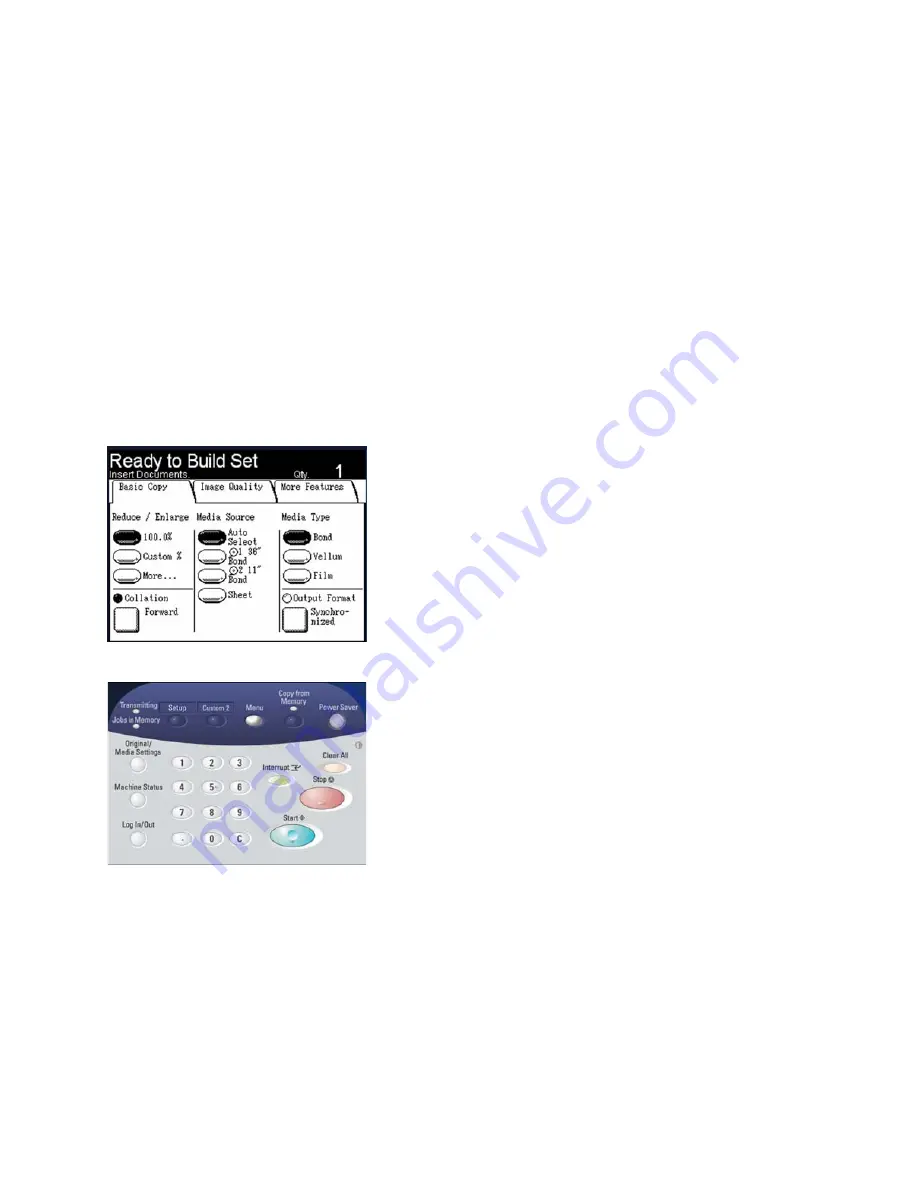
Copy
Xerox 6204 Wide Format Solution
User Guide
3-68
3.
Select the desired collation option, that is, either [Forward] or [Reverse]. You also may select
[Checkplot].
[Forward]
If the originals are scanned from number
1 to
n
, page 1 will be at the top of the output stack.
[Reverse]
If the originals are scanned from number
n to 1
, page 1 will be at the bottom of the output stack.
[Checkplot]
Select [Checkplot] if you want a printed, proof copy (checkplot) after you scan each document
and before they are printed as sets.
4.
Select [Save].
The [Copy] screen will display. [Ready to Build Set] will appear in the message area.
5.
Set up the copy features for the first original from the selections on the [Basic Copy], [Image
Quality], and [More Features] tabs.
6.
Enter the copy quantity (1 to 999), using the numeric keypad.
Summary of Contents for Wide Format 6204
Page 8: ...Contents Xerox 6204 Wide Format Solution User Guide viii ...
Page 112: ...Copy Xerox 6204 Wide Format Solution User Guide 3 104 ...
Page 232: ...Machine Status Xerox 6204 Wide Format Solution User Guide 8 170 Printer Settings Report ...
Page 233: ...Machine Status Xerox 6204 Wide Format Solution User Guide 8 171 Pen Palette Report ...
Page 244: ...Machine Status Xerox 6204 Wide Format Solution User Guide 8 182 ...
Page 286: ...Problem Solving Xerox 6204 Wide Format Solution User Guide 10 214 ...
Page 301: ......
Page 302: ......
















































