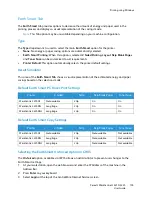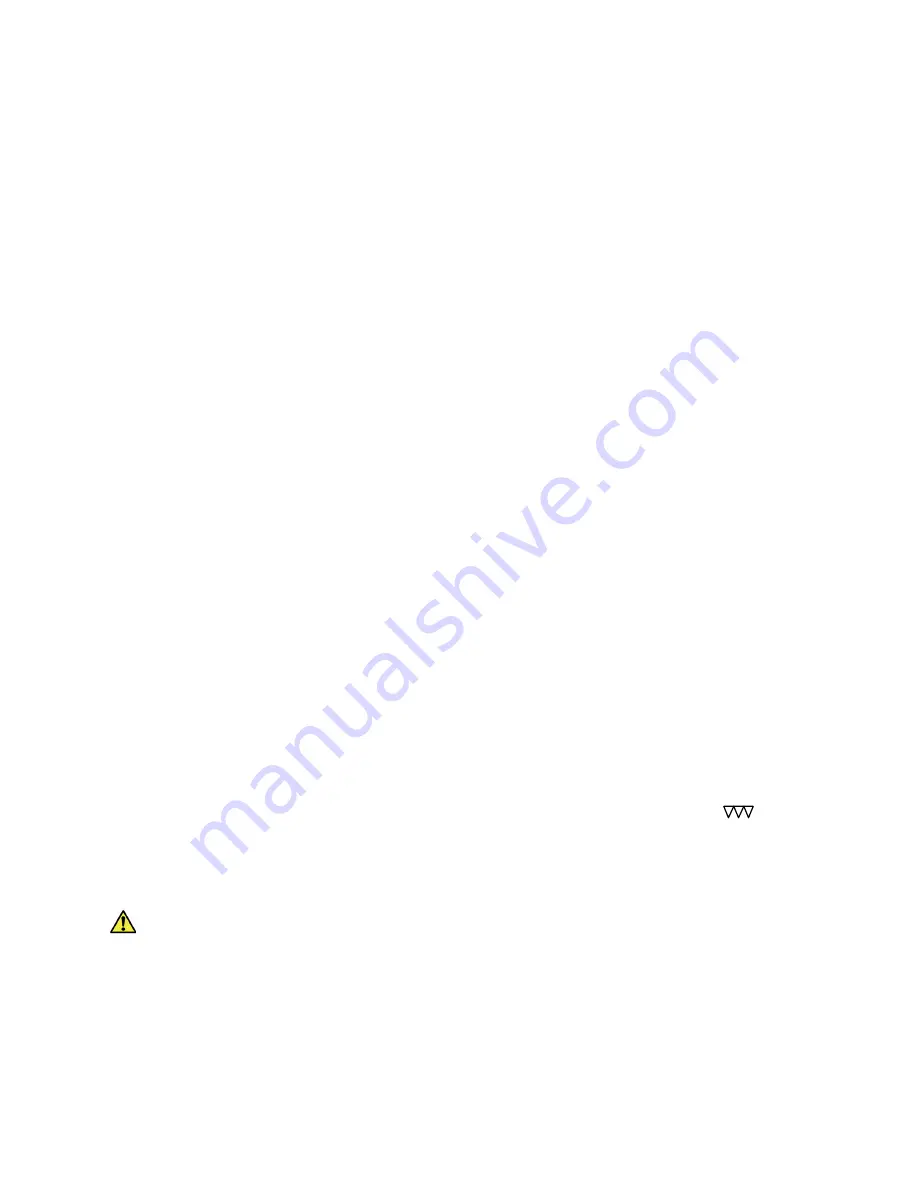
Media Specifications
Xerox® WorkCentre® 3215/3225
User Guide
90
Media Specifications
Media Guidelines
When selecting or loading paper, envelopes, or other special media please adhere to these guidelines:
•
Attempting to print on damp, curled, wrinkled, or torn paper can cause paper jams and poor print
quality.
•
Use only high quality copier grade paper. Avoid paper with embossed lettering, perforations, or
texture that is too smooth or too rough.
•
Store paper in its ream wrapper until ready to use. Place cartons on pallets or shelves, not on the
floor. Do not place heavy objects on top of the paper, whether it is packaged or unpackaged. Keep
it away from moisture or other conditions that can cause it to wrinkle or curl.
•
During storage, moisture-proof wrap (any plastic container or bag) should be used to prevent dust
and moisture from contaminating your paper.
•
Always use paper and other media that conforms to the specifications.
•
Use only well-constructed envelopes with sharp, well creased folds:
•
DO NOT use envelopes with clasps and snaps.
•
DO NOT use envelopes with windows, coated lining, self-adhesive seals, or other synthetic
materials.
•
DO NOT use damaged or poorly made envelopes.
•
Only use the special media recommended for use in laser printers.
•
To prevent special media such as transparencies and label sheets from sticking together, remove
them from the rear cover as they are printed.
•
Place transparencies on a flat surface after removing them from the machine.
•
Do not leave the special media in the manual feed slot for long periods of time. Dust and dirt may
accumulate on them resulting in spotty printing.
•
To avoid smudging caused by fingerprints, handle transparencies and coated paper carefully.
•
To avoid fading, do not expose the printed transparencies to prolonged sunlight.
•
Store unused media at temperatures between 59
°
F and 86
°
F (15
°
C to 30
°
C). The relative humidity
should be between 10% and 70%.
•
When loading paper, do not fill above the Maximum Fill line indicated by the symbol
.
•
Verify that your labels’ adhesive material can tolerate fusing temperature of 200
o
C (392
o
F) for 0.1
second.
•
Ensure that there is no exposed adhesive material between labels.
CAUTION:
Exposed areas can cause labels to peel off during printing, which can cause paper
jams. Exposed adhesive can also cause damage to machine components.
•
Do not feed a sheet of labels through the machine more than once. The adhesive backing is
designed for one pass only through the machine.
•
Do not use labels that are separating from the backing sheet or are wrinkled, bubbled, or
otherwise damaged.
Summary of Contents for WorkCentre 3215NI
Page 1: ...July 2014 Xerox WorkCentre 3215NI Xerox WorkCentre 3225DN 3225DNI User Guide ...
Page 12: ...Contents Xerox WorkCentre 3215 3225 User Guide xii ...
Page 36: ...Further Assistance Xerox WorkCentre 3215 3225 User Guide 24 ...
Page 94: ...E mail Setup Xerox WorkCentre 3215 3225 User Guide 82 ...
Page 108: ...Media Output Locations Xerox WorkCentre 3215 3225 User Guide 96 ...
Page 154: ...Scan Using WIA Driver Xerox WorkCentre 3215 3225 User Guide 142 ...
Page 176: ...Fax from PC Xerox WorkCentre 3215 3225 User Guide 164 ...
Page 190: ...Using Address Book in CWIS Xerox WorkCentre 3215 3225 User Guide 178 ...
Page 212: ...Authentication Xerox WorkCentre 3215 3225 User Guide 200 ...
Page 252: ...Further Assistance Xerox WorkCentre 3215 3225 User Guide 240 ...
Page 264: ...Environmental Specifications Xerox WorkCentre 3215 3225 User Guide 252 ...
Page 293: ......
Page 294: ......