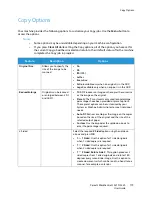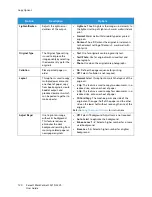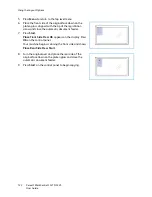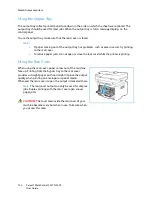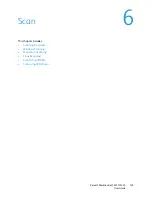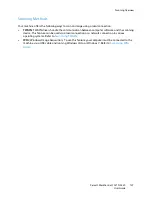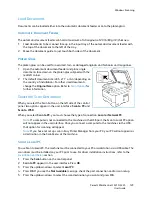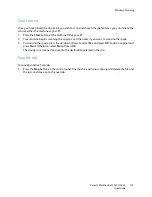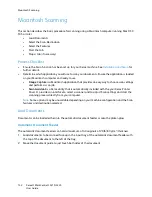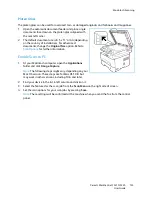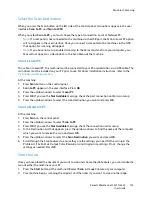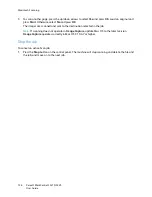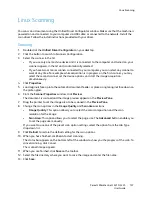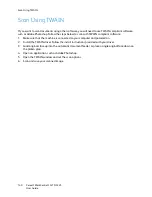Macintosh Scanning
Xerox® WorkCentre® 3215/3225
User Guide
133
Platen Glass
The platen glass can be used for oversized, torn, or damaged originals and for books and magazines.
1.
Open the automatic document feeder and place single
documents face down on the platen glass aligned with
the rear left corner.
2.
The default document size is 8.5 x 11” or A4 (depending
on the country of installation). For other sized
documents, change the
Original Size
option. Refer to
Scan Options
for further information.
Enable Scan to PC
1.
At your Macintosh computer, open the
Applications
folder and click
Image Capture
.
Note:
The following steps might vary, depending on your
Mac OS version. These steps are for Mac OS 10.8. but
may work in other versions, including 10.6 and later.
2.
Find your device in the list in left column and click on it.
3.
Select the features for the scan job from the
Scan Menu
on the right side of screen.
4.
Set the scan options for your scan jobs by pressing
Save
.
Note:
These settings will be confirmed at the machine when you send the fax from the control
panel.
Summary of Contents for WorkCentre 3215NI
Page 1: ...July 2014 Xerox WorkCentre 3215NI Xerox WorkCentre 3225DN 3225DNI User Guide ...
Page 12: ...Contents Xerox WorkCentre 3215 3225 User Guide xii ...
Page 36: ...Further Assistance Xerox WorkCentre 3215 3225 User Guide 24 ...
Page 94: ...E mail Setup Xerox WorkCentre 3215 3225 User Guide 82 ...
Page 108: ...Media Output Locations Xerox WorkCentre 3215 3225 User Guide 96 ...
Page 154: ...Scan Using WIA Driver Xerox WorkCentre 3215 3225 User Guide 142 ...
Page 176: ...Fax from PC Xerox WorkCentre 3215 3225 User Guide 164 ...
Page 190: ...Using Address Book in CWIS Xerox WorkCentre 3215 3225 User Guide 178 ...
Page 212: ...Authentication Xerox WorkCentre 3215 3225 User Guide 200 ...
Page 252: ...Further Assistance Xerox WorkCentre 3215 3225 User Guide 240 ...
Page 264: ...Environmental Specifications Xerox WorkCentre 3215 3225 User Guide 252 ...
Page 293: ......
Page 294: ......