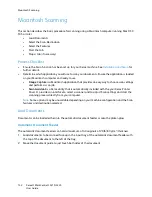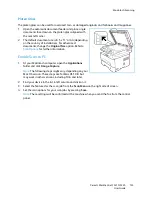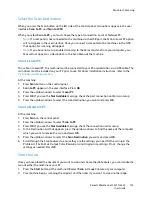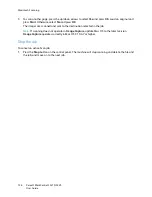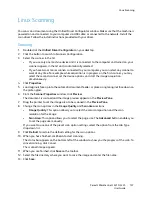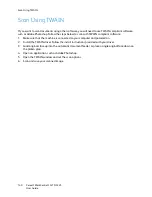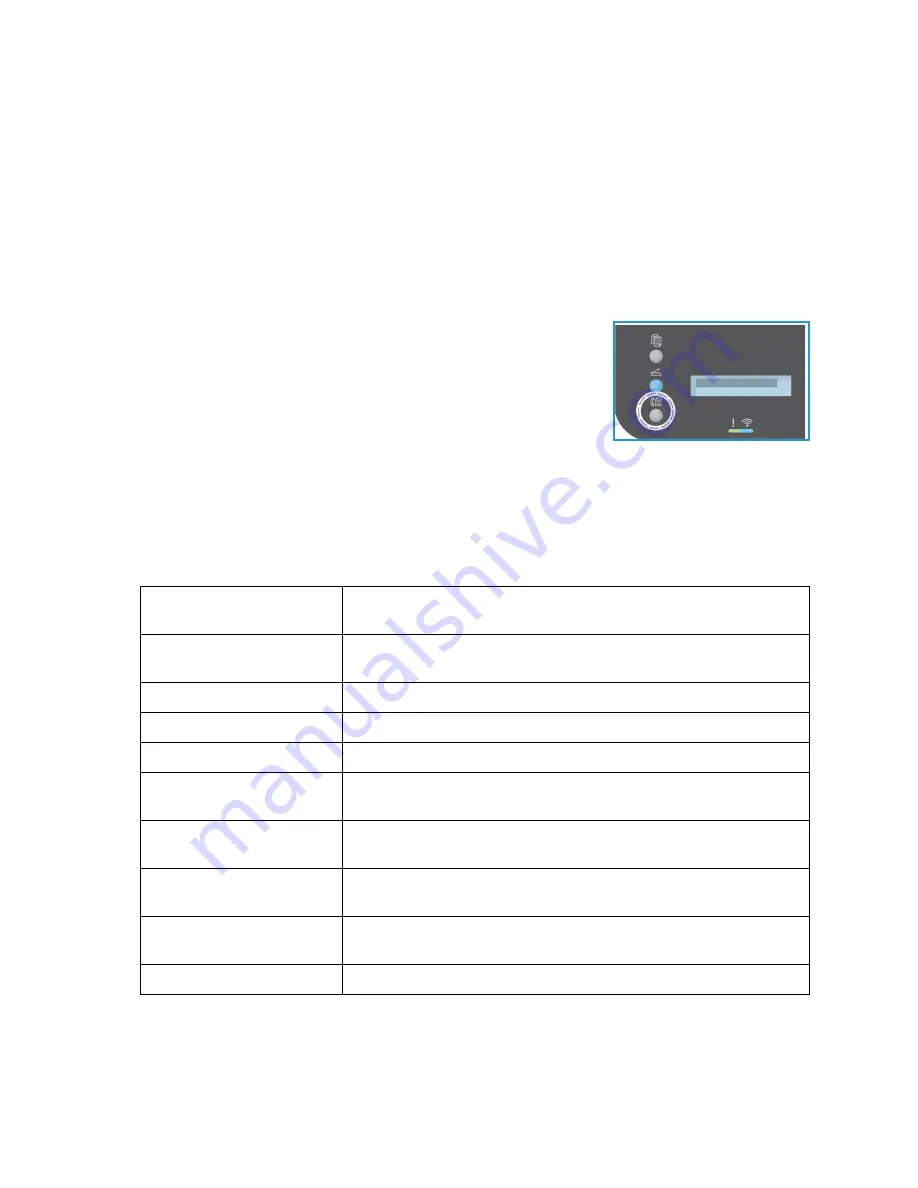
Fax Procedure: Sending a Fax
Xerox
®
WorkCentre
®
3215/3225
User Guide
146
Select the Features
Fax features can be selected for each fax job. They were set up at installation of the machine as
defaults; if you want to change those defaults for a particular job, follow the steps below. If you want
to use the default settings for image quality, resolution, and original size, and are sending a basic fax to
one location, you can skip this step. After the fax job, the machine will return to the default settings.
You can choose the fax features needed for your fax job by following these steps.
From the Machine:
1.
Press the
Fax
button.
2.
Press the
Menu
button.
3.
Using the up/down arrows, select the
Fax Features
menu.
4.
Scroll through the features and select the settings required for your
fax job.
5.
To select a feature, press
OK
.
6.
Then scroll to find the option you need within that feature or to select
Yes
or
No
. Press
OK
. The
machine will respond that the feature has been saved for that job.
7.
Press the
Back
button
to return to the Features menu and continue selecting features for the job.
8.
When you have selected all the features for your job, press
O
K.
The following
Fax Features
are available through the
Menu
button.
Lighten/Darken
This provides manual control to adjust the lightness or darkness of the
scanned images.
Resolution
A higher resolution produces better quality for photos. A lower resolution
reduces communication time.
Original Size
This option allows you to specify the size of the image to be scanned.
Multi Send
You can use this feature to send a fax to multiple locations.
Delay Send
Use to set your machine to send a fax at a later time.
Priority Send
Use when a high priority fax need to be sent ahead of reserved
operations.
Forward Send/Receive
You can set the machine to forward a received or sent fax to another fax
or to a networked PC.
Secure Receive
Use to restrict printing of received faxes when the machine is
unattended.
Add Page
Use to add additional documents to a delayed fax job which is saved in
memory.
Cancel Job
Cancel a delayed fax stored in the machine’s memory.
Summary of Contents for WorkCentre 3215NI
Page 1: ...July 2014 Xerox WorkCentre 3215NI Xerox WorkCentre 3225DN 3225DNI User Guide ...
Page 12: ...Contents Xerox WorkCentre 3215 3225 User Guide xii ...
Page 36: ...Further Assistance Xerox WorkCentre 3215 3225 User Guide 24 ...
Page 94: ...E mail Setup Xerox WorkCentre 3215 3225 User Guide 82 ...
Page 108: ...Media Output Locations Xerox WorkCentre 3215 3225 User Guide 96 ...
Page 154: ...Scan Using WIA Driver Xerox WorkCentre 3215 3225 User Guide 142 ...
Page 176: ...Fax from PC Xerox WorkCentre 3215 3225 User Guide 164 ...
Page 190: ...Using Address Book in CWIS Xerox WorkCentre 3215 3225 User Guide 178 ...
Page 212: ...Authentication Xerox WorkCentre 3215 3225 User Guide 200 ...
Page 252: ...Further Assistance Xerox WorkCentre 3215 3225 User Guide 240 ...
Page 264: ...Environmental Specifications Xerox WorkCentre 3215 3225 User Guide 252 ...
Page 293: ......
Page 294: ......