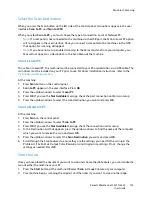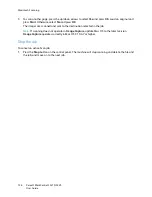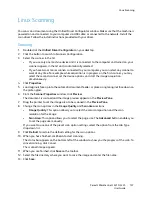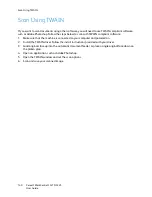Fax Procedure: Sending a Fax
Xerox
®
WorkCentre
®
3215/3225
User Guide
148
If the number you have dialed is busy or there is no answer when you send a fax, the machine
automatically redials the number every three minutes, up to seven times according to the factory
default settings.
Note:
Your machine’s default setting may have been changed during installation and setup. You
can change it now if you wish by following these steps.
To change the time interval between redials and the number of redial attempts:
a.
Select
Machine Status
button, then scroll to
Fax Setup
. Press
OK
.
b.
Scroll to
Sending
. Press
OK
.
c.
Scroll to
Redial Times
. Press
OK
. Set the number of times you want the machine to redial to
attempt to send the fax. You can choose up to 13 times. Press
OK
.
d.
Scroll to
Redial Term
. Press
OK
. Set the number of minutes between redial attempts. You can
set it for up to 15 minutes between redials. Press
OK
.
e.
If the display shows
Retry Redial?
press
OK
to redial the number without waiting. To cancel
the automatic redialing, press
Stop
.
f.
To get confirmation that the fax was sent, follow the steps below to print a confirmation
report.
Fax Confirmation
•
When the last page of your original has been sent successfully, the machine beeps and returns to
Ready mode.
•
To print a confirmation report for the last fax sent, follow these steps:
•
Press the
Machine Status
button.
•
Scroll to
Info Pages
and press
OK
.
•
Scroll to
Fax Confirm
and press
OK
.
•
Scroll to
. Press
OK
to print a Confirmation page that includes a reduced image of the
first page of the fax.
•
When initiating a Fax from your PC, a message may appear on your PC after the fax has been
delivered to its destination, if you selected
Notify me of delivery
on the Fax options page,
depending on the application and operating system. From Easy Printer Manager, you can also opt
to have an email sent to you confirming that your fax job was completed.
•
If something goes wrong while sending your fax, an error message appears on the display. If you
receive an error message, press
Stop
to clear the message, fix the problem, and try to send the fax
again. For further assistance, see
Fax Problems
.
•
You can also set your machine to print a confirmation report automatically each time a fax is sent.
•
Press the
Machine Status
button, then scroll to
System Setup
. Press
O
K.
•
Scroll to
Machine Setup
. Press
OK
.
•
Scroll to
Confirm
. Press
OK
.
To Stop a Fax Job
To cancel an active fax job, press the red
Stop
button on the control panel.
Summary of Contents for WorkCentre 3215NI
Page 1: ...July 2014 Xerox WorkCentre 3215NI Xerox WorkCentre 3225DN 3225DNI User Guide ...
Page 12: ...Contents Xerox WorkCentre 3215 3225 User Guide xii ...
Page 36: ...Further Assistance Xerox WorkCentre 3215 3225 User Guide 24 ...
Page 94: ...E mail Setup Xerox WorkCentre 3215 3225 User Guide 82 ...
Page 108: ...Media Output Locations Xerox WorkCentre 3215 3225 User Guide 96 ...
Page 154: ...Scan Using WIA Driver Xerox WorkCentre 3215 3225 User Guide 142 ...
Page 176: ...Fax from PC Xerox WorkCentre 3215 3225 User Guide 164 ...
Page 190: ...Using Address Book in CWIS Xerox WorkCentre 3215 3225 User Guide 178 ...
Page 212: ...Authentication Xerox WorkCentre 3215 3225 User Guide 200 ...
Page 252: ...Further Assistance Xerox WorkCentre 3215 3225 User Guide 240 ...
Page 264: ...Environmental Specifications Xerox WorkCentre 3215 3225 User Guide 252 ...
Page 293: ......
Page 294: ......