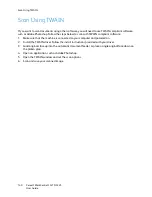Fax Send Options
Xerox
®
WorkCentre
®
3215/3225
User Guide
152
Multi Send
You can use the Multi Send feature to send a fax to multiple locations.
•
The fax is automatically stored in memory and then transmitted from memory to the fax
destinations entered.
•
You can enter up to 10 addresses in one transmission with this feature. One of the destinations
can be a group address of up to 200 destinations from the machine’s Address book. The total
number of recipients can thus be 209.
•
After transmission, the job is automatically erased from memory.
•
You cannot send a color fax using this feature.
Follow these steps at the machine to use the Multi Send feature:
1.
Press
Fax
on the control panel.
2.
Press
Menu
on the control panel.
3.
At the
Fax Features
menu, press the up/down arrows to scroll to
Multi Send
and press
OK
.
4.
The message prompt
Fax 1: _____
appears. Enter the number of the first receiving fax machine
and press
OK
. You can select speed dial numbers or a group dial number using the Address book
button. For details, see
Address Book
.
Note:
Once you have entered a group dial number, you cannot enter any more group dial
numbers.
5.
The machine will prompt you for a second fax number. Enter the recipient fax number and press
OK
.
6.
After the second recipient fax is entered, the machine displays:
Another fax number?
Select the
answer that fits your job,
Yes
or
No
, and press
OK
. To enter more fax numbers, press
OK
when
Yes
is highlighted and repeat the steps. You can add up to 10 addresses.
When you have finished entering fax numbers, scroll to select
No
at the
Another No.?
prompt and
press
OK
.
7.
Load originals and press
Start
to start the job. The machine begins scanning the originals and
storing the data into memory.
If using the document glass to scan more than one original, select
Yes
in the display prompt to
add another page. Load another original and press
OK
.
When you have finished, select
No
at the
Another Page?
prompt.
The machine sends the fax to the numbers you entered in the order in which you entered them.
Delay Send
You can set your machine to send a fax at a later time when you will not be present. Use this feature to
transmit faxes during off-peak hours or to another country or time zone.
•
Once you program the machine to send a delayed fax, it will be listed in the Scheduled Jobs list. To
see the Scheduled Jobs list, press Machine Status, at Info Pages press OK. Scroll to find Scheduled
Jobs. Select OK, then scroll to Print. Press Ok to print the list of scheduled jobs, including delayed
faxes.
•
You cannot send a color fax using this feature.
Summary of Contents for WorkCentre 3215NI
Page 1: ...July 2014 Xerox WorkCentre 3215NI Xerox WorkCentre 3225DN 3225DNI User Guide ...
Page 12: ...Contents Xerox WorkCentre 3215 3225 User Guide xii ...
Page 36: ...Further Assistance Xerox WorkCentre 3215 3225 User Guide 24 ...
Page 94: ...E mail Setup Xerox WorkCentre 3215 3225 User Guide 82 ...
Page 108: ...Media Output Locations Xerox WorkCentre 3215 3225 User Guide 96 ...
Page 154: ...Scan Using WIA Driver Xerox WorkCentre 3215 3225 User Guide 142 ...
Page 176: ...Fax from PC Xerox WorkCentre 3215 3225 User Guide 164 ...
Page 190: ...Using Address Book in CWIS Xerox WorkCentre 3215 3225 User Guide 178 ...
Page 212: ...Authentication Xerox WorkCentre 3215 3225 User Guide 200 ...
Page 252: ...Further Assistance Xerox WorkCentre 3215 3225 User Guide 240 ...
Page 264: ...Environmental Specifications Xerox WorkCentre 3215 3225 User Guide 252 ...
Page 293: ......
Page 294: ......