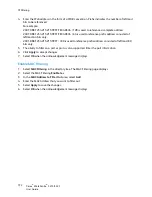Security Settings
Xerox
®
WorkCentre
®
3215/3225
User Guide
181
Feature Management
The Feature Management screen allows you to control the Services, Physical Ports, PC Scan Security,
and Network Protocols that are available on the machine.
1.
At your workstation, open the Web browser and enter the IP Address of the machine in the
Address Bar.
2.
Press
Enter
.
3.
Select
Properties
.
4.
If prompted, enter the Administrator User Name (
admin
)
and Password
(
1111
), and select
Login
.
Click
Properties.
5.
In the
Security
link on the left hand side select the
System Security
link.
6.
Select the
Feature Management
link in the directory tree.
7.
To enable or disable a feature, select the required
Enable
check box or
Disable
link.
•
For the
LPR/LPD Protocol
, enter the required port number. (The default is 515).
•
For
Raw TCP/IP Printing Protocol
, enter the required port number (The default is 9100).
8.
Click
Apply
to save the changes.
9.
Select
OK
.
Restart Device
The
Restart Device
screen allows you to reboot the machine remotely from your desktop.
Note:
When the machine is restarted, the Network Controller will take some time to restart.
The network connectivity will be unavailable during this time.
1.
At your workstation, open the Web browser and enter the IP Address of the machine in the
Address Bar.
2.
Press
Enter
.
3.
Select
Properties
.
4.
If prompted, enter the Administrator User Name (
admin
)
and Password
(
1111
), and select
Login
.
Click
Properties.
5.
In the
Security
link on the left hand side, select the
System Security
link.
6.
Select the
Restart Device
link in the directory tree.
7.
To reboot the machine, select the required
Restart Now
button.
8.
The
Do you really want to restart the device
screen appears. Click
Yes
. The machine will reboot.
CentreWare Internet Services may be unavailable for several minutes while the machine reboots.
Summary of Contents for WorkCentre 3215NI
Page 1: ...July 2014 Xerox WorkCentre 3215NI Xerox WorkCentre 3225DN 3225DNI User Guide ...
Page 12: ...Contents Xerox WorkCentre 3215 3225 User Guide xii ...
Page 36: ...Further Assistance Xerox WorkCentre 3215 3225 User Guide 24 ...
Page 94: ...E mail Setup Xerox WorkCentre 3215 3225 User Guide 82 ...
Page 108: ...Media Output Locations Xerox WorkCentre 3215 3225 User Guide 96 ...
Page 154: ...Scan Using WIA Driver Xerox WorkCentre 3215 3225 User Guide 142 ...
Page 176: ...Fax from PC Xerox WorkCentre 3215 3225 User Guide 164 ...
Page 190: ...Using Address Book in CWIS Xerox WorkCentre 3215 3225 User Guide 178 ...
Page 212: ...Authentication Xerox WorkCentre 3215 3225 User Guide 200 ...
Page 252: ...Further Assistance Xerox WorkCentre 3215 3225 User Guide 240 ...
Page 264: ...Environmental Specifications Xerox WorkCentre 3215 3225 User Guide 252 ...
Page 293: ......
Page 294: ......