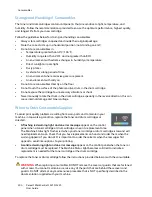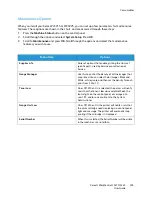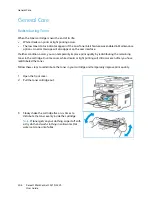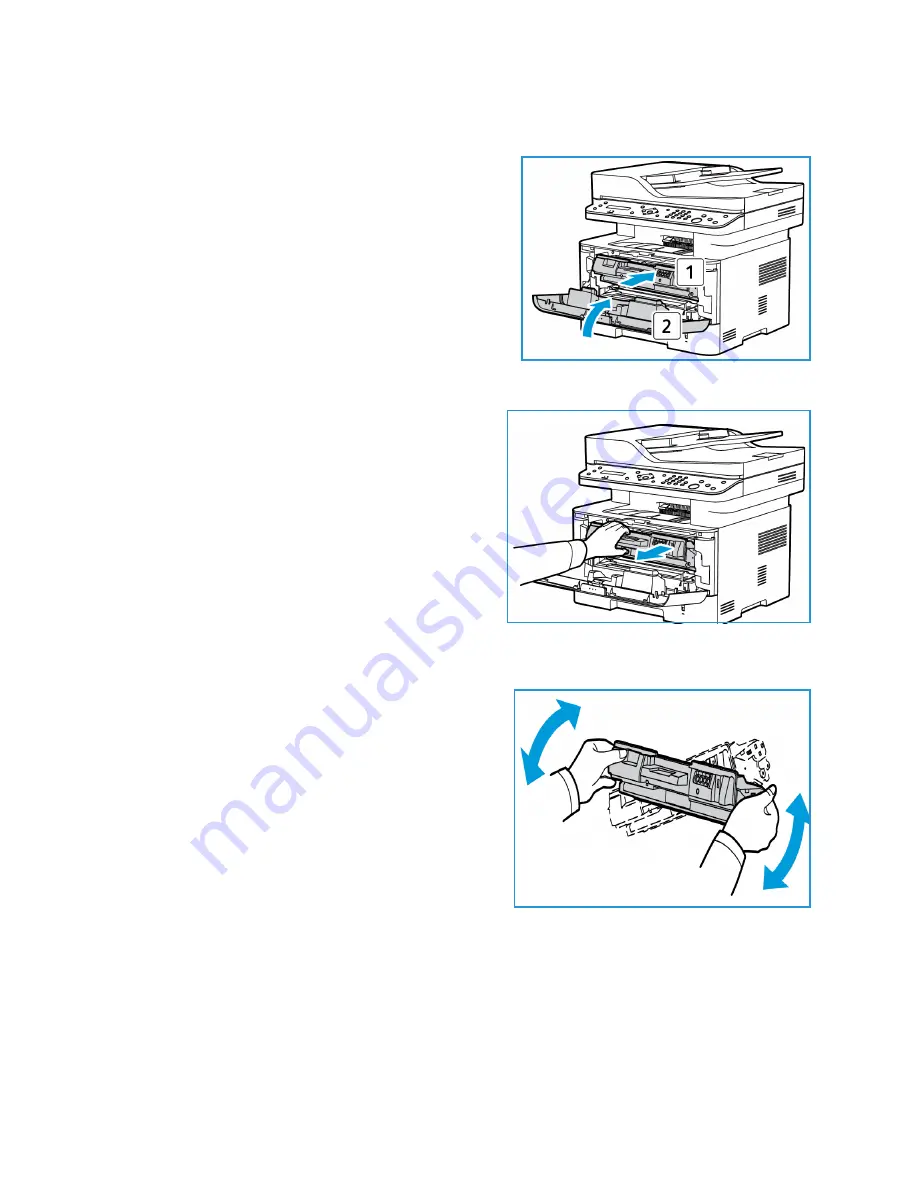
General Care
Xerox® WorkCentre® 3215/3225
User Guide
207
4.
Re-install the toner cartridge by inserting it slowly into the machine.
5.
Close the printer cover. When the Machine Status light
on the control panel is solid green, the machine is
ready.
Replacing the Toner Cartridge
Replace the toner cartridge using the following instructions.
1.
Open the front cover.
2.
Pull out the toner cartridge.
3.
Remove the new toner cartridge from the packaging. Remove the protective materials from the
cartridge as directed in the packaging labels.
4.
Slowly shake the new cartridge five or six times to
distribute the toner evenly inside the cartridge.
Note:
If toner gets on your clothing, wipe it off with a
dry cloth and wash clothing in cold water. Hot water
sets toner into fabric.
Summary of Contents for WorkCentre 3215NI
Page 1: ...July 2014 Xerox WorkCentre 3215NI Xerox WorkCentre 3225DN 3225DNI User Guide ...
Page 12: ...Contents Xerox WorkCentre 3215 3225 User Guide xii ...
Page 36: ...Further Assistance Xerox WorkCentre 3215 3225 User Guide 24 ...
Page 94: ...E mail Setup Xerox WorkCentre 3215 3225 User Guide 82 ...
Page 108: ...Media Output Locations Xerox WorkCentre 3215 3225 User Guide 96 ...
Page 154: ...Scan Using WIA Driver Xerox WorkCentre 3215 3225 User Guide 142 ...
Page 176: ...Fax from PC Xerox WorkCentre 3215 3225 User Guide 164 ...
Page 190: ...Using Address Book in CWIS Xerox WorkCentre 3215 3225 User Guide 178 ...
Page 212: ...Authentication Xerox WorkCentre 3215 3225 User Guide 200 ...
Page 252: ...Further Assistance Xerox WorkCentre 3215 3225 User Guide 240 ...
Page 264: ...Environmental Specifications Xerox WorkCentre 3215 3225 User Guide 252 ...
Page 293: ......
Page 294: ......