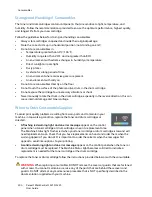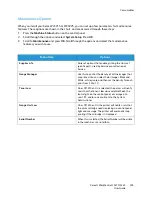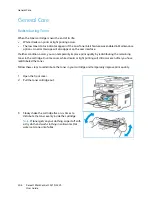General Care
Xerox® WorkCentre® 3215/3225
User Guide
210
Recycling Consumables
For information on Xerox supplies recycling programs, go to
www.xerox.com/gwa
.
Cleaning the Machine
WARNING:
When cleaning the machine do NOT use organic or strong chemical solvents or
aerosol cleaners. Do NOT pour fluids directly onto any area. Use supplies and cleaning materials
only as directed in this documentation. Keep all cleaning materials out of the reach of children.
WARNING:
Do not use pressurized air-spray cleaning aids on or in this equipment. Some
pressurized air-spray containers contain explosive mixtures and are not suitable for use in
electrical applications. Use of such cleaners can result in a risk of explosion and fire.
Platen Glass and Constant Velocity Transport (CVT) Glass
To ensure optimum print quality at all times, clean the glass areas of your machine regularly.
When you use the automatic document feeder, your documents will pass over the stationary scanner
using the constant velocity transport (CVT) glass. Any dirt or marks on this piece of glass may:
•
Cause lines, streaks, smears and other spots on your copies, faxes or scanned images.
•
Show through the document and appear on your scanned images.
To clean the glass areas of your machine:
1.
Use a lint-free cloth, lightly dampened with a mild
general cleaning fluid or another suitable non-abrasive
glass cleaner to clean the platen glass and the constant
velocity transport glass.
2.
Wipe away any residue with a clean cloth or paper towel.
3.
Use a lint-free cloth, lightly dampened with water to
clean the underside of the automatic document feeder
and the constant velocity transport glass cover.
Control Panel, Automatic Document Feeder, and Output Tray
Regular cleaning keeps the display, control panel, and other machine areas free from dust and dirt.
1.
Use a soft, lint-free cloth, lightly dampened with water.
2.
Wipe clean the entire area of the control panel, including the display.
3.
Wipe clean the automatic document feeder, output tray, paper tray, and other outside areas of
your machine.
4.
Remove any residue with a clean cloth or paper towel.
Summary of Contents for WorkCentre 3215NI
Page 1: ...July 2014 Xerox WorkCentre 3215NI Xerox WorkCentre 3225DN 3225DNI User Guide ...
Page 12: ...Contents Xerox WorkCentre 3215 3225 User Guide xii ...
Page 36: ...Further Assistance Xerox WorkCentre 3215 3225 User Guide 24 ...
Page 94: ...E mail Setup Xerox WorkCentre 3215 3225 User Guide 82 ...
Page 108: ...Media Output Locations Xerox WorkCentre 3215 3225 User Guide 96 ...
Page 154: ...Scan Using WIA Driver Xerox WorkCentre 3215 3225 User Guide 142 ...
Page 176: ...Fax from PC Xerox WorkCentre 3215 3225 User Guide 164 ...
Page 190: ...Using Address Book in CWIS Xerox WorkCentre 3215 3225 User Guide 178 ...
Page 212: ...Authentication Xerox WorkCentre 3215 3225 User Guide 200 ...
Page 252: ...Further Assistance Xerox WorkCentre 3215 3225 User Guide 240 ...
Page 264: ...Environmental Specifications Xerox WorkCentre 3215 3225 User Guide 252 ...
Page 293: ......
Page 294: ......