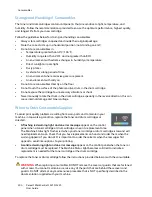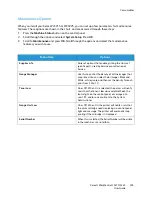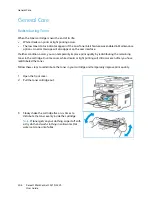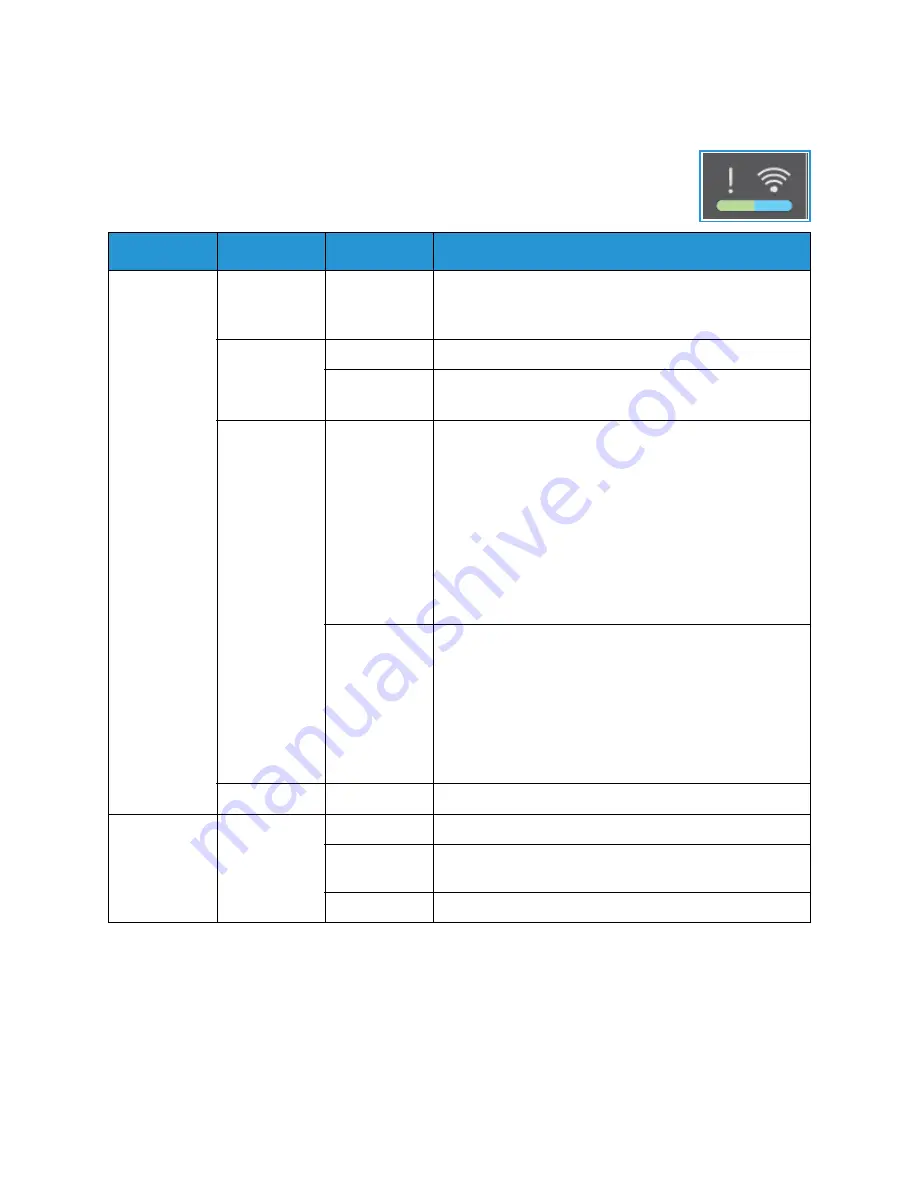
Overview
Xerox® WorkCentre® 3215/3225
User Guide
217
Status / Wireless LED
The color of the Status / Wireless LED located on the control panel indicates the
machine’s current status. The table below describes the various indicators.
Note:
Some LEDs may not be available, depending on machine configuration.
LED
Color
Status
Description
Status LED
None
Off
Machine is offline OR
Machine is in Power Saver Mode; the green Power Saver
light (at top right of control panel) will be on.
Green
On
The machine is online and ready to use.
Blinking
• The machine is warming up.
• The machine is receiving or printing data.
Red
On
• Door is opened. Close the machine door.
• There is no paper in the tray. Load paper in the tray.
• The machine has stopped due to a major error. Check
the display message.
• The toner cartridge has reached its estimated end of
life. Replace the toner cartridge. (See
Replacing the
Toner Cartridge
.)
• A drum cartridge has almost reached its estimated
cartridge life. It is recommended to replace the drum
cartridge (see
Replacing the Drum Cartridge
).
Blinking
• A minor error has occurred and the machine is waiting
for the error to be cleared. Check the display message.
When the problem is cleared, the machine resumes.
• Small amount of toner is left in the cartridge. The
estimated cartridge life of toner is close. Prepare a
new cartridge for replacement. You may temporarily
increase the printing quality by redistributing the
toner (see
Redistributing Toner
).
Orange
On
A paper jam has occurred (see
Clearing Paper Jams
).
Wireless
Blue
On
The machine is connected to a wireless network.
Blinking
The machine is in the process of connecting to a wireless
network.
Off
Machine is disconnected from any wireless network.
Summary of Contents for WorkCentre 3215NI
Page 1: ...July 2014 Xerox WorkCentre 3215NI Xerox WorkCentre 3225DN 3225DNI User Guide ...
Page 12: ...Contents Xerox WorkCentre 3215 3225 User Guide xii ...
Page 36: ...Further Assistance Xerox WorkCentre 3215 3225 User Guide 24 ...
Page 94: ...E mail Setup Xerox WorkCentre 3215 3225 User Guide 82 ...
Page 108: ...Media Output Locations Xerox WorkCentre 3215 3225 User Guide 96 ...
Page 154: ...Scan Using WIA Driver Xerox WorkCentre 3215 3225 User Guide 142 ...
Page 176: ...Fax from PC Xerox WorkCentre 3215 3225 User Guide 164 ...
Page 190: ...Using Address Book in CWIS Xerox WorkCentre 3215 3225 User Guide 178 ...
Page 212: ...Authentication Xerox WorkCentre 3215 3225 User Guide 200 ...
Page 252: ...Further Assistance Xerox WorkCentre 3215 3225 User Guide 240 ...
Page 264: ...Environmental Specifications Xerox WorkCentre 3215 3225 User Guide 252 ...
Page 293: ......
Page 294: ......