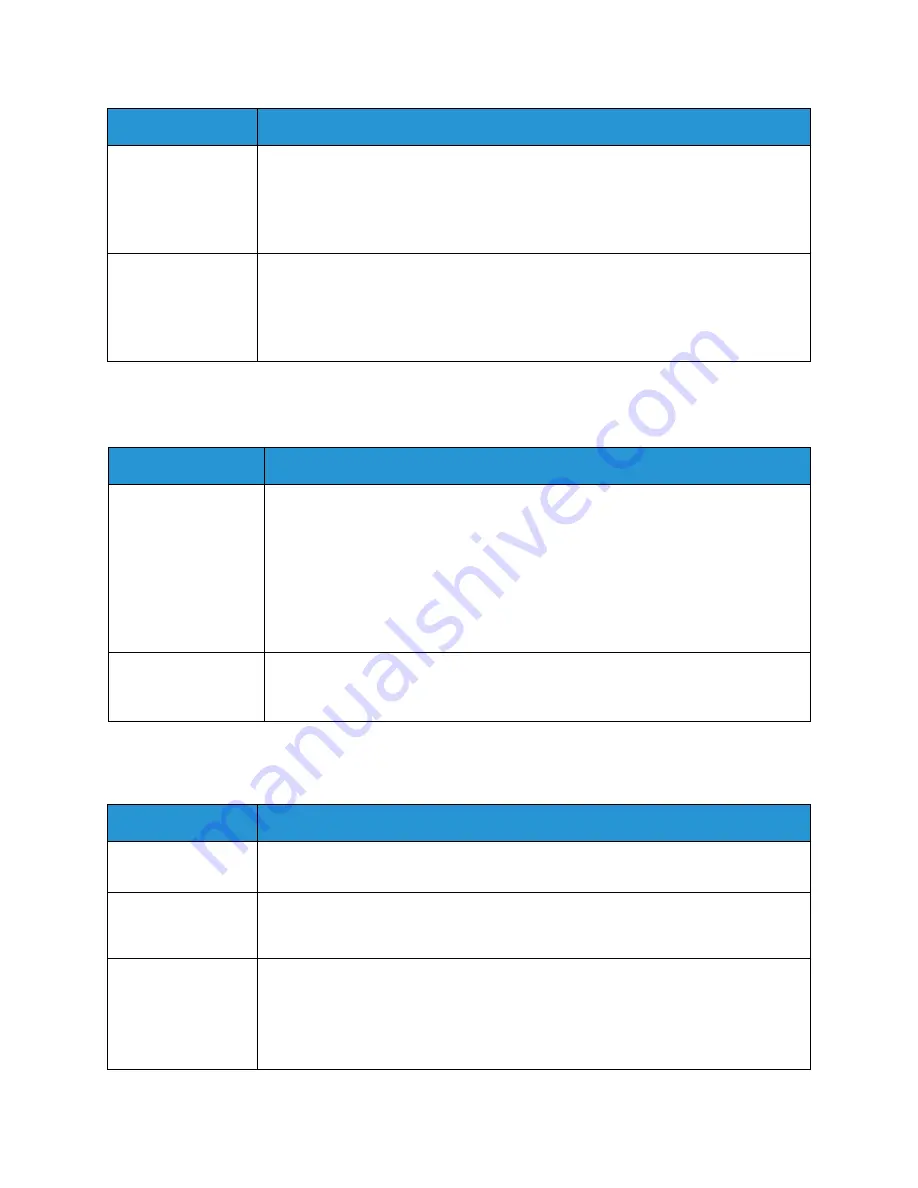
Common Problems
Xerox® WorkCentre® 3215/3225
User Guide
237
Scanning Problems
Fax Problems
Frequent copy paper
jams occur.
• Fan the stack of paper, then turn it over in the tray. Replace the paper in the tray
with a fresh supply. Check/adjust the paper guides, if necessary.
• Ensure that the paper is the proper paper weight and type.
• Check for copy paper or pieces of copy paper remaining in the machine after a
paper jam has been cleared.
Toner cartridge
produces fewer
copies than
expected before
running out of toner.
• Your originals may contain pictures, solids, or heavy lines. For example, your
originals may be forms, newsletters, books, or other documents that use more
toner.
• The automatic document feeder may be left open while copies are being made.
• Turn the machine off and back on.
Condition
Suggested Solutions
The scanner does not
work.
• Make sure that you place the original to be scanned face down on the platen
glass, or face up in the automatic document feeder.
• There may not be enough available memory to hold the document you want to
scan.
• Check that the scanner is configured correctly.
• Check that the machine cable is connected properly.
• Make sure that the machine cable is not defective. Switch the cable with a known
good cable. If necessary, replace the cable.
The unit scans very
slowly.
• If the machine is printing received data, wait to scan your document after the
received data has been printed.
• Keep in mind that graphics are scanned more slowly than text.
Condition
Suggested Solutions
No dial tone.
• Check that the phone line is properly connected.
• Check that the phone socket on the wall is working by plugging in another phone.
The numbers stored
in memory do not
dial correctly.
• Make sure that the numbers are stored in memory correctly. To check, print an
Address Book
list.
The original does
not feed into the
machine.
• Make sure that the paper is not wrinkled and you are inserting it correctly.
• Check that the original is the right size, not too thick or thin.
• Make sure that the automatic document feeder is firmly closed.
• The automatic document feeder rubber pad may need to be replaced. Contact a
service representative.
Condition
Suggested Solutions
Summary of Contents for WorkCentre 3215NI
Page 1: ...July 2014 Xerox WorkCentre 3215NI Xerox WorkCentre 3225DN 3225DNI User Guide ...
Page 12: ...Contents Xerox WorkCentre 3215 3225 User Guide xii ...
Page 36: ...Further Assistance Xerox WorkCentre 3215 3225 User Guide 24 ...
Page 94: ...E mail Setup Xerox WorkCentre 3215 3225 User Guide 82 ...
Page 108: ...Media Output Locations Xerox WorkCentre 3215 3225 User Guide 96 ...
Page 154: ...Scan Using WIA Driver Xerox WorkCentre 3215 3225 User Guide 142 ...
Page 176: ...Fax from PC Xerox WorkCentre 3215 3225 User Guide 164 ...
Page 190: ...Using Address Book in CWIS Xerox WorkCentre 3215 3225 User Guide 178 ...
Page 212: ...Authentication Xerox WorkCentre 3215 3225 User Guide 200 ...
Page 252: ...Further Assistance Xerox WorkCentre 3215 3225 User Guide 240 ...
Page 264: ...Environmental Specifications Xerox WorkCentre 3215 3225 User Guide 252 ...
Page 293: ......
Page 294: ......
















































