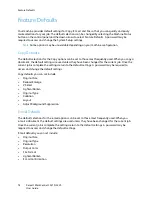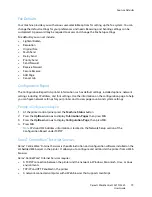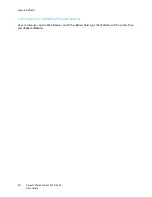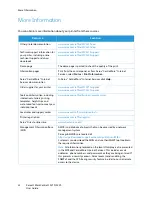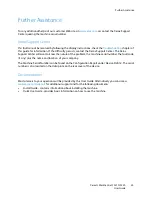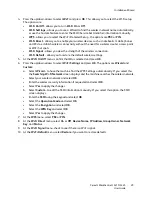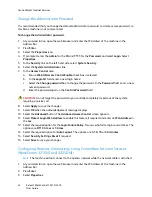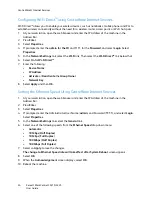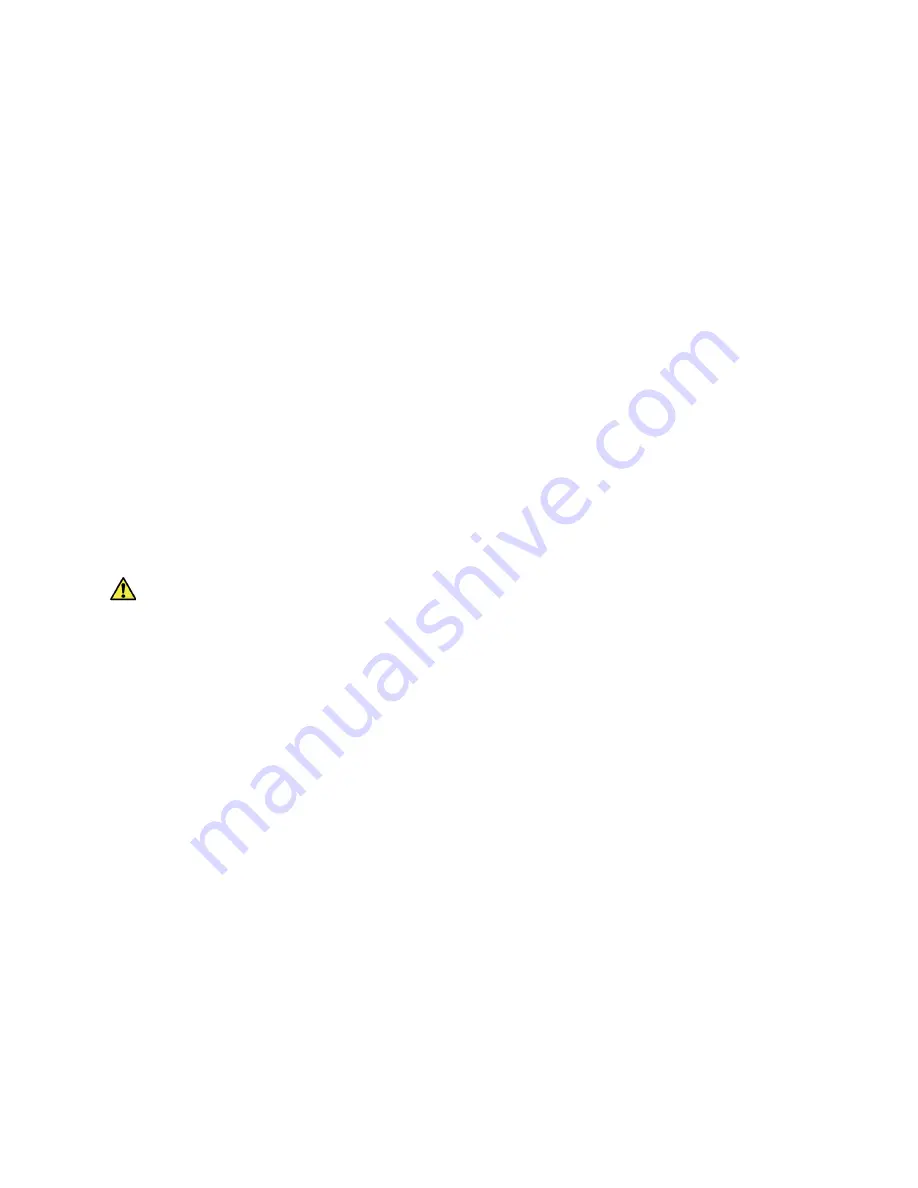
CentreWare® Internet Services
Xerox® WorkCentre® 3215/3225
User Guide
32
Change the Administrator Password
It is recommended that you change the default administrator password to a more secure password, so
this Xerox machine is not compromised.
To change the Administrator password:
1.
At your workstation, open the web browser and enter the IP Address of the machine in the
Address Bar.
2.
Press
Enter
.
3.
Select the
Properties
icon.
4.
If prompted, enter the
admin
for the
ID
and
1111
for the
Password
, and select
Login.
Select
Properties.
5.
In the
Security
link on the left hand side, select
System
Security
.
6.
Select the
System
Administrator
link.
7.
In the
Access Control
area:
a.
Ensure
Web UI Access Control Enable
check box is selected.
b.
In the
Login ID
field, enter a new login name.
c.
Select the
Change
password
box to change the password. In the
Password
field, enter a new
numeric password.
d.
Enter the password again in the
Confirm Password
field.
CAUTION:
Do not forget the password or you could be completely locked out of the system,
requiring a service call.
8.
Select
Apply
to save the changes.
9.
Select
OK
when the acknowledgement message displays.
10. Select the
Advanced
button. The
Advanced Access Control
screen appears.
11. Select
Protect Login IPv4 Address
to enable this feature if required, and enter an
IPv4 Address
in
the box.
12. Select the required option for the
Login Failure Policy
, for users who fail to login several times. The
options are:
Off
,
3 times
or
5 times
.
13. Select the required option for
Auto Logout
. The options are
5, 10, 15
or
30 minutes
.
14. Select
Security Settings Reset
if required.
15. Select
Save
to save your changes.
Configuring Wireless Connectivity Using CentreWare Internet Services
(WorkCentre 3215NI and 3225DNI)
Note
The machine will not connect to the wireless network while the network cable is attached.
1.
At your workstation, open the web browser and enter the IP Address of the machine in the
Address Bar.
2.
Press
Enter
.
3.
Select
Properties
.
Summary of Contents for WorkCentre 3215NI
Page 1: ...July 2014 Xerox WorkCentre 3215NI Xerox WorkCentre 3225DN 3225DNI User Guide ...
Page 12: ...Contents Xerox WorkCentre 3215 3225 User Guide xii ...
Page 36: ...Further Assistance Xerox WorkCentre 3215 3225 User Guide 24 ...
Page 94: ...E mail Setup Xerox WorkCentre 3215 3225 User Guide 82 ...
Page 108: ...Media Output Locations Xerox WorkCentre 3215 3225 User Guide 96 ...
Page 154: ...Scan Using WIA Driver Xerox WorkCentre 3215 3225 User Guide 142 ...
Page 176: ...Fax from PC Xerox WorkCentre 3215 3225 User Guide 164 ...
Page 190: ...Using Address Book in CWIS Xerox WorkCentre 3215 3225 User Guide 178 ...
Page 212: ...Authentication Xerox WorkCentre 3215 3225 User Guide 200 ...
Page 252: ...Further Assistance Xerox WorkCentre 3215 3225 User Guide 240 ...
Page 264: ...Environmental Specifications Xerox WorkCentre 3215 3225 User Guide 252 ...
Page 293: ......
Page 294: ......