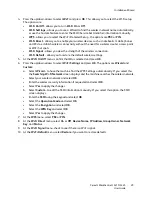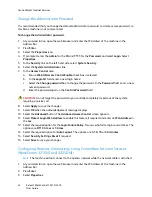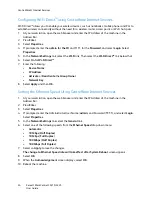Network Installation: TCP/IP
Xerox® WorkCentre® 3215/3225
User Guide
38
11. The
Saved
screen will display and return to the
Network
menu.
DNS Configuration:
12. From the
Network
menu, press the up/down arrows to select
TCP/IP(IPv4)
; press
OK
.
13. Press the up/down arrows to select
Static
; press
OK
.
14. Press the up/down arrows to select
Primary DNS
; press
OK
.
15. Enter details for
Primary DNS
using the alphanumerical keypad; press
OK
. The
Saved
screen will
display and return to the
Static
menu.
16. Press the up/down arrows to select
Secondary DNS
; press
OK
.
17. Enter details for
Secondary DNS
using the alphanumerical keypad; press
OK
. The
Saved
screen
will display and return to the
Network
menu.
Configure Dynamic IPv4 Addressing at the Machine
Information Checklist
Before starting ensure that the following items are available and/or the tasks have been performed:
•
Existing operational network utilizing the TCP/IP protocol.
•
DHCP or BOOTP Server should be available on the network.
•
Ensure that the machine is connected to the network.
Procedure
Installation via DHCP (Dynamic Host Configuration Protocol)
DHCP is enabled on the machine by default. If the machine is connected to the network, the TCP/IP
information will be configured when the machine is powered on and no further configuration is
required.
•
Print a Configuration Report
to verify that the information was assigned correctly.
Installation via BOOTP or DHCP
Ensure your machine is connected to the network with Ethernet cabling.
1.
Press the
Machine Status
button on the control panel.
2.
Press the up/down arrows to select
Network Settings
; press
OK
.
3.
Enter the Administrator Password
using the alphanumerical keypad. The default is
1111.
4.
Press the
OK
button, the
Network Settings
menu displays.
5.
Press the up/down arrows to select
TCP/IP(IPv4)
; press
OK
.
6.
Press the up/down arrows to select
DHCP
; press
OK
.
7.
The
Saved
screen will display and return to the
Network Settings
menu.
Summary of Contents for WorkCentre 3215NI
Page 1: ...July 2014 Xerox WorkCentre 3215NI Xerox WorkCentre 3225DN 3225DNI User Guide ...
Page 12: ...Contents Xerox WorkCentre 3215 3225 User Guide xii ...
Page 36: ...Further Assistance Xerox WorkCentre 3215 3225 User Guide 24 ...
Page 94: ...E mail Setup Xerox WorkCentre 3215 3225 User Guide 82 ...
Page 108: ...Media Output Locations Xerox WorkCentre 3215 3225 User Guide 96 ...
Page 154: ...Scan Using WIA Driver Xerox WorkCentre 3215 3225 User Guide 142 ...
Page 176: ...Fax from PC Xerox WorkCentre 3215 3225 User Guide 164 ...
Page 190: ...Using Address Book in CWIS Xerox WorkCentre 3215 3225 User Guide 178 ...
Page 212: ...Authentication Xerox WorkCentre 3215 3225 User Guide 200 ...
Page 252: ...Further Assistance Xerox WorkCentre 3215 3225 User Guide 240 ...
Page 264: ...Environmental Specifications Xerox WorkCentre 3215 3225 User Guide 252 ...
Page 293: ......
Page 294: ......