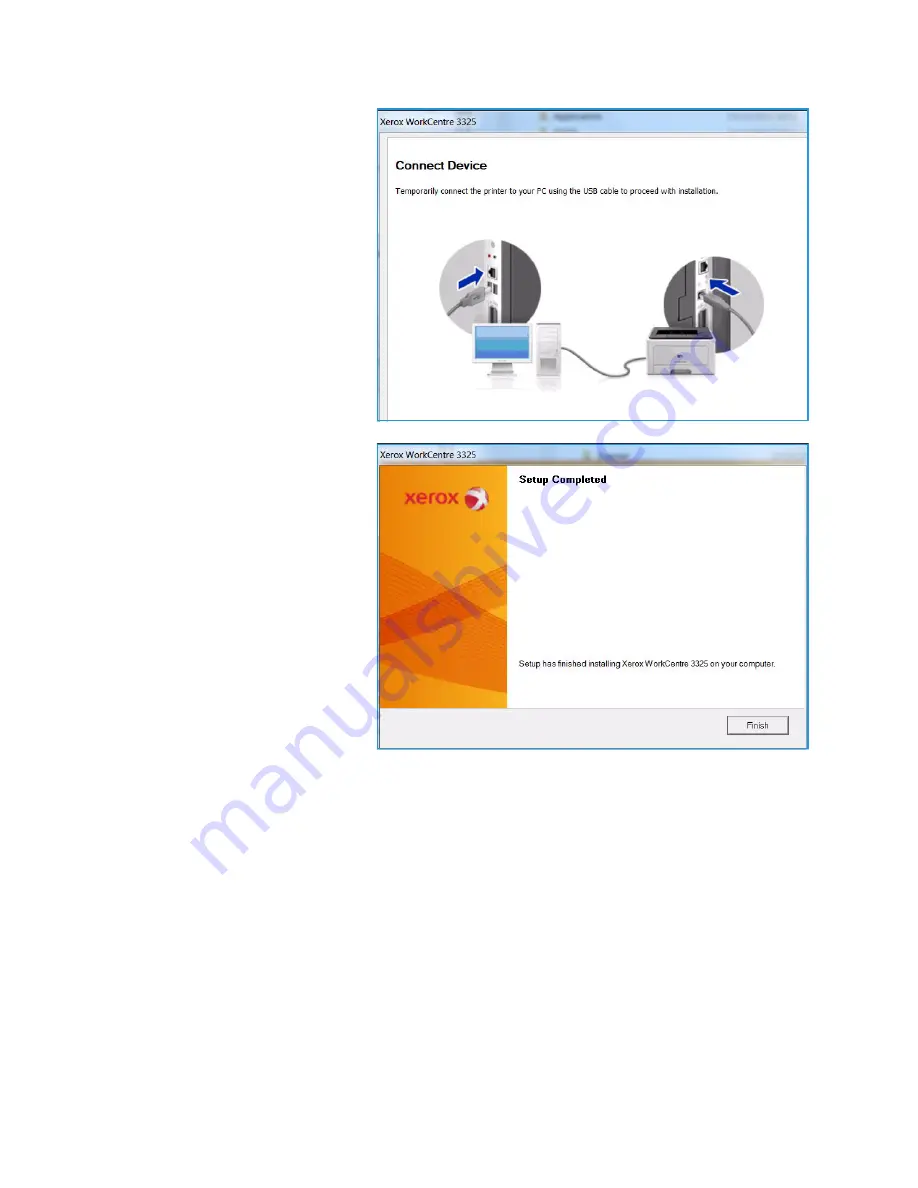
Printing using Windows
Xerox WorkCentre 3315DN/3325DN/3325DNI
User Guide
102
If your printer is not already
connected to the computer, the
Connect Device
screen will
appear. After connecting the
printer, select
Next
and follow
the wizard instruction to install
the printer.
5.
After the installation is finished,
select
Finish
.
If your printer is connected to the
network, a
Test Print
page will be
printed. If the
Test Print
operation is
successful, continue on to
Procedure
on page 102 in this
document. If the print operation
failed, refer to
Troubleshooting
on
page 188.
For more information refer to the
System Administrator Guide
.
Print Procedure
Documents can be printed from your computer using the printer drivers supplied. The printer driver
must be loaded on each PC which uses the machine for printing.
Notes:
•
Some options may be unavailable depending on your machine configuration.
Summary of Contents for WorkCentre 3315DN
Page 1: ...Version 1 1 December 2013 Xerox WorkCentre 3315DN 3325DN 3325DNI User Guide ...
Page 6: ...Xerox WorkCentre 3315DN 3325DN 3325DNI User Guide 6 ...
Page 72: ...Smart Key Addresses Xerox WorkCentre 3315DN 3325DN 3325DNI User Guide 72 ...
Page 124: ...Printing using Unix Xerox WorkCentre 3315DN 3325DN 3325DNI User Guide 124 ...
Page 130: ...Managing USB Memory Xerox WorkCentre 3315DN 3325DN 3325DNI User Guide 130 ...
Page 222: ...Further Assistance Xerox WorkCentre 3315DN 3325DN 3325DNI User Guide 222 ...
Page 230: ...Feature Specifications Xerox WorkCentre 3315DN 3325DN 3325DNI User Guide 230 ...
Page 262: ...Xerox WorkCentre 3315DN 3325DN 3325DNI User Guide 262 ...
















































