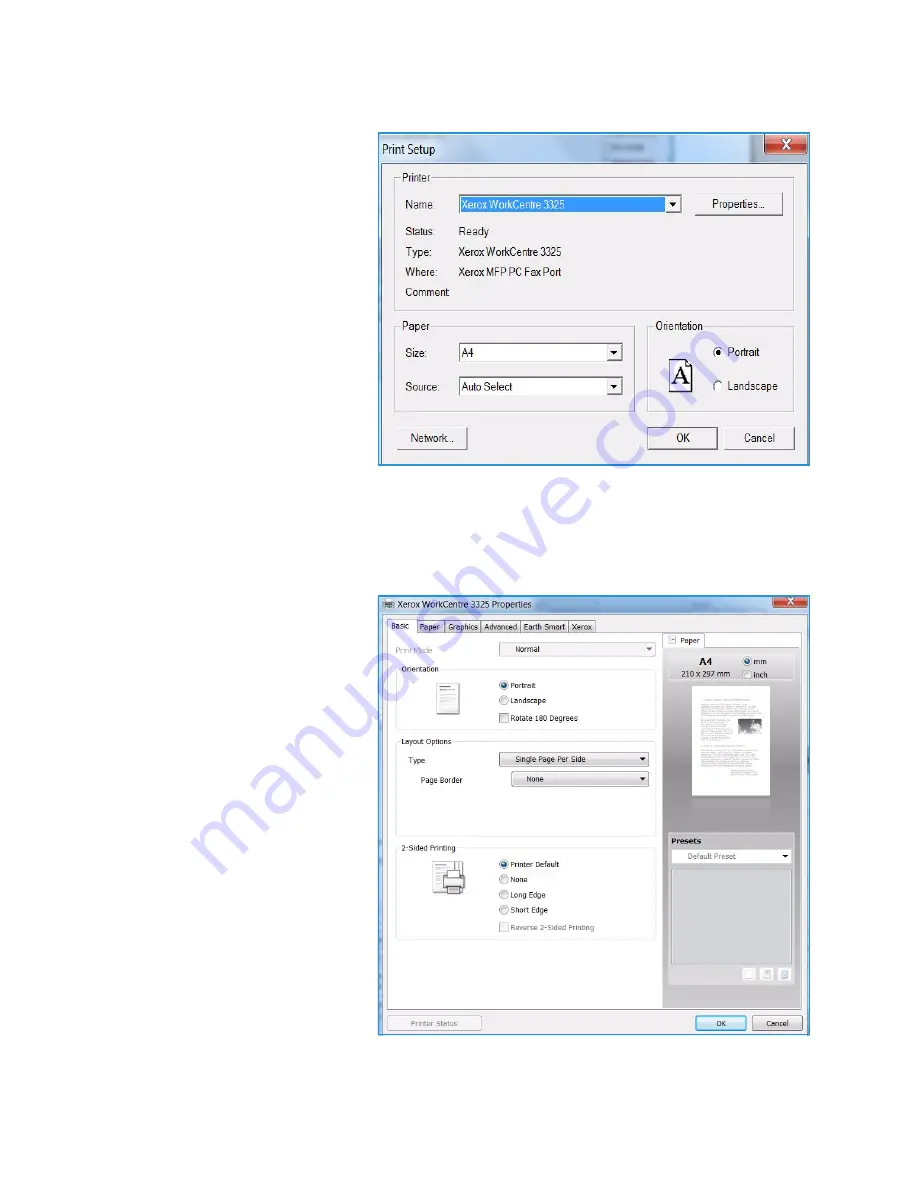
Printing using Windows
Xerox WorkCentre 3315DN/3325DN/3325DNI
User Guide
103
1.
Select
in your application.
2.
From the
Printer: Name
drop
down menu, select your machine.
3.
Select
Properties
or
Preferences
to make your print selections on
the individual tabs. For more
information refer to the
following:
•
Basic Tab
on page 103
•
Paper Tab
on page 105
•
Graphics Tab
on page 107
•
Advanced Tab
on page 108
•
Earth Smart Tab
on
page 111
•
Xerox Tab
on page 112
4.
Select
OK
to confirm your
selections.
5.
Select
OK
to print your document.
Basic Tab
The
Basic Tab
provides selections for
the print mode to use and options to
adjust how the document appears on
the printed page. These options
include orientation settings, quality
settings, layout options and
double-sided printing settings.
Note:
Some options may be
unavailable depending on your
printer model and configuration.
Print Mode
The
Print Mode
drop down menu
enables selection of various job types.
Note:
Not all job types are
available, depending on your
model and machine
configuration.
•
Normal:
This is the default print
mode and is used for printing
without saving the print file in
memory.
Summary of Contents for WorkCentre 3315DN
Page 1: ...Version 1 1 December 2013 Xerox WorkCentre 3315DN 3325DN 3325DNI User Guide ...
Page 6: ...Xerox WorkCentre 3315DN 3325DN 3325DNI User Guide 6 ...
Page 72: ...Smart Key Addresses Xerox WorkCentre 3315DN 3325DN 3325DNI User Guide 72 ...
Page 124: ...Printing using Unix Xerox WorkCentre 3315DN 3325DN 3325DNI User Guide 124 ...
Page 130: ...Managing USB Memory Xerox WorkCentre 3315DN 3325DN 3325DNI User Guide 130 ...
Page 222: ...Further Assistance Xerox WorkCentre 3315DN 3325DN 3325DNI User Guide 222 ...
Page 230: ...Feature Specifications Xerox WorkCentre 3315DN 3325DN 3325DNI User Guide 230 ...
Page 262: ...Xerox WorkCentre 3315DN 3325DN 3325DNI User Guide 262 ...
















































