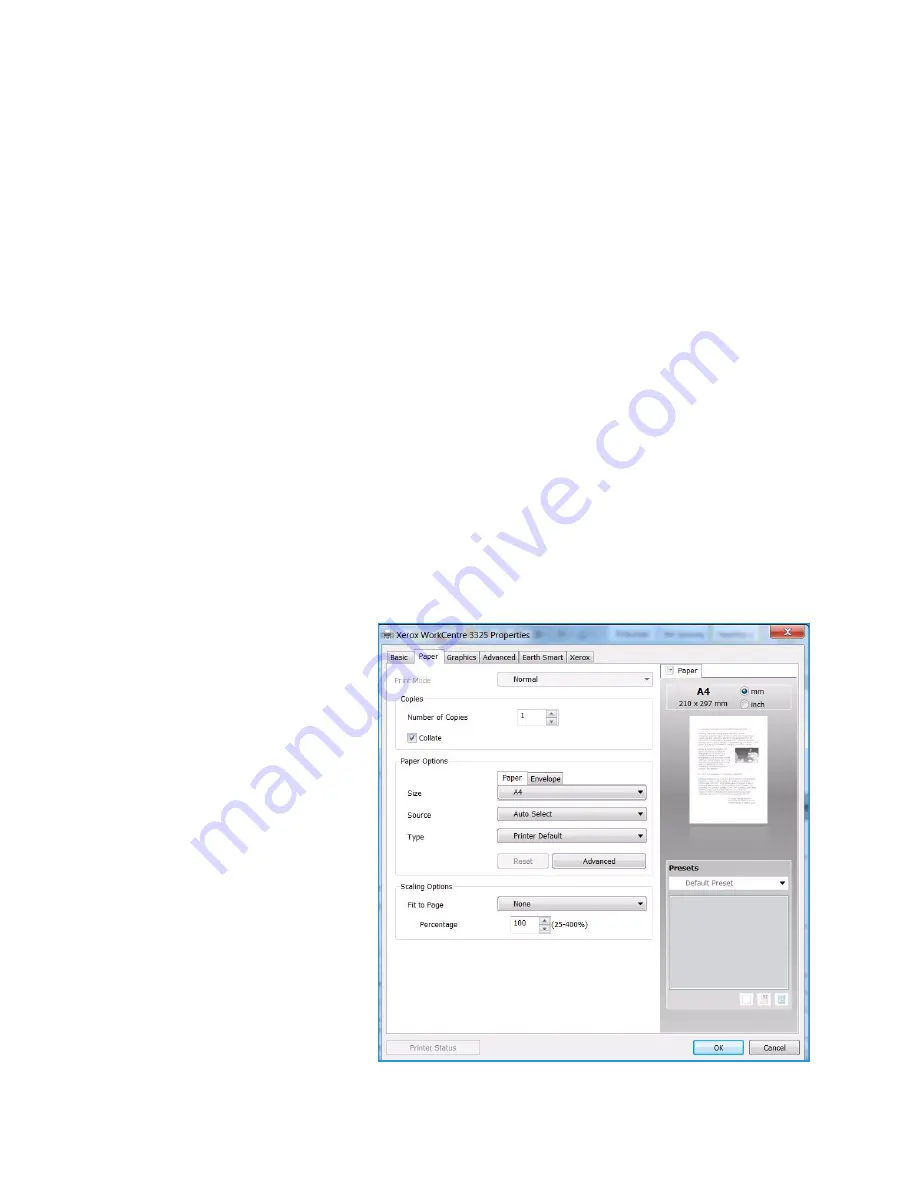
Printing using Windows
Xerox WorkCentre 3315DN/3325DN/3325DNI
User Guide
105
•
Multiple Pages Per Side:
Use this option to print multiple pages on each page. You can print up to
16 pages on one sheet. Select the number of images required on each side, the page order and if
borders are required.
•
Poster Printing:
Use this option to divide a single-page document onto 4, 9 or 16 segments. Each
segment will be printed on a single sheet of paper for the purpose of pasting the sheets together
to form one poster-size document. Select
Poster 2x2
for 4 pages,
Poster 3x3
for 9 pages or
Poster
4x4
for 16 pages. Then choose the overlap amount in mm or inches.
•
Booklet Printing:
This allows you to print your document on both sides of the paper and arrange
the pages so that the paper can be folded in half after printing to produce a booklet.
2 sided Printing
You can print on both sides of a sheet of paper. Before printing, decide how you want your document
oriented.
•
Printer Default:
If you select this option, this feature is determined by the settings made on the
control panel
of the printer.
•
None:
The document is printed single-sided.
•
Long Edge:
This is the conventional layout used in book binding.
•
Short Edge:
This is the type often used with calendars.
•
Reverse Double-Sided Printing:
The document is printed two sided and the second side images
are rotated 180 degrees.
Paper Tab
Use the
Paper Tab
options to set the
basic paper handling specifications
when you access the printer
properties.
Copies
This allows you to choose the number
of copies to be printed. You can select
1 to 999 copies.
Paper Options
•
Size:
This allows you to set the
size of paper required for
printing. If the required size is
not listed in the
Size
box, select
Edit
. When the
Custom Paper
Setting
window appears, set the
paper size and select
OK
. The
setting appears in the list so that
you can select it.
Summary of Contents for WorkCentre 3315DN
Page 1: ...Version 1 1 December 2013 Xerox WorkCentre 3315DN 3325DN 3325DNI User Guide ...
Page 6: ...Xerox WorkCentre 3315DN 3325DN 3325DNI User Guide 6 ...
Page 72: ...Smart Key Addresses Xerox WorkCentre 3315DN 3325DN 3325DNI User Guide 72 ...
Page 124: ...Printing using Unix Xerox WorkCentre 3315DN 3325DN 3325DNI User Guide 124 ...
Page 130: ...Managing USB Memory Xerox WorkCentre 3315DN 3325DN 3325DNI User Guide 130 ...
Page 222: ...Further Assistance Xerox WorkCentre 3315DN 3325DN 3325DNI User Guide 222 ...
Page 230: ...Feature Specifications Xerox WorkCentre 3315DN 3325DN 3325DNI User Guide 230 ...
Page 262: ...Xerox WorkCentre 3315DN 3325DN 3325DNI User Guide 262 ...
















































