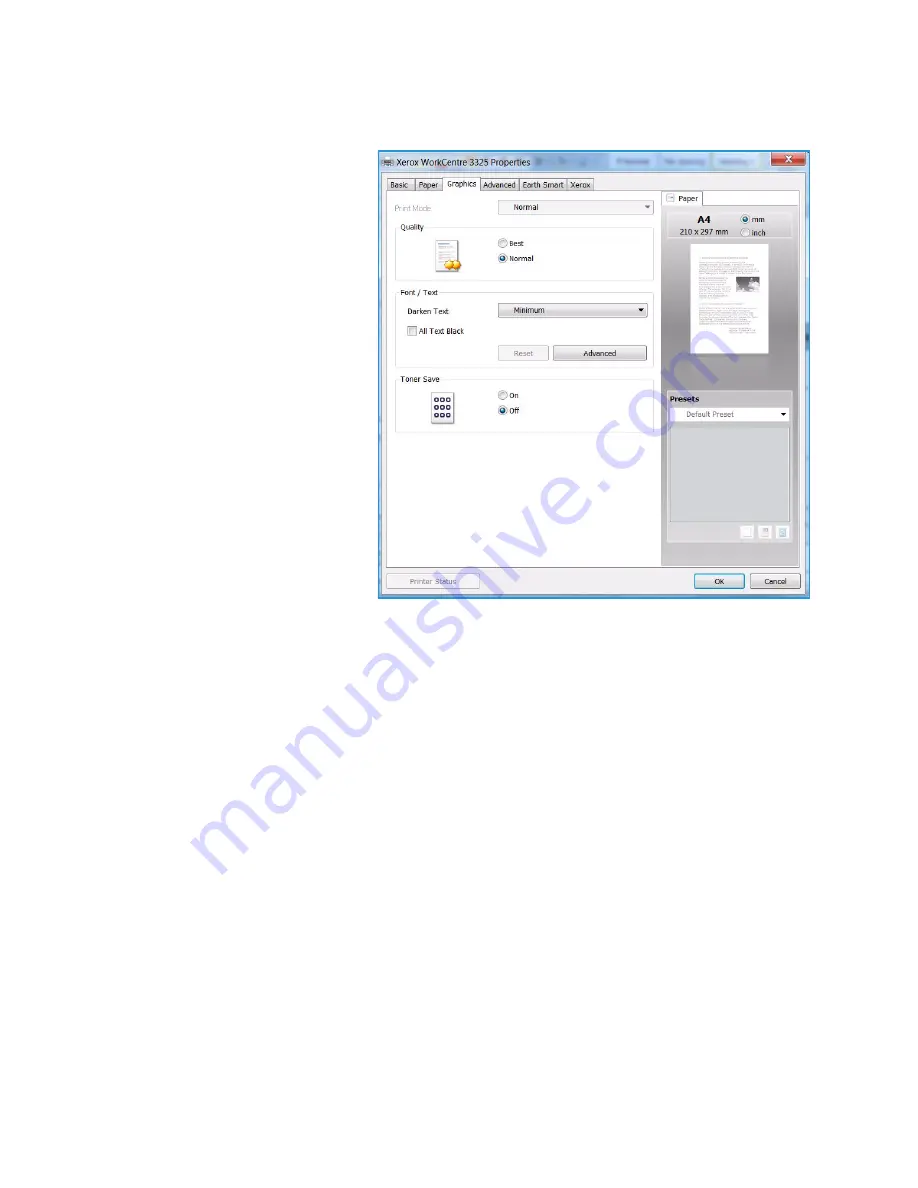
Printing using Windows
Xerox WorkCentre 3315DN/3325DN/3325DNI
User Guide
107
Graphics Tab
Use the following options to adjust
the print quality for your specific
printing needs.
Font/Text
•
Darken Text:
Use this option to
select the level of darkness to
apply to the text in your
document.
•
All Text Black:
Select this
checkbox to have all text in your
document print in solid black,
regardless of the color it appears
on the screen.
•
Advanced:
Use this option to set
font options. True Type fonts can
be downloaded as Outline or
Bitmap Images or printed as
Graphics. Select the
Use Printer
Fonts
option if the fonts do not
require downloading and the
printer fonts should be used.
Toner Save
Selecting this option extends the life of your
print cartridge
and reduces your cost per page without a
significant reduction in print quality.
Summary of Contents for WorkCentre 3315DN
Page 1: ...Version 1 1 December 2013 Xerox WorkCentre 3315DN 3325DN 3325DNI User Guide ...
Page 6: ...Xerox WorkCentre 3315DN 3325DN 3325DNI User Guide 6 ...
Page 72: ...Smart Key Addresses Xerox WorkCentre 3315DN 3325DN 3325DNI User Guide 72 ...
Page 124: ...Printing using Unix Xerox WorkCentre 3315DN 3325DN 3325DNI User Guide 124 ...
Page 130: ...Managing USB Memory Xerox WorkCentre 3315DN 3325DN 3325DNI User Guide 130 ...
Page 222: ...Further Assistance Xerox WorkCentre 3315DN 3325DN 3325DNI User Guide 222 ...
Page 230: ...Feature Specifications Xerox WorkCentre 3315DN 3325DN 3325DNI User Guide 230 ...
Page 262: ...Xerox WorkCentre 3315DN 3325DN 3325DNI User Guide 262 ...
















































