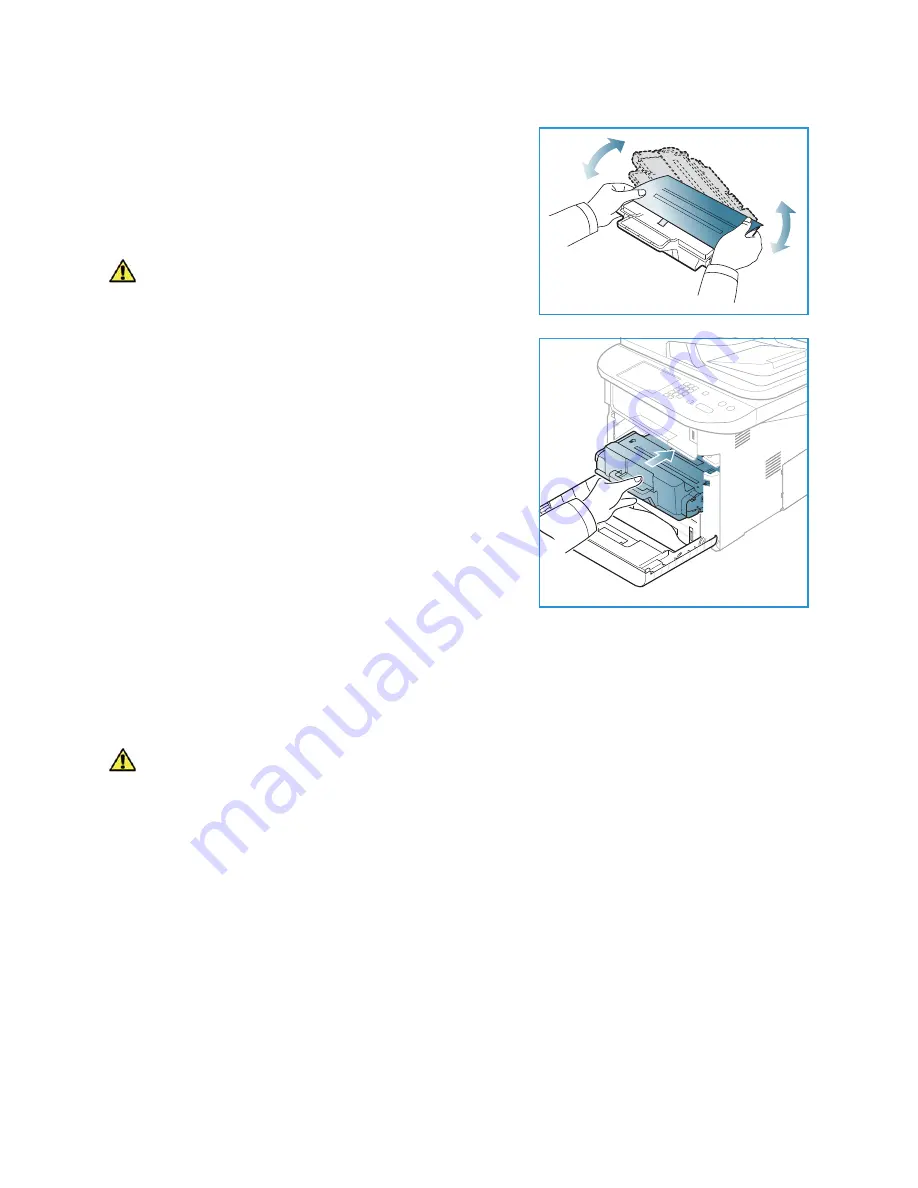
Troubleshooting
Xerox WorkCentre 3315DN/3325DN/3325DNI
User Guide
190
4.
Slowly shake the cartridge five or six times to distribute
the toner evenly inside the cartridge.
Note:
If toner gets on your clothing, wipe it off with a dry
cloth and wash clothing in cold water. Hot water sets
toner into fabric.
CAUTION:
Do not touch the green underside of the
cartridge
. Use the handle on the cartridge to avoid
touching this area.
5.
Hold the
print cartridge
by the handle and slowly insert
the cartridge into the opening in the machine.
6.
Tabs on the sides of the cartridge and corresponding
grooves within the machine will guide the cartridge into
the correct position until it is fully pushed into place.
7.
Close the
front door
. Ensure that the door is securely
closed.
Automatic Document Feeder Jams
When an original gets jammed while passing through the
automatic document feeder
, a warning
message appears on the display screen.
CAUTION:
To avoid tearing the document, remove the jammed document slowly and gently.
Note:
To prevent document jams, use the
document glass
for thick, thin, or mixed paper-type
originals.
1.
Remove any remaining pages from the
automatic document feeder
.
Summary of Contents for WorkCentre 3315DN
Page 1: ...Version 1 1 December 2013 Xerox WorkCentre 3315DN 3325DN 3325DNI User Guide ...
Page 6: ...Xerox WorkCentre 3315DN 3325DN 3325DNI User Guide 6 ...
Page 72: ...Smart Key Addresses Xerox WorkCentre 3315DN 3325DN 3325DNI User Guide 72 ...
Page 124: ...Printing using Unix Xerox WorkCentre 3315DN 3325DN 3325DNI User Guide 124 ...
Page 130: ...Managing USB Memory Xerox WorkCentre 3315DN 3325DN 3325DNI User Guide 130 ...
Page 222: ...Further Assistance Xerox WorkCentre 3315DN 3325DN 3325DNI User Guide 222 ...
Page 230: ...Feature Specifications Xerox WorkCentre 3315DN 3325DN 3325DNI User Guide 230 ...
Page 262: ...Xerox WorkCentre 3315DN 3325DN 3325DNI User Guide 262 ...
















































