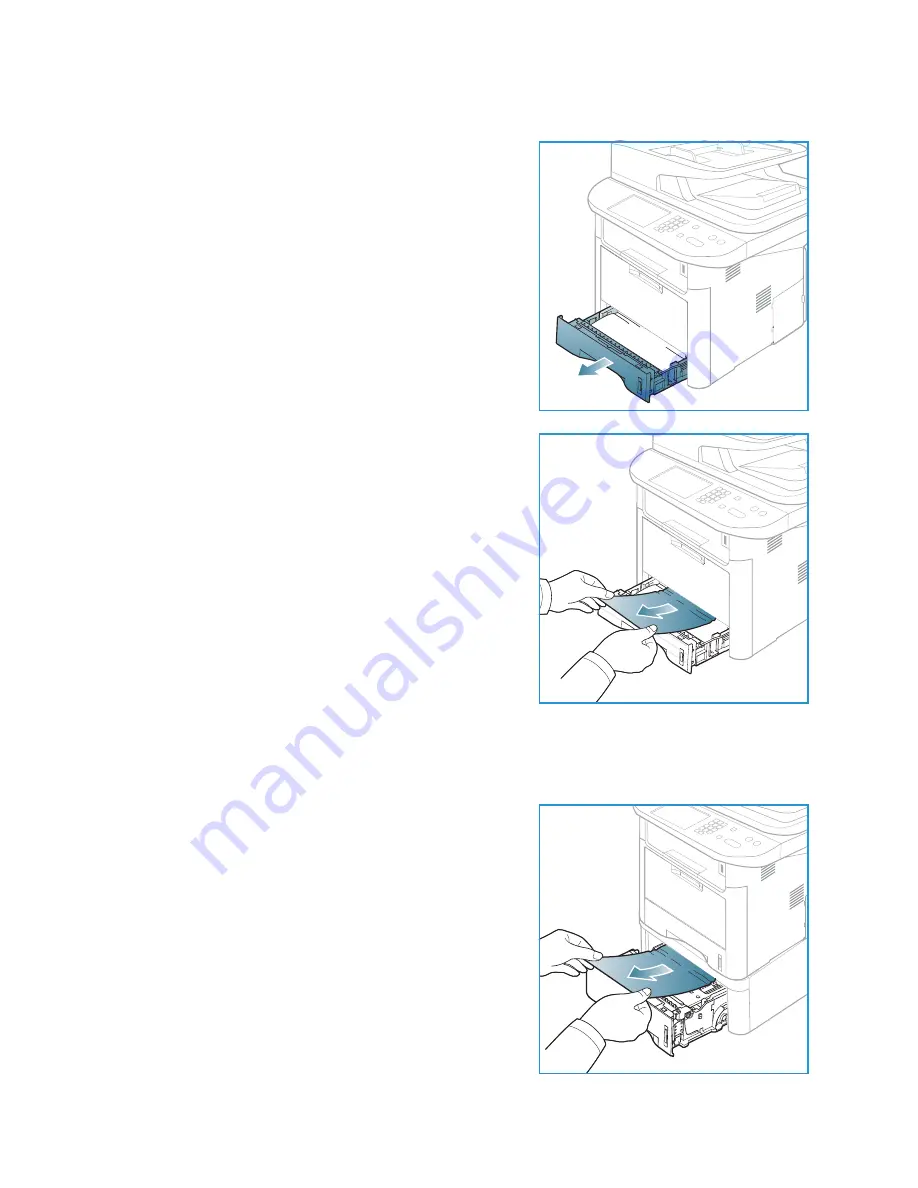
Troubleshooting
Xerox WorkCentre 3315DN/3325DN/3325DNI
User Guide
194
Paper Tray 1
1.
Press the release latch on the left side of the machine
and open then close the
front door
. The jammed paper is
automatically ejected from the machine.
If the paper does not exit, go to the next step.
2.
Pull out
paper tray 1
.
3.
Remove the jammed paper by gently pulling it straight
out.
4.
If the paper does not move when you pull, or if you do
not see the paper in this area, check the area around the
print cartridge
. Refer to
Inside the Machine
on page 196.
5.
Insert tray 1 back into the machine until it snaps into
place. Printing automatically resumes.
Optional Paper Tray 2
1.
Pull out paper tray 2.
2.
Remove the jammed paper from the machine.
If the paper does not move when you pull it or if you do
not see the paper in this area, stop and go to the next
step. If the paper has been removed, insert tray 2 back
into the machine until it snaps into place. Printing
automatically resumes.
3.
Pull tray 1 half-way out.
Summary of Contents for WorkCentre 3315DN
Page 1: ...Version 1 1 December 2013 Xerox WorkCentre 3315DN 3325DN 3325DNI User Guide ...
Page 6: ...Xerox WorkCentre 3315DN 3325DN 3325DNI User Guide 6 ...
Page 72: ...Smart Key Addresses Xerox WorkCentre 3315DN 3325DN 3325DNI User Guide 72 ...
Page 124: ...Printing using Unix Xerox WorkCentre 3315DN 3325DN 3325DNI User Guide 124 ...
Page 130: ...Managing USB Memory Xerox WorkCentre 3315DN 3325DN 3325DNI User Guide 130 ...
Page 222: ...Further Assistance Xerox WorkCentre 3315DN 3325DN 3325DNI User Guide 222 ...
Page 230: ...Feature Specifications Xerox WorkCentre 3315DN 3325DN 3325DNI User Guide 230 ...
Page 262: ...Xerox WorkCentre 3315DN 3325DN 3325DNI User Guide 262 ...
















































