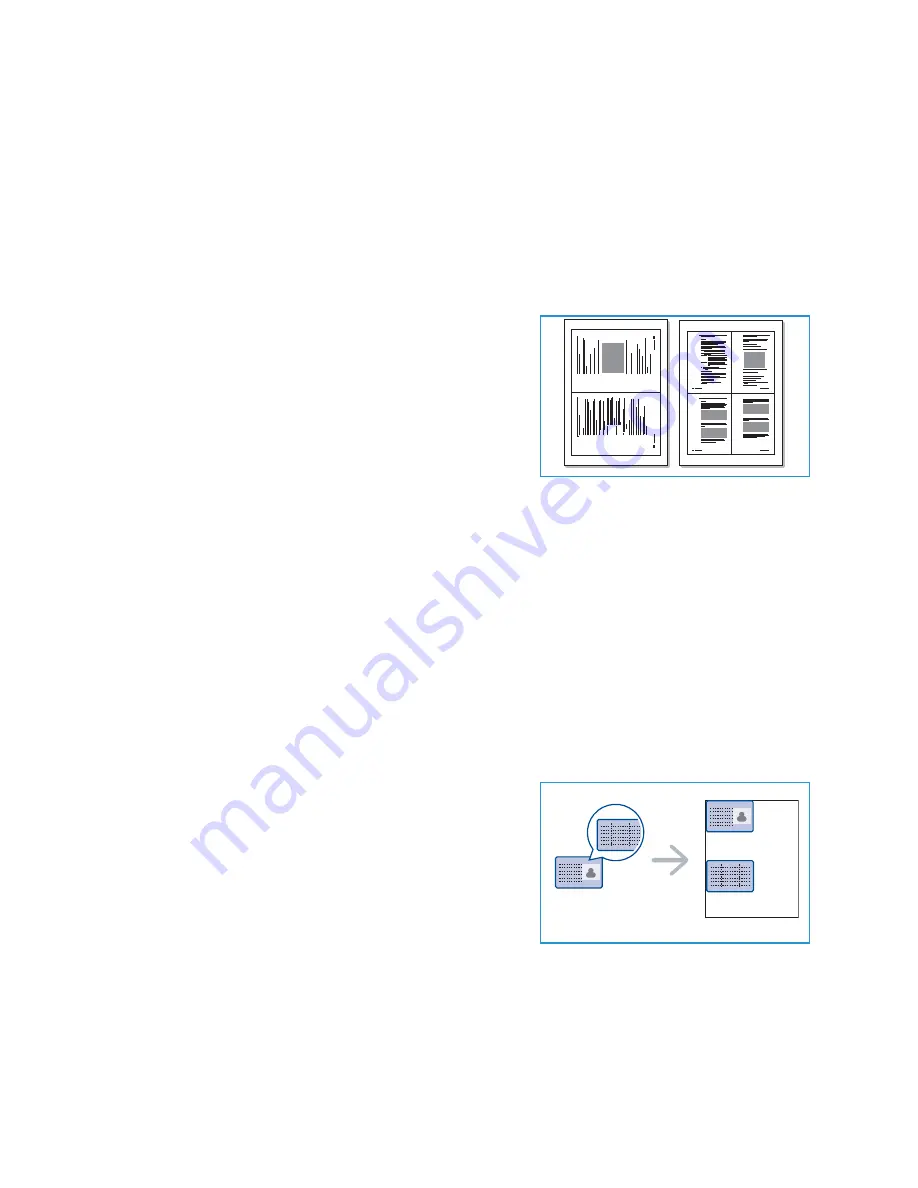
Using the Layout Options
Xerox WorkCentre 3315DN/3325DN/3325DNI
User Guide
39
Using the Layout Options
This option is used to copy multiple documents onto one sheet of paper, copy from book originals,
create booklet output and produce documents which can be pasted together to make a poster.
Note:
Some options may be unavailable depending on your machine configuration.
2 Up or 4 Up Copying
This feature is used to copy two or more documents, in a
reduced size, onto one sheet of paper. It is ideal for creating
handouts, storyboards or documents used for archival
purposes.
Note:
Originals must be loaded in the
automatic
document feeder
when using this feature.
1.
Press
Copy
on the
control panel
.
2.
Press
Menu
on the
control panel
.
3.
Press the up/down arrows to highlight
Layout
and press
OK
.
4.
Select the option required:
•
Normal:
Copies an original onto one sheet of paper.
•
2 Up:
Copies two separate originals onto one sheet of paper.
•
4 Up:
Copies four separate originals onto one sheet of paper.
Note:
For landscape originals, place the top of the document at the back of the feeder. For portrait
originals, place the top of the document to the left.
5.
Select
OK
to save your selections and press
Menu
to return to the top level menu.
6.
Load originals and press
Start
.
ID Card Copy
The machine prints one side of the original on the upper half
of the paper and the other side on the lower half without
reducing the size of the original. This feature is helpful for
copying a small-sized item, such as a business card.
Note:
This
Copy
feature is available only when you place
originals on the
document glass
. If the original is larger
than the printable area, some portions may not be
printed.
Your machine can print 2 sided originals on one sheet of A4, Letter, Legal, Folio, Executive, B5, A5, or A6
paper.
1.
Press
Copy
on the
control panel
.
2.
Press
Menu
on the
control panel
.
3.
Press the up/down arrows to highlight
Layout
and press
OK
.
1
2
1
2
3
4
Summary of Contents for WorkCentre 3315DN
Page 1: ...Version 1 1 December 2013 Xerox WorkCentre 3315DN 3325DN 3325DNI User Guide ...
Page 6: ...Xerox WorkCentre 3315DN 3325DN 3325DNI User Guide 6 ...
Page 72: ...Smart Key Addresses Xerox WorkCentre 3315DN 3325DN 3325DNI User Guide 72 ...
Page 124: ...Printing using Unix Xerox WorkCentre 3315DN 3325DN 3325DNI User Guide 124 ...
Page 130: ...Managing USB Memory Xerox WorkCentre 3315DN 3325DN 3325DNI User Guide 130 ...
Page 222: ...Further Assistance Xerox WorkCentre 3315DN 3325DN 3325DNI User Guide 222 ...
Page 230: ...Feature Specifications Xerox WorkCentre 3315DN 3325DN 3325DNI User Guide 230 ...
Page 262: ...Xerox WorkCentre 3315DN 3325DN 3325DNI User Guide 262 ...
















































