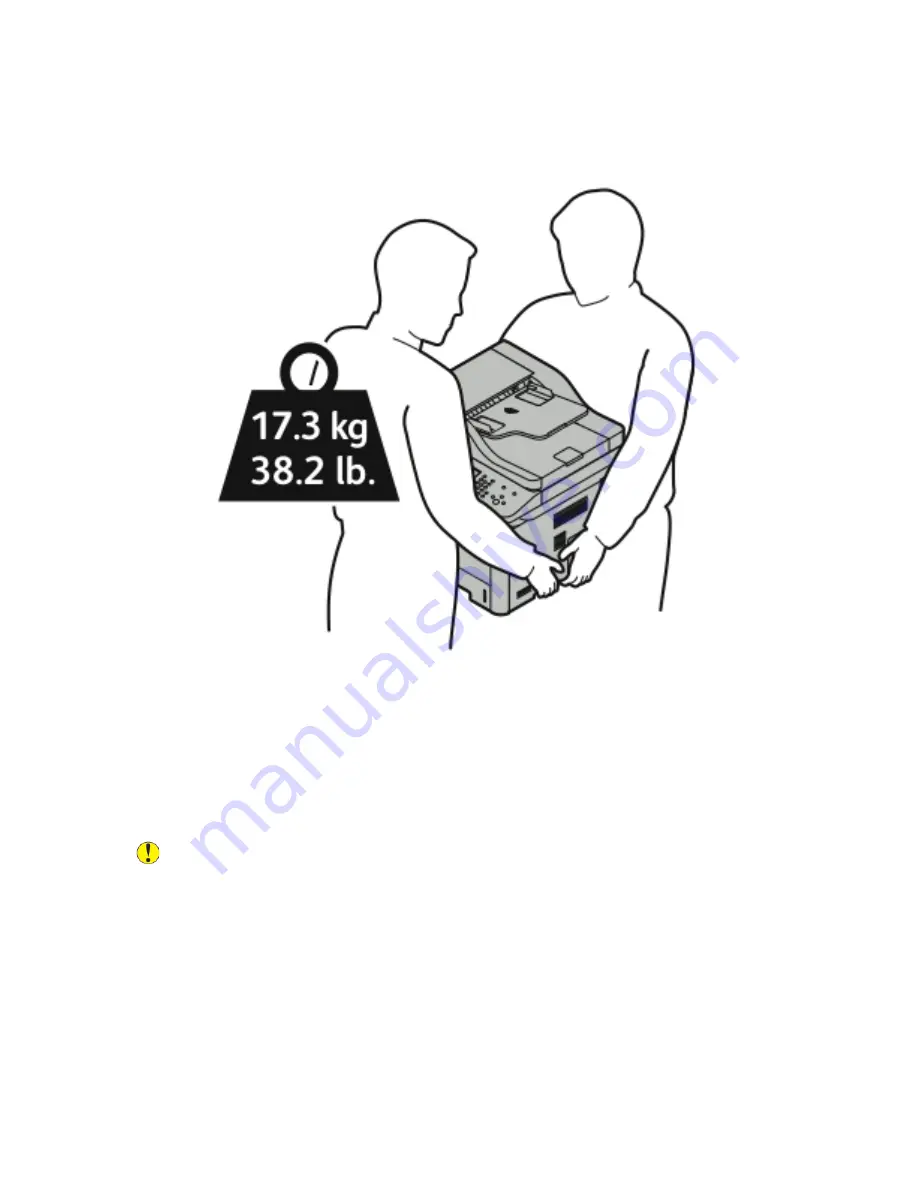
4. Lift and carry the printer as shown in the illustration.
• Repack the printer and its options using the original packing material and boxes or a Xerox
Repackaging Kit. For a repacking kit and instructions, go to:
–
www.xerox.com/office/WC3335support
–
www.xerox.com/office/WC3345support
• When moving the printer over a long distance, remove the toner cartridges and drum
cartridges to prevent toner from spilling.
Caution:
Failure to repackage the printer properly for shipment can result in damage not
covered by the Xerox
®
Warranty, Service Agreement, or Total Satisfaction Guarantee. The
Xerox
®
Warranty, Service Agreement, or Total Satisfaction Guarantee do not cover damage
to the printer caused by improper moving.
5. After moving the printer:
a.
Reinstall any parts you removed.
b.
Reconnect the printer to the cables and power cord.
c.
Plug in and switch on the printer.
142
Xerox
®
WorkCentre
®
3335/3345 Multifunction Printer
User Guide
Summary of Contents for WorkCentre 3335
Page 22: ...22 Xerox WorkCentre 3335 3345 Multifunction Printer User Guide Safety ...
Page 34: ...34 Xerox WorkCentre 3335 3345 Multifunction Printer User Guide Features ...
Page 52: ...52 Xerox WorkCentre 3335 3345 Multifunction Printer User Guide Installation and Setup ...
Page 130: ...130 Xerox WorkCentre 3335 3345 Multifunction Printer User Guide Faxing ...
Page 144: ...144 Xerox WorkCentre 3335 3345 Multifunction Printer User Guide Maintenance ...
Page 202: ...202 Xerox WorkCentre 3335 3345 Multifunction Printer User Guide Troubleshooting ...
Page 214: ...214 Xerox WorkCentre 3335 3345 Multifunction Printer User Guide Specifications ...
Page 235: ......
Page 236: ......
















































