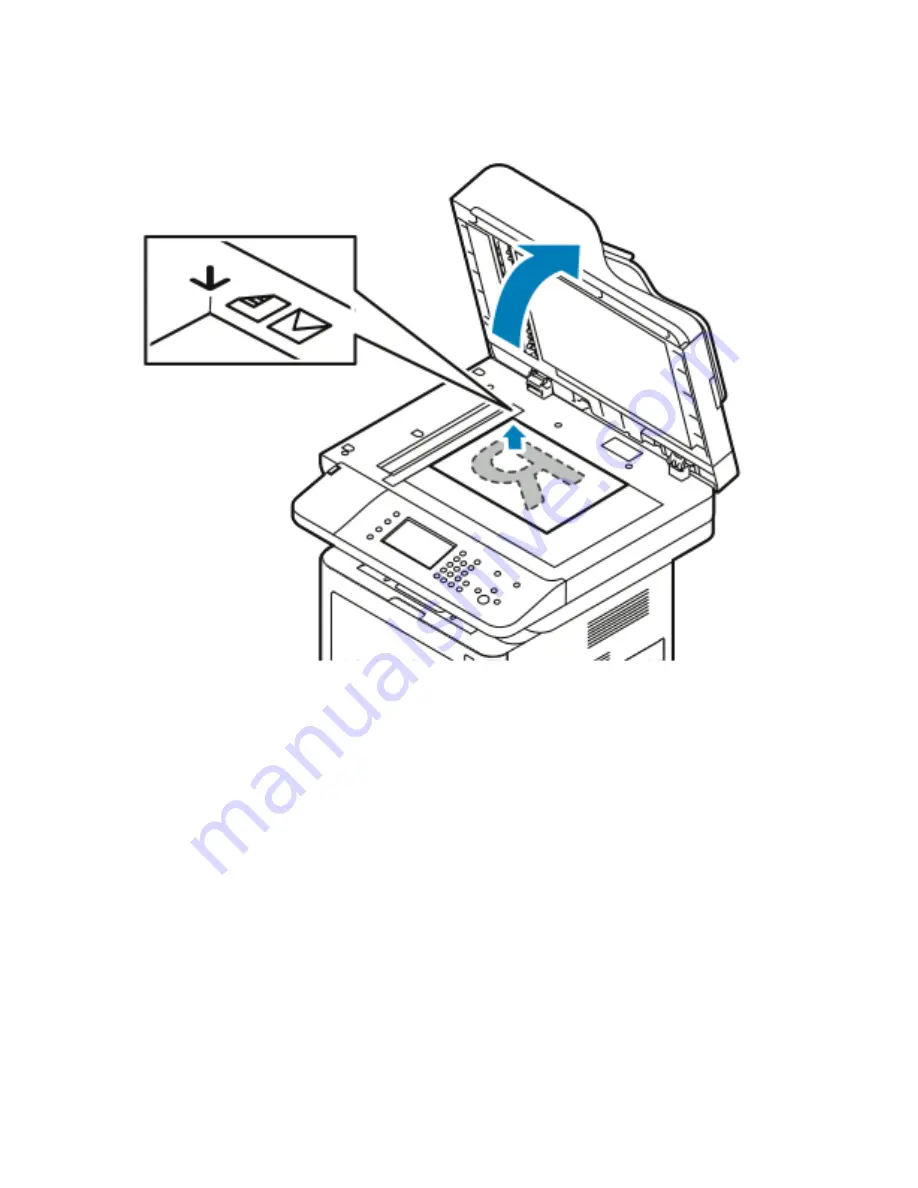
U
Ussiinngg tthhee D
Dooccuum
meenntt G
Gllaassss
1. Lift the document feeder cover.
2. Place the first page face down in the upper-left corner of the document glass.
3. Align the originals to the matching paper size printed on the edge of the glass.
• The document glass accommodates original sizes up to 210 x 297 mm (A4/8.5 x 11 in.).
• The document glass automatically detects letter (8.5 x 11 in.), A4, and smaller paper sizes.
D
Dooccuum
meenntt G
Gllaassss G
Guuiiddeelliinneess
The document glass accommodates original sizes up to 210 x 297 mm (A4/8.5 x 11 in.). Use the
document glass rather than the document feeder to copy or scan the following types of originals
documents:
• Paper with paper clips or staples attached
• Paper with wrinkles, curls, folds, tears, or notches
• Coated or carbonless paper or items other than paper such as cloth or metal
• Envelopes
• Books
Xerox
®
WorkCentre
®
3335/3345 Multifunction Printer
User Guide
119
Summary of Contents for WorkCentre 3335
Page 22: ...22 Xerox WorkCentre 3335 3345 Multifunction Printer User Guide Safety ...
Page 34: ...34 Xerox WorkCentre 3335 3345 Multifunction Printer User Guide Features ...
Page 52: ...52 Xerox WorkCentre 3335 3345 Multifunction Printer User Guide Installation and Setup ...
Page 130: ...130 Xerox WorkCentre 3335 3345 Multifunction Printer User Guide Faxing ...
Page 144: ...144 Xerox WorkCentre 3335 3345 Multifunction Printer User Guide Maintenance ...
Page 202: ...202 Xerox WorkCentre 3335 3345 Multifunction Printer User Guide Troubleshooting ...
Page 214: ...214 Xerox WorkCentre 3335 3345 Multifunction Printer User Guide Specifications ...
Page 235: ......
Page 236: ......
















































