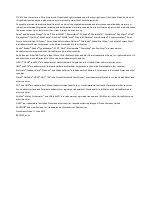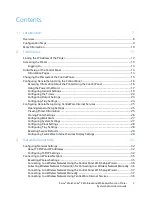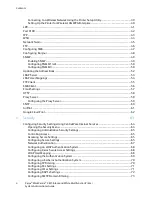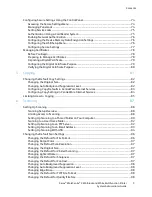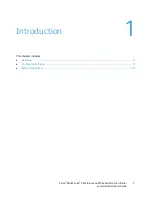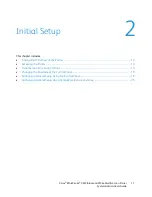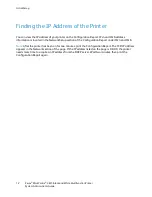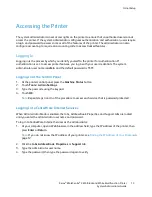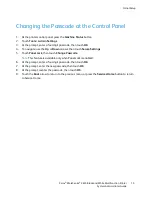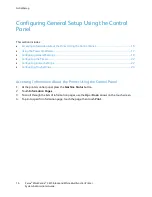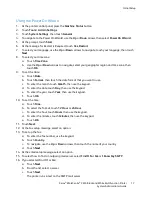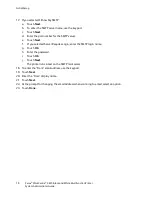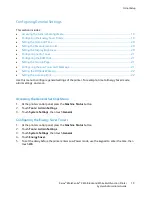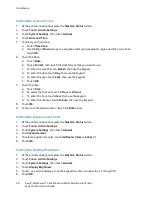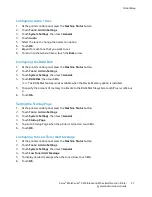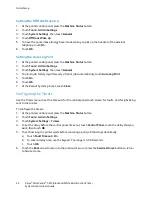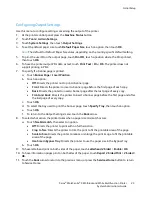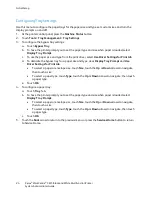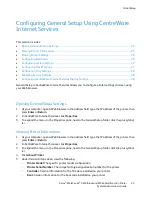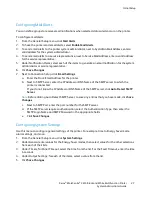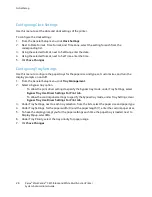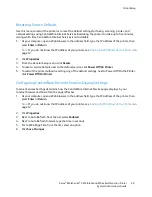Initial Setup
Changing the Passcode at the Control Panel
1.
At the printer control panel, press the
Machine Status
button.
2.
Touch
Tools
>
Admin Settings
.
3.
At the prompt, enter a four-digit passcode, then touch
OK
.
4.
To navigate, use the
Up
or
Down
arrows, then touch
Secure Settings
.
5.
Touch
Panel Lock
, then touch
Change Passcode
.
Note:
This feature is available only when Panel Lock is enabled.
6.
At the prompt, enter a four-digit passcode, then touch
OK
.
7.
At the prompt, enter the new passcode, then touch
OK
.
8.
At the prompt, reenter the passcode, then touch
OK
.
9.
Touch the
Back
arrow to return to the previous menu, or press the
Services Home
button to return
to Service Home.
Xerox
®
WorkCentre
®
3615 Black and White Multifunction Printer
15
System Administrator Guide