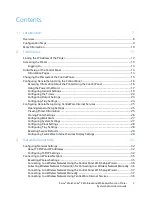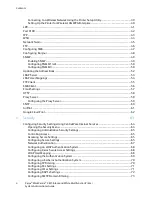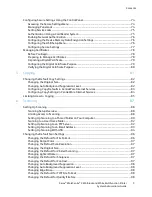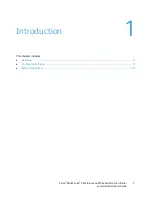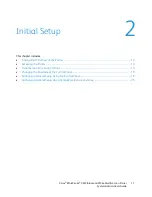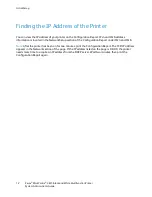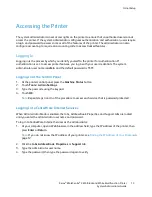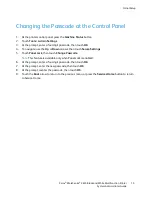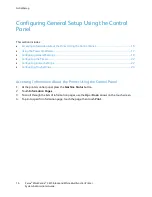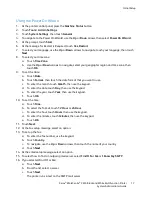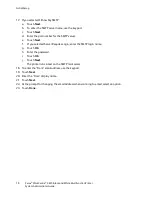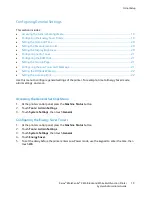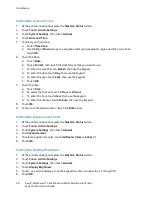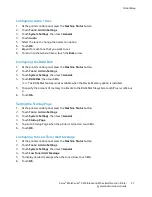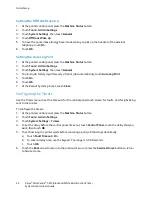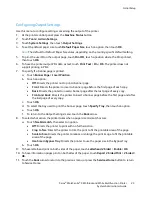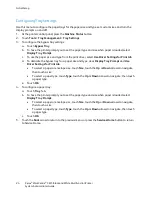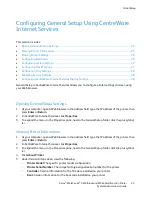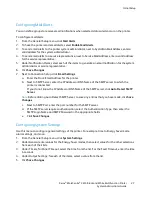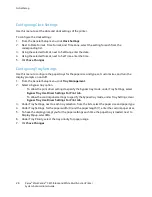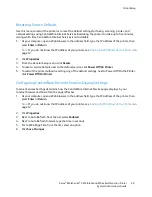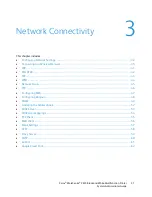Initial Setup
Using the Power On Wizard
1.
At the printer control panel, press the
Machine Status
button.
2.
Touch
Tools
>
Admin Settings
.
3.
Touch
System Settings
, then touch
General
.
4.
To navigate to the Power On Wizard, use the
Up
or
Down
arrows, then select
Power On Wizard
.
5.
At the prompt, touch
Start
.
6.
At the message for Restart is Required, touch
Yes, Restart
.
7.
To select your language, use the
Up
or
Down
arrows to navigate, touch your language, then touch
Next
.
8.
To select your time zone:
a.
Touch
Time Zone
.
b.
Use the
Up
or
Down
arrows to navigate, select your geographic region and time zone, then
touch
OK
.
9.
To set the date:
a.
Touch
Date
.
b.
Touch
Format
, then touch the date format that you want to use.
c.
To enter the month, touch
Month
, then use the keypad.
d.
To enter the date, touch
Day
, then use the keypad.
e.
To enter the year, touch
Year
, then use the keypad.
f.
Touch
OK
.
10.
To set the time:
a.
Touch
Time
.
b.
To select the format, touch
12 Hour
or
24 Hour
.
c.
To enter the hour, touch
Hours
, then use the keypad.
d.
To enter the minutes, touch
Minutes
, then use the keypad.
e.
Touch
OK
.
11.
Touch
Next
.
12.
At the fax setup message, select an option.
13.
To set up the fax:
a.
To enter the fax number, use the keypad.
b.
Touch
Country
.
c.
To navigate, use the
Up
or
Down
arrows, then touch the name of your country.
d.
Touch
Next
.
14.
At the email setup message, select an option.
15.
To select how to find an outgoing mail server, select
Find It For Me
or
I Know My SMTP
.
16.
If you selected Find It For Me:
a.
Touch
Next
.
b.
From the list, select a server.
c.
Touch
Next
.
The printer runs a test on the SMTP mail server.
Xerox
®
WorkCentre
®
3615 Black and White Multifunction Printer
17
System Administrator Guide