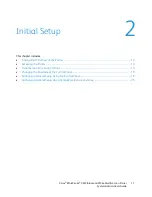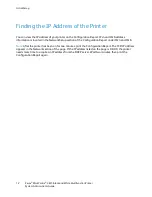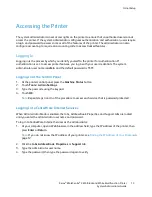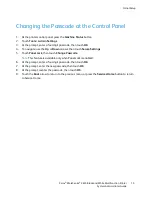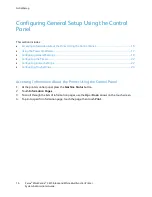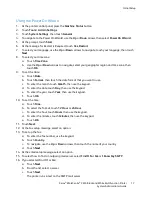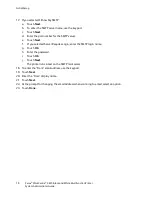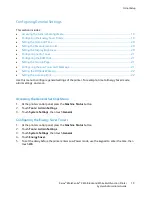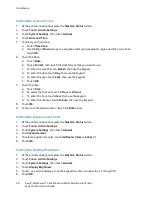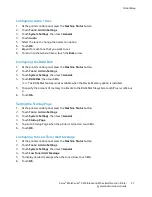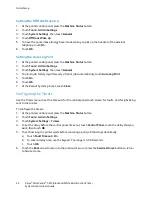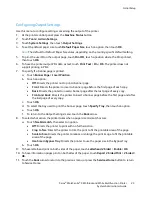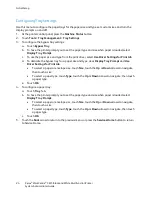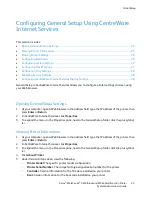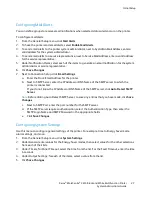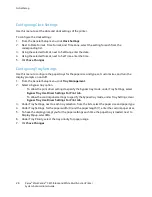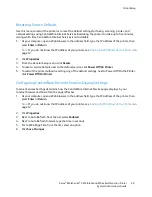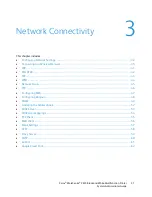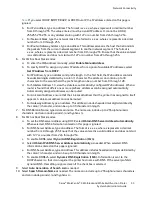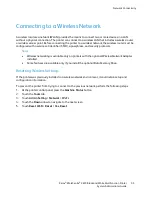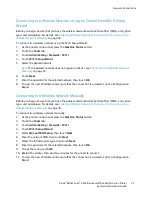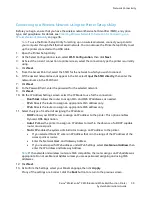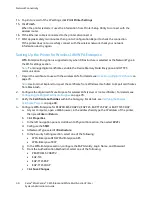Initial Setup
Configuring General Setup Using CentreWare
Internet Services
This section includes:
•
Opening General Setup Settings ................................................................................................................................ 25
•
Viewing Printer Information ........................................................................................................................................ 25
•
Cloning Printer Settings ................................................................................................................................................. 26
•
Configuring Mail Alerts .................................................................................................................................................. 26
•
Configuring System Settings ....................................................................................................................................... 27
•
Configuring Clock Settings ........................................................................................................................................... 27
•
Configuring Tray Settings ............................................................................................................................................. 28
•
Resetting Service Defaults ............................................................................................................................................ 28
•
Configuring CentreWare Internet Services Display Settings ........................................................................... 29
General Setup in CentreWare Internet Services allows you to configure printer settings onscreen using
your Web browser.
Opening General Setup Settings
1.
At your computer, open a Web browser, in the address field, type the IP address of the printer, then
press
Enter
or
Return
.
2.
In CentreWare Internet Services, click
Properties
.
3.
To expand the menu, in the Properties pane, next to the General Setup folder, click the plus symbol
(
+
).
Viewing Printer Information
1.
At your computer, open a Web browser, in the address field, type the IP address of the printer, then
press
Enter
or
Return
.
2.
In CentreWare Internet Services, click
Properties
.
3.
To expand the menu, in the Properties pane, next to the General Setup folder, click the plus symbol
(
+
).
4.
Click
About Printer
.
5.
Under Version Information, view the following:
−
Printer Model
: The specific printer model configuration.
−
Printer Serial Number
: The unique factory-assigned serial number for the printer.
−
Controller
: Version information for the firmware installed on your printer.
−
Boot
: Version information for the boot code installed on your printer.
Xerox
®
WorkCentre
®
3615 Black and White Multifunction Printer
25
System Administrator Guide