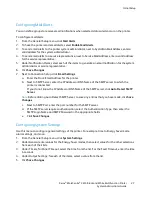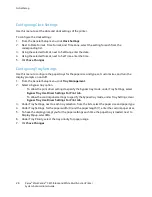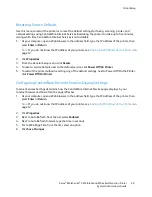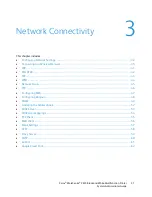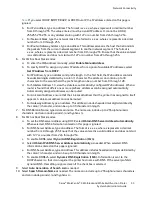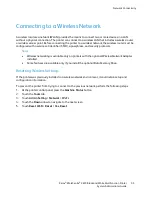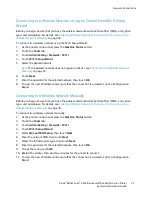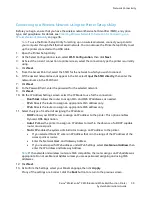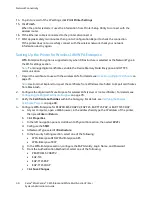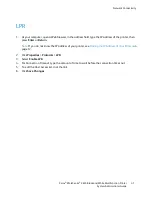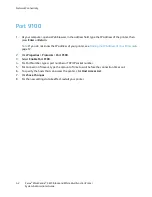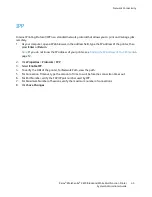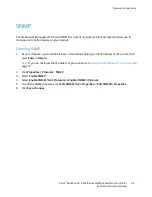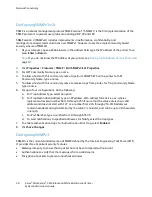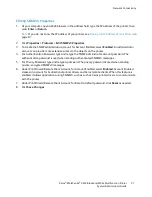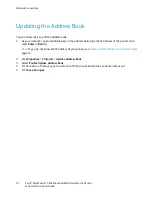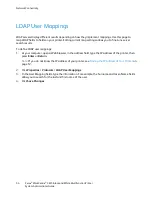Network Connectivity
14.
To print a record of the IP settings, click
Print Printer Settings
.
15.
Click
Finish
.
When the printer restarts, it uses the information from Printer Setup Utility to connect with the
wireless router.
16.
If the Ethernet cable is connected to the printer, disconnect it.
17.
Wait approximately two minutes, then print a Configuration Report to check the connection.
If the printer does not successfully connect with the wireless network, check your network
information and try again.
Setting Up the Printer for Wireless LAN WPA-Enterprise
WPA-Enterprise Encryption is supported only when Infrastructure is selected as the Network Type in
the Wi-Fi settings section.
Note:
To manage digital certificates, enable the Device Memory Data Encryption and HTTPS
communication.
1.
Import the certificate to use with the wireless LAN. For details, see
Importing a Digital Certificate
on
page 79.
Note:
Use Internet Explorer to import the certificate from Windows. Use Safari to import certificates
from Macintosh.
2.
Configure the digital certificate Purpose for wireless LAN (server or root certificate). For details, see
Configuring the Digital Certificate Purpose
on page 79.
3.
Verify the
Certificate Authorities
within the Category. For details, see
Verifying the Digital
Certificate Purpose
on page 80.
4.
Configure WPA-Enterprise for PEAPVO-MS-CHAPV2, EAP-TLS, EAP-TTLS PAP, or EAP-TTLS CHAP.
a.
At your computer, open a Web browser, in the address field, type the IP address of the printer,
then press
Enter
or
Return
.
b.
Click
Properties
.
c.
In the left navigation panel, scroll down to Physical Connection, then select
Wi-Fi
.
d.
Configure the
SSID
.
e.
At Network Type, select
Infrastructure
.
f.
In the Security Settings section, select one of the following:
•
WPA-Enterprise-AES/WPA2-Enterprise-AES
•
WPA-Enterprise-TKIP
g.
In the WPA-Enterprise section, configure the EAP Identity, Login Name, and Password.
h.
From the Authentication Method list, select one of the following:
•
PEAPVO-MS-CHAPV2
•
EAP-TLS
•
EAP-TTLS PAP
•
EAP-TTLS CHAP
i.
Click
Save Changes
.
40
Xerox
®
WorkCentre
®
3615 Black and White Multifunction Printer
System Administrator Guide