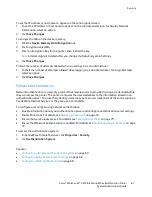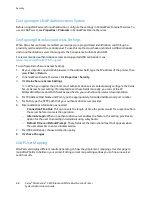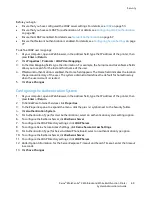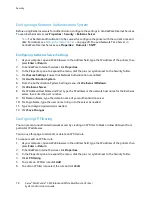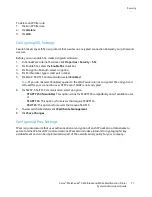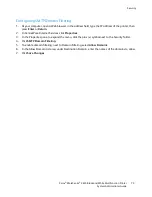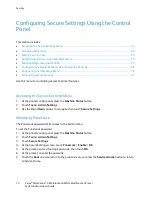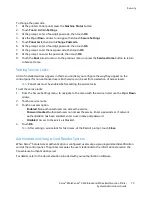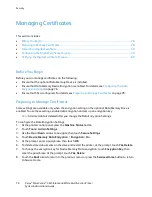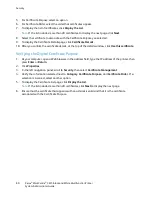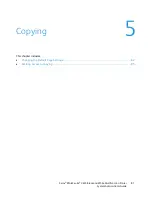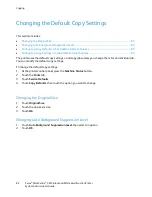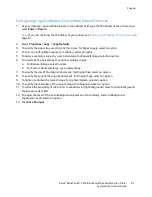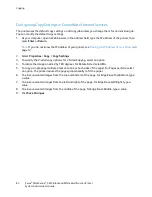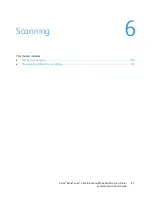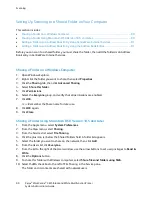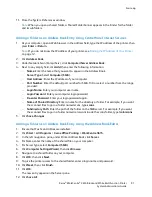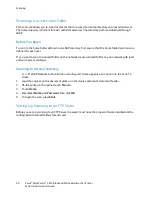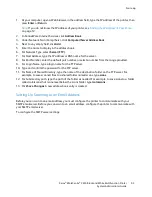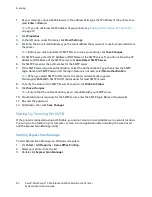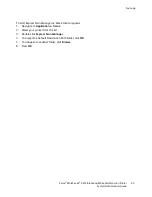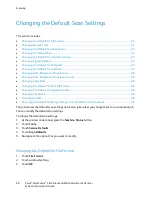This chapter includes:
•
Changing the Default Copy Settings ........................................................................................................................ 82
•
Limiting Access to Copying .......................................................................................................................................... 85
5
Copying
Xerox
®
WorkCentre
®
3615 Black and White Multifunction Printer
81
System Administrator Guide