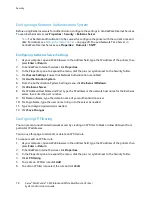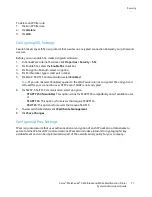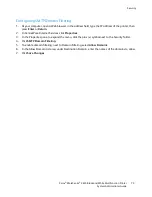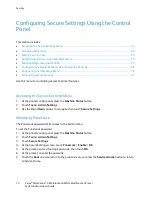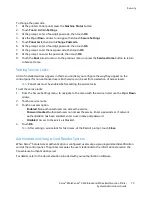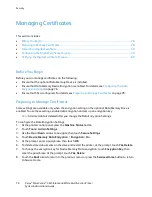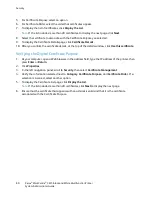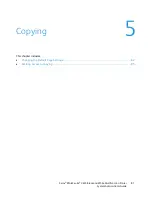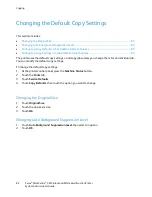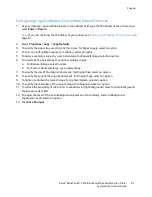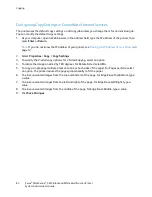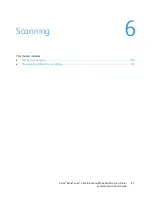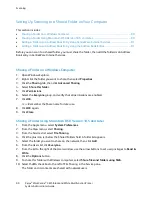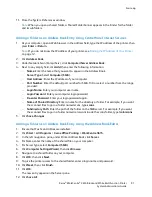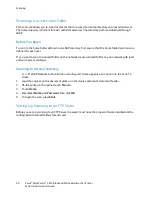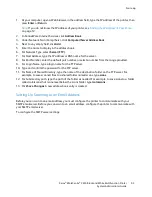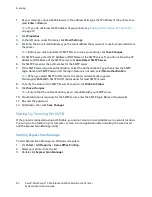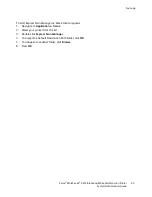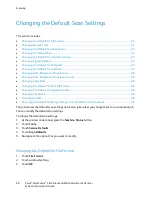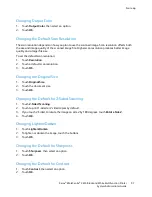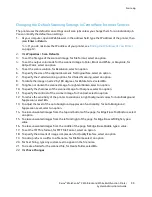Copying
Configuring Copy Settings in CentreWare Internet Services
The printer uses the default copy settings on all copy jobs unless you change them for an individual job.
You can modify the default copy settings.
1.
At your computer, open a Web browser, in the address field, type the IP address of the printer, then
press
Enter
or
Return
.
Note:
If you do not know the IP address of your printer, see
Finding the IP Address of Your Printer
on
page 12.
2.
Select
Properties
>
Copy
>
Copy Settings
.
3.
To specify the 2-sided copy options, for 2 Sided Copying, select an option.
4.
To rotate the image on side 2 by 180 degrees, for Rotate Side 2, select
On
.
5.
To copy a single page multiple times onto one or both sides of the paper, for Pages per Side, select
an option. The printer reduces the pages proportionally to fit the paper.
6.
To erase unwanted images from the top and bottom of the page, for Edge Erase Top/Bottom, type
a value.
7.
To erase unwanted images from the left and right of the page, for Edge Erase Left/Right, type a
value.
8.
To erase unwanted images from the middle of the page, for Edge Erase Middle, type a value.
9.
Click
Save Changes
.
84
Xerox
®
WorkCentre
®
3615 Black and White Multifunction Printer
System Administrator Guide