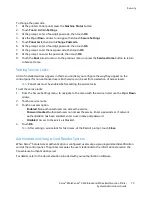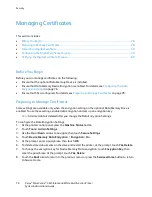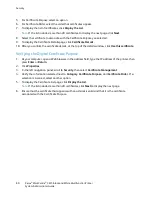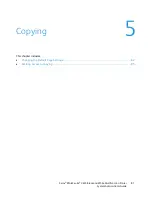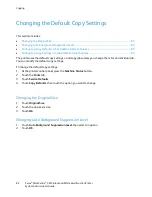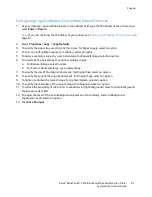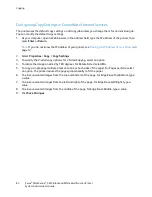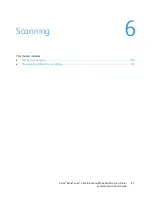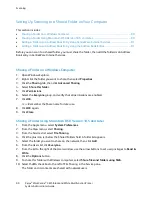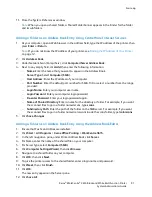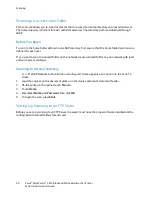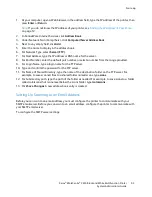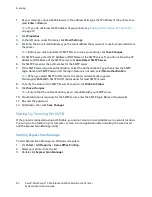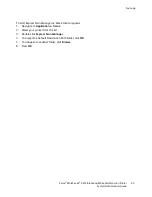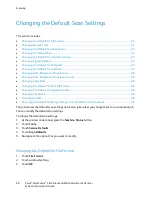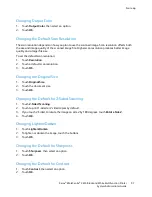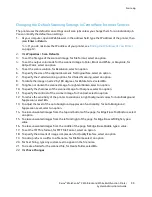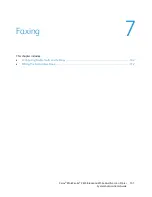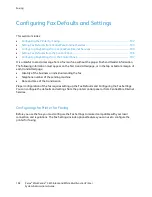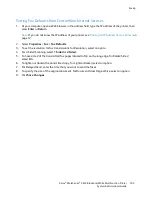Scanning
1.
At the printer control panel, press the
Machine Status
button.
2.
Touch
Tools
>
Admin Settings
.
3.
Enter the 4-digit password, then touch
OK
.
4.
Touch
Secure Settings
.
5.
Touch
Service Lock
.
6.
Touch an option:
−
Copy
: Limits access to copy options.
−
: Limits access to an email service.
−
Fax
: Limits access to fax options.
−
Send via Fax Driver
: Limits faxes sent from the fax driver.
−
Scan to Network
: Limits access to the Network option.
−
Scan to PC
: Limits access to the PC and WSD options.
−
PC Scan
: Limits access for TWAIN or WIA scans.
−
Scan to USB
: Limits access to the USB Memory option.
−
Print from USB
: Limits the ability to print from a USB Flash drive that is inserted in the printer.
−
ID Card Copy
: Limits the ability of copying ID cards front and back.
−
USB Services
: Restricts how the USB services appear.
•
Show USB Pop Up Menu
: Restricts when the USB pop up menu appears.
•
Display USB Memory Services
: Restricts the display of USB memory services until the USB
drive is installed.
7.
Touch an option:
−
Enabled
: Turns on scanning and turns off the service lock.
−
Password Locked
: Requires a password to use scanning. Enter a new 4-digit password, then
press
OK
.
−
Disabled
: Turns off scanning and removes the Scan To button from the printer control panel.
8.
Touch
OK
.
Xerox
®
WorkCentre
®
3615 Black and White Multifunction Printer
89
System Administrator Guide