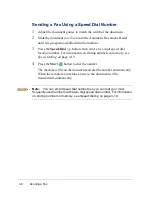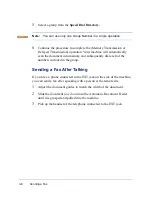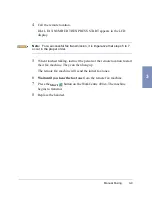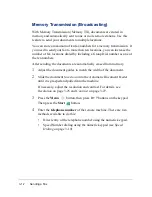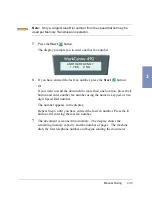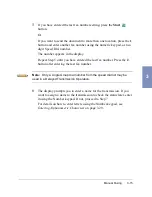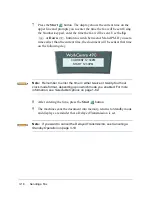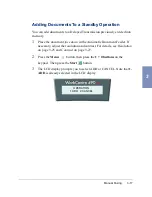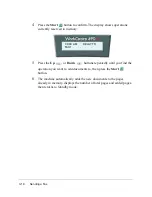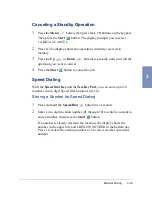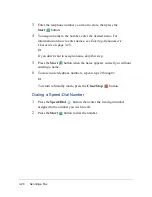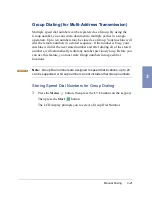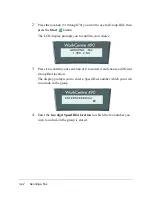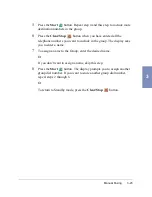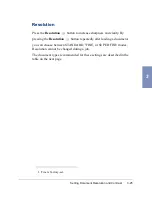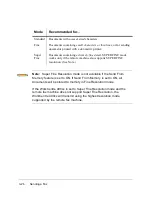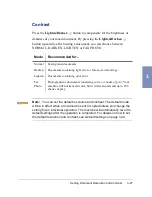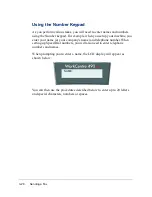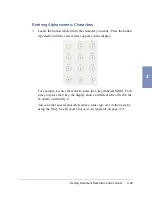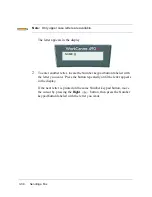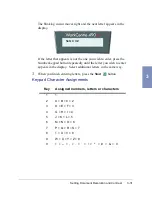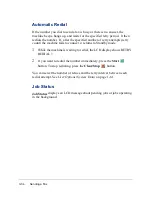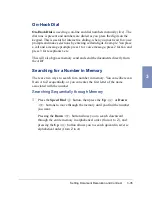3-20
Sending a Fax
3
Enter the telephone number you want to store, then press the
Start
button.
4
To assign a name to the number, enter the desired name. For
information on how to enter names, see Entering Alphanumeric
Characters on page 3-29.
Or
If you don’t want to assign a name, skip this step.
5
Press the Start
button when the name appears correctly or without
entering a name.
6
To store more telephone numbers, repeat steps 2 through 5.
Or
To return to Standby mode, press the Clear/Stop
button.
Dialing a Speed-Dial Number
1
Press the Speed/Dial
button, then enter the two digit number
assigned to the number you wish to call.
2
Press the Start
button to dial the number.
Summary of Contents for WorkCentre 490cx
Page 1: ...The Document Company XEROX WorkCentre 490cx Color All in One User Guide ...
Page 8: ...viii ...
Page 84: ...1 72 Getting Started ...
Page 94: ...2 10 Making a Copy ...
Page 158: ...3 64 Sending a Fax ...
Page 210: ...6 18 Scanning ...
Page 215: ...Clearing Jams 7 5 7 4 Adjust the paper guide to match the width of the paper ...
Page 254: ...8 16 Maintenance 4 Remove the Ink Cartridges ...
Page 320: ...Index 6 ...