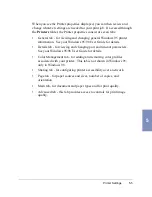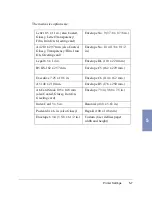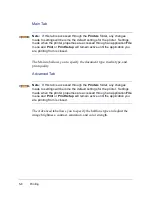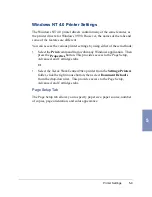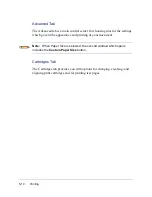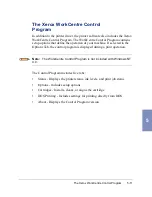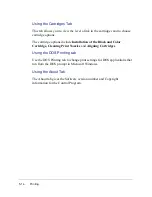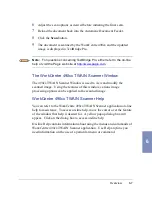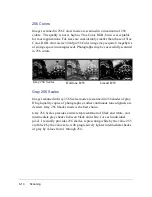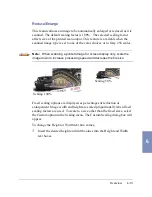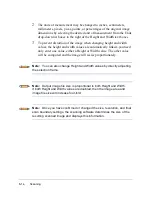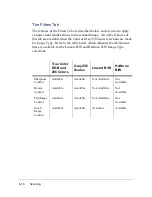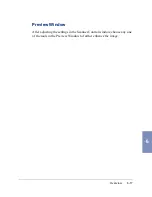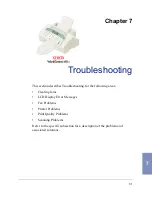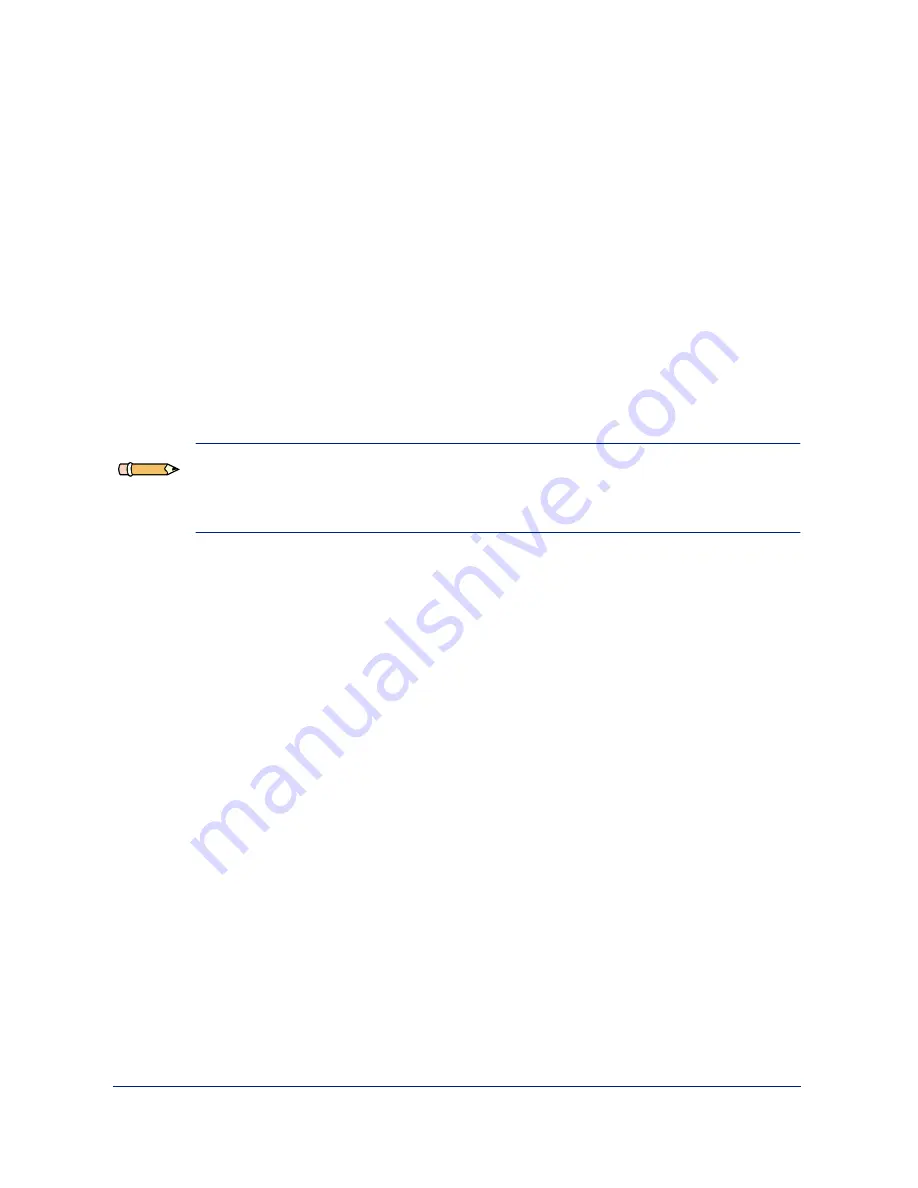
6-4
Scanning
To use the WorkCentre 490cx as a scanner, the following are required:
•
WorkCentre 490cx TWAIN Scanner application installed on the
workstation connected to the WorkCentre 490cx.
•
A TWAIN compliant image editing software application (for example,
ScanSoft Pagis Pro, TextBridge, or Adobe Photoshop).
The WorkCentre 490cx TWAIN Scanner window will be displayed when
you choose the WorkCentre 490cx to scan documents or photographs from
the TWAIN compliant image editing application.
To start the WorkCentre 490cx TWAIN Scanner application:
Note: To start the WorkCentre 490cx TWAIN Scanner application from
TextBridge Pro, refer to Starting the WorkCentre 490cx TWAIN Scanner
Application from TextBridge Pro on page 6-5.
1
Plug in the WorkCentre 490cx and switch on your PC.
2
Start Windows.
3
Start/Open the TWAIN-compliant image-editing application.
4
In most programs, choose the Select Source option from the File menu.
Summary of Contents for WorkCentre 490cx
Page 1: ...The Document Company XEROX WorkCentre 490cx Color All in One User Guide ...
Page 8: ...viii ...
Page 84: ...1 72 Getting Started ...
Page 94: ...2 10 Making a Copy ...
Page 158: ...3 64 Sending a Fax ...
Page 210: ...6 18 Scanning ...
Page 215: ...Clearing Jams 7 5 7 4 Adjust the paper guide to match the width of the paper ...
Page 254: ...8 16 Maintenance 4 Remove the Ink Cartridges ...
Page 320: ...Index 6 ...