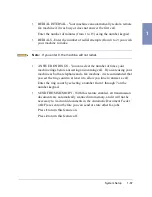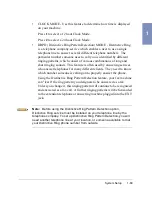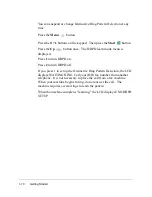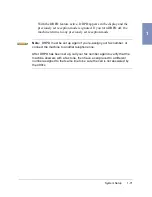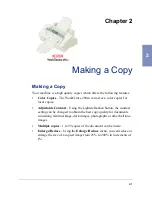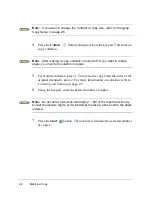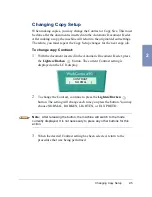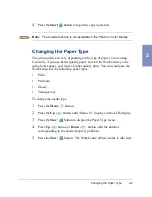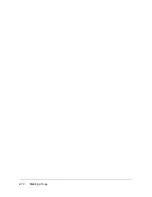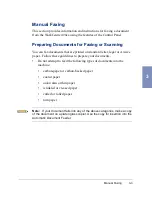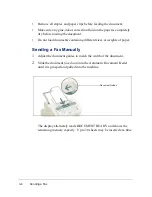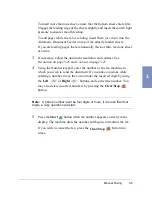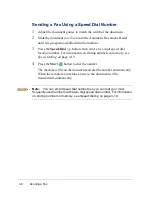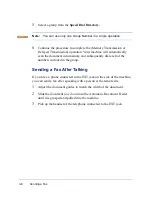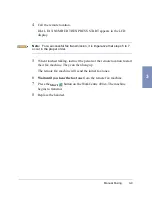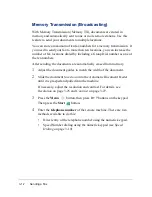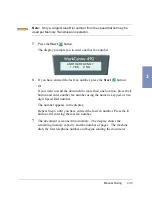Changing the Paper Type
2-9
2
4
Press the Start
button to begin the copy operation.
Note: The Collate function is not available in the Photo or Color Modes.
Changing the Paper Type
The print quality can vary depending on the type of paper you are using.
Generally, if you use better quality paper, and tell the WorkCentre you’re
using better paper, you’ll get a higher quality print. You can configure the
WorkCentre for the following paper types:
•
Plain
•
Premium
•
Glossy
•
Transparency
To change the media type:
1
Press the Menu
button.
2
Press the Up
button until "Menu 13" displays in the LCD display.
3
Press the Start
button to display the Paper Type menu.
4
Press Up
button or Down
button until the number
corresponding to the desired paper type blinks.
5
Press the Start
button. The WorkCentre 490cx returns to idle state.
Summary of Contents for WorkCentre 490cx
Page 1: ...The Document Company XEROX WorkCentre 490cx Color All in One User Guide ...
Page 8: ...viii ...
Page 84: ...1 72 Getting Started ...
Page 94: ...2 10 Making a Copy ...
Page 158: ...3 64 Sending a Fax ...
Page 210: ...6 18 Scanning ...
Page 215: ...Clearing Jams 7 5 7 4 Adjust the paper guide to match the width of the paper ...
Page 254: ...8 16 Maintenance 4 Remove the Ink Cartridges ...
Page 320: ...Index 6 ...