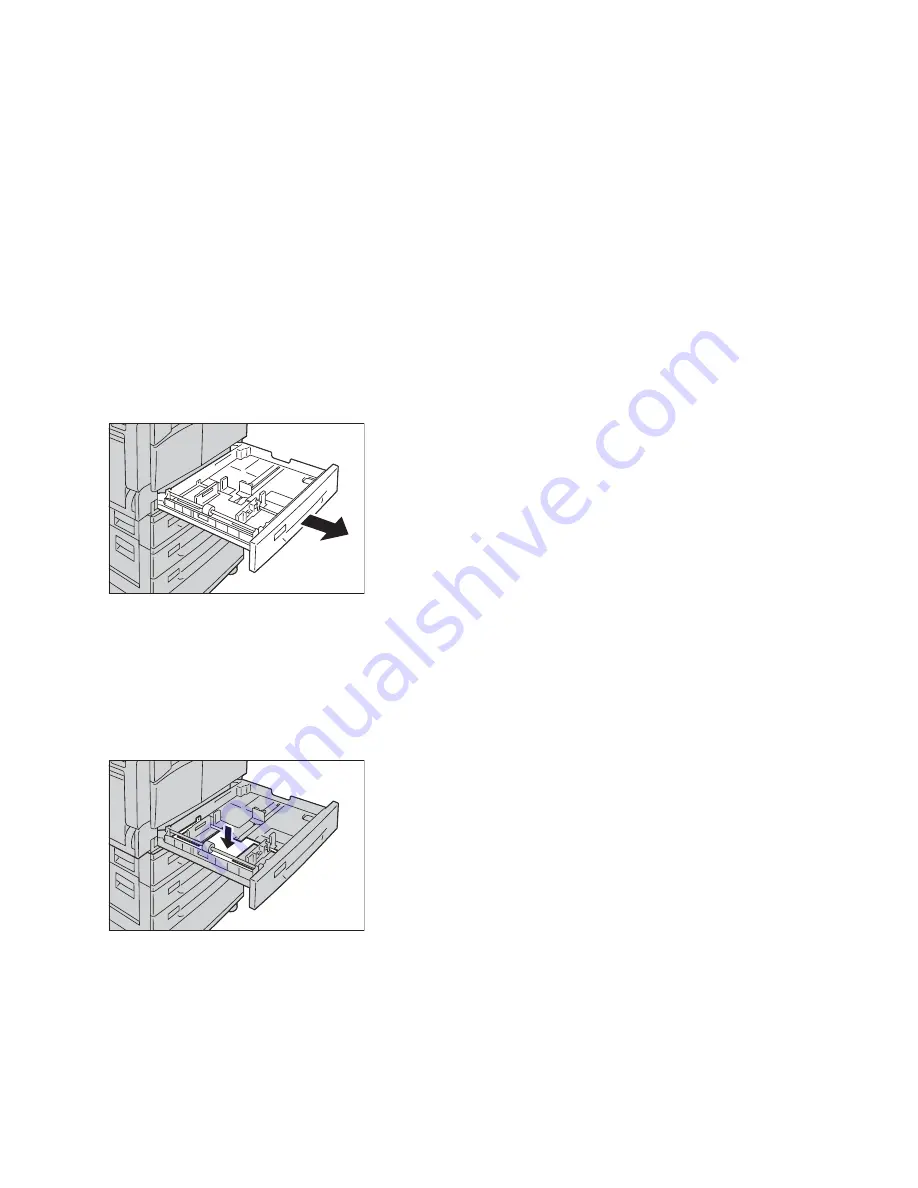
Loading Paper
Xerox
®
WorkCentre
®
5022/5024 Multifunction Printer
User Guide
4-9
Changing Paper Size
This section describes how to change paper size in Trays 1 to 4.
Notes
•
Do not load mixed paper sizes into a tray.
•
A paper type is preset for Trays 1 to 4. Normally, Plain 1 is set for the trays. When changing it to a
different paper type, change the paper quality settings to match the type of paper to be loaded so
that you can maintain high quality printing. For more information on how to set the paper quality,
refer to
Changing the Paper Settings
on page 4-11.
Changing the Paper Size for Trays 1 to 4
1.
Pull out the tray until it stops.
Notes
•
While the machine is copying or printing, do not pull out the tray that the job uses.
•
To prevent paper jams or loading errors, do not load different sizes or types of paper on top of any
remaining paper in a tray.
2.
Remove any paper loaded in the tray.
3.
For Tray 1, push down the metal plate to the bottom of the tray.
Summary of Contents for WorkCentre 5022
Page 1: ...February 2015 Xerox WorkCentre 5022 5024 Multifunction Printer User Guide ...
Page 12: ...Contents Xerox WorkCentre 5022 5024 Multifunction Printer User Guide xii ...
Page 182: ...Scan Xerox WorkCentre 5022 5024 Multifunction Printer User Guide 7 22 ...
Page 186: ...Print Xerox WorkCentre 5022 5024 Multifunction Printer User Guide 8 4 ...
Page 242: ...Tools Xerox WorkCentre 5022 5024 Multifunction Printer User Guide 9 56 ...
Page 274: ...Maintenance Xerox WorkCentre 5022 5024 Multifunction Printer User Guide 12 16 ...
Page 332: ...Problem Solving Xerox WorkCentre 5022 5024 Multifunction Printer User Guide 13 58 ...
Page 354: ...Appendix Xerox WorkCentre 5022 5024 Multifunction Printer User Guide 14 22 ...
Page 358: ...Index Xerox WorkCentre 5022 5024 Multifunction Printer User Guide I 4 ...
Page 359: ......
Page 360: ......
















































