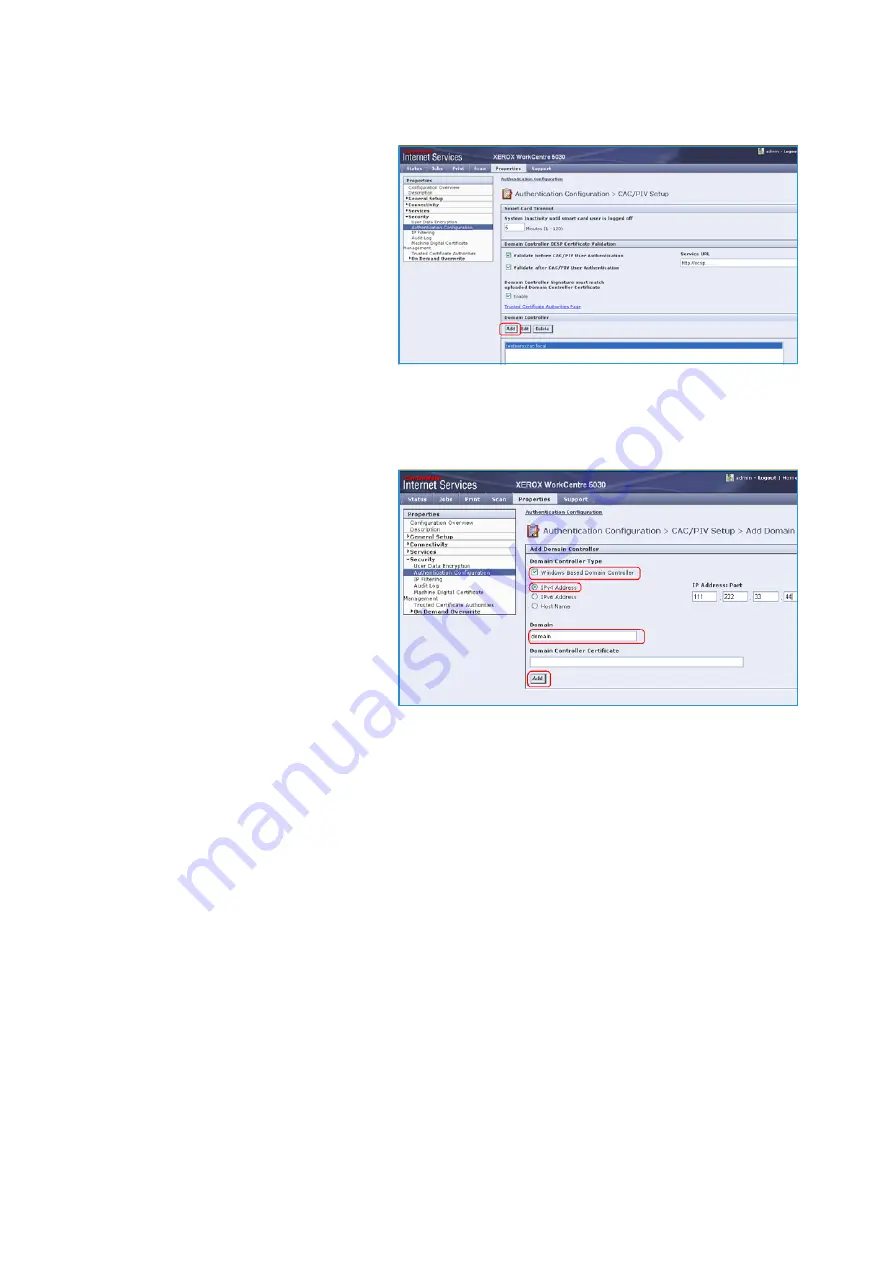
Installation
Xerox® Smart Card
Installation Guide
18
6.
Enter the
Domain Controller
details
for the authentication server.
a.
Determine how many Domain
Controllers used in your
environment need to be
accessed from the particular
device.
b.
Identify the order the Domain
Controllers should be
interrogated when users present
their card for authentication. The
Domain Controller which services
most of your users should be first followed by less popular Domain Controllers.
c.
Enter the controllers in the preferred search order.
Note:
The search order can be modified at a later date.
d.
Select
Add
.
e.
Ensure the
Domain Controller
Type
is configured correctly for
your authentication
environment.
f.
Enter the
IP Address
or enter the
Domain Controller Host Name
(this must be the fully qualified
Host Name).
g.
Ensure
Port 88
is selected unless
your Kerberos Port is different.
h.
Enter the
Domain Name
(this
must be the fully qualified Domain Name).
i.
Select
Save
.
If you selected the option that the Domain Controller Signature must match the uploaded
Domain Controller Certificate, then a field will be presented to enter that certificate. This field will
be missing if it is not required to upload the Domain Controller Certificate.
j.
At the
Domain Controller Certificate
option select
Add
and browse to the Domain Controller
Certificate.
Note:
If you are unable to obtain the required certificates, refer to
Retrieving the Certificate from a
Domain Controller or OCSP Server
k.
Select the Certificate then select
Upload Domain Controller Certificate
.
















































