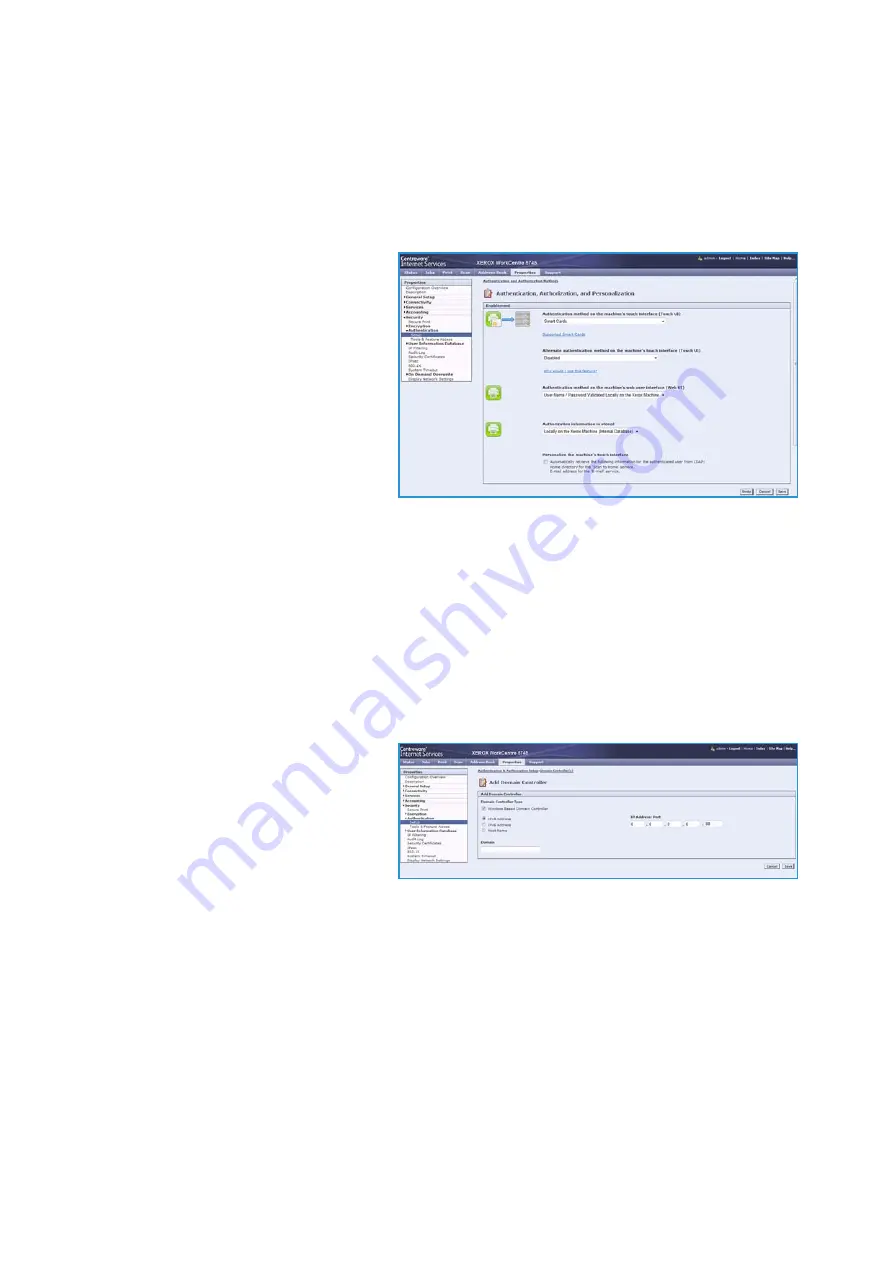
Installation
Xerox® Smart Card
Installation Guide
21
Configuring Authentication
1.
In CentreWare Internet Services, click
Properties > Security > Authentication
.
2.
Click
Setup
.
3.
Click
Edit
.
4.
Under
Authentication method on the
machine's touch interface
, select
Smart Cards
.
5.
You can configure an alternate
authentication method to allow users
to access the printer without a
Smart
Card
. Under
Alternate authentication
method on the machine's touch
interface
, select
User Name /
Password Validated Remotely on the
Network
.
6.
Specify a method for the printer to
authenticate users who access
CentreWare Internet Services from their computer. Under
Authentication method on the
machine's web user interface
, select
User Name / Password Validated Locally on the Xerox
Machine
or
User Name / Password Validated Remotely on the Network
.
7.
Under
Authorization information is stored:
, select
Locally on the Xerox Machine
, or
Remotely on
the Network
.
8.
Click
Save
.
9.
A list of configuration settings appears at the bottom of the
Authentication Setup
page.
10. Click
Edit
to configure any settings that are marked in red text as
Required; Not Configured
.
Configuring Domain Controller Settings
1.
In the related services table on the
Authentication Setup
page, click
Edit...
on the
Domain Controller(s)
row. The domain certificate on a
Smart Card
of a user must be
validated on the domain controller
server before they can access the
printer.
2.
Click
Add Domain Controller
.
3.
Under
Domain Controller Type
, select
Windows Based Domain Controller
if you are using one.
4.
Type the domain controller server address information.
5.
Click
Save
to apply the new settings or
Cancel
to return to the previous screen.
6.
If you have added more that one domain controller server, you can prioritize the alternate servers.
7.
Click
Change Domain Priority
.
a.
On the
Change Domain Priority
page, select a domain controller in the list.
b.
Click the
Up
Arrow or
Down
Arrow to change the search priority of the server.
c.
Click
Close
.
















































