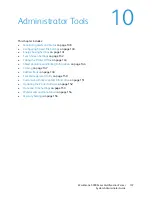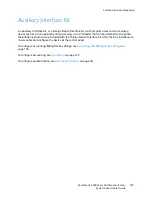Administrator Tools
WorkCentre 5300 Series Multifunction Printer
System Administrator Guide
144
SMart eSolutions and Billing Information
SMart eSolutions
SMart eSolutions is a suite of features that simplifies printer ownership and administration. It provides
free services to enable administration of metered billing and supplies replenishment plans for printers
on a network. The suite provides the following:
•
MeterAssistant
®
: MeterAssistant automatically submits meter reads to Xerox from network
printers. This eliminates the need to collect and report meter read information manually.
•
SuppliesAssistant
®
: SuppliesAssistant proactively manages ink supplies for network equipment,
and monitors actual usage.
•
MaintenanceAssistant
®
: MaintenanceAssistant provides options for troubleshooting your
printer. You can send detailed diagnostic information to Xerox, start online troubleshooting
sessions with Xerox, and download usage information to your computer in
.csv
format.
Note:
For more information on SMart eSolutions, see
www.xerox.com/smartesolutions
.
There are three ways to register the printer for SMart eSolutions:
•
Automatic registration
: Automatic registration is available as a standard feature on many
WorkCentre/WorkCentre Pro printers.
•
SMart eSolutions Windows Client
: The windows client is an option for small and medium sized
businesses. To download the Windows client, see
www.xerox.com/smartesolutions
.
•
CentreWare Web
: CentreWare Web is a Web browser-based software tool that installs, configures,
manages, monitors, and reports on network printers and multifunction printers on your network
regardless of manufacturer. It is well suited for large enterprise businesses. For more information,
see
www.xerox.com/centrewareweb
.
Notes:
•
Once you install the software, MeterAssistant is automatically enabled.
•
SMart eSolutions is not available in all countries. Refer to your Xerox Representative for
further information.
Before you begin:
•
Create an account on Xerox.com to receive your meter read information. To create a new account
see
www.xerox.com/meterreads
.
•
Ensure SNMP and TCP/IP are enabled.
•
Ensure the HTTP Proxy Server is configured.
•
Configure Billing Meter Read Alerts. For details, see
Setting Up Billing Meter Read Alerts
on
page 138.
•
Configure Supplies Data Sent Alerts. For details, see
Setting Up Supplies Data Alerts
on page 139.
Summary of Contents for WorkCentre 5320
Page 12: ...Introduction WorkCentre 5300 Series Multifunction Printer System Administrator Guide 12 ...
Page 20: ...Initial Setup WorkCentre 5300 Series Multifunction Printer System Administrator Guide 20 ...
Page 74: ...Security WorkCentre 5300 Series Multifunction Printer System Administrator Guide 74 ...
Page 84: ...Printing WorkCentre 5300 Series Multifunction Printer System Administrator Guide 84 ...
Page 92: ...Copying WorkCentre 5300 Series Multifunction Printer System Administrator Guide 92 ...
Page 126: ...Faxing WorkCentre 5300 Series Multifunction Printer System Administrator Guide 126 ...