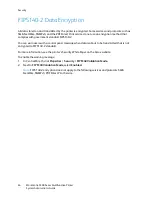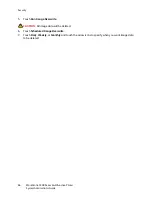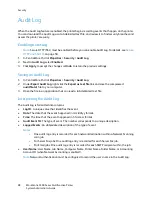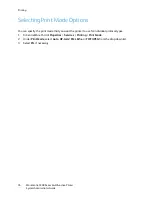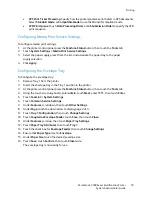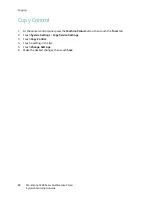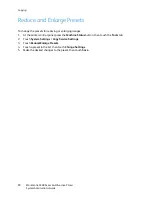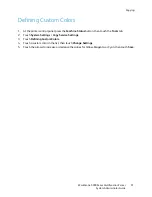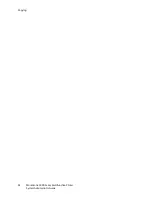Printing
WorkCentre 5300 Series Multifunction Printer
System Administrator Guide
78
Print Service Settings
Configuring Print Service Settings
To allocate memory for print settings:
1.
At the printer control panel, press the
Machine Status
button, then touch the
Tools
tab.
2.
Touch
System Settings
>
Print Service Settings
>
Allocate Memory
.
3.
Specify the amount of memory allocated to the following print settings as necessary.
•
HP-GL/2 Auto Layout Memory
•
Job Ticket Memory
•
Receiving Buffer USB
,
LPD
,
Netware
,
SMB, IPP
,
Port 9100
To set memory for other types of print settings:
1.
At the printer control panel, press the
Machine Status
button, then touch the
Tools
tab.
2.
Touch
System Settings
>
Print Service Settings
>
Other Settings
.
•
Print Area
: Touch
Extended
to print beyond the standard page margins.
•
Substitute Tray
: Specify what happens when the printer runs out of a specific size paper:
•
Display Message
•
User Larger Size
•
User Closest Size
•
Select Tray 5
•
Paper Type Mismatch
: Specify what happens when the paper type loaded in the tray does
not match the paper type specified.
•
•
Display Confirmation Screen
•
Display Paper Supply Screen
•
Unregistered Forms
: Set whether or not to print a job if a form specified for printing in a form
data file (overlay printing) is not registered on the printer. If you touch
, only the data is
printed because the specified form is not present. The setting is added to the print settings
menu when there is a print specification from the host computer.
•
Resume Job After Print Error
: Touch
Job Resumes Automatically
to automatically cancel a
print job when an error occurs. Touch
Resume by User
to display a control panel prompt
requiring a user to cancel the job manually.
•
When Paper Jam Occurs
: Touch
Resume Job after Jam Clearance
to continue printing a job
after clearing a paper jam, or
Delete Job
to cancel the print job.
•
Printer User ID
: You can print a user’s User ID on the page. Touch
Top Left
,
Top Right
,
Bottom Left
, or
Bottom Right
. The User ID must be specified in the user’s print driver.
•
Banner Sheet
: Touch
Start Sheet
to print an identifying page before each print job,
End
Sheet
to print an identifying page after each print job,
or Start Sheet and End Sheet
to
print both.
•
Banner Sheet Offset
: Set whether or not to offset when banner sheets are output.
•
Banner Sheet Tray
: Select the tray to use for printing banner sheets.
Summary of Contents for WorkCentre 5320
Page 12: ...Introduction WorkCentre 5300 Series Multifunction Printer System Administrator Guide 12 ...
Page 20: ...Initial Setup WorkCentre 5300 Series Multifunction Printer System Administrator Guide 20 ...
Page 74: ...Security WorkCentre 5300 Series Multifunction Printer System Administrator Guide 74 ...
Page 84: ...Printing WorkCentre 5300 Series Multifunction Printer System Administrator Guide 84 ...
Page 92: ...Copying WorkCentre 5300 Series Multifunction Printer System Administrator Guide 92 ...
Page 126: ...Faxing WorkCentre 5300 Series Multifunction Printer System Administrator Guide 126 ...