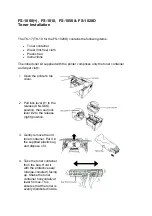Troubleshooting
WorkCentre 5300 Series Multifunction Printer
User Guide
174
3.
Reload the tray with undamaged paper. The leading edge of the paper should lightly touch the
paper feed entrance.
4.
Touch
Confirm
on the printer touch screen.
Clearing Paper Jams in Document Feeder
1.
Lift the lever, then open the document feeder top cover until it comes to a stop.
2.
If the paper is not jammed in the document feeder, pull it out in the direction shown.
3.
If the message on the touch screen instructs you to turn the knob, turn it to eject the paper. Pull
gently on the paper to remove it from the document feeder.
wc7120-082
wc53xx-062
wc53xx-092
wc53xx-093
Summary of Contents for WorkCentre 5325
Page 10: ...Contents WorkCentre 5300 Series Multifunction Printer User Guide 10 ...
Page 36: ...Features WorkCentre 5300 Series Multifunction Printer User Guide 36 ...
Page 48: ...Installation and Setup WorkCentre 5300 Series Multifunction Printer User Guide 48 ...
Page 136: ...Scanning WorkCentre 5300 Series Multifunction Printer User Guide 136 ...
Page 152: ...Faxing WorkCentre 5300 Series Multifunction Printer User Guide 152 ...
Page 218: ...Regulatory Information WorkCentre 5300 Series Multifunction Printer User Guide 218 ...