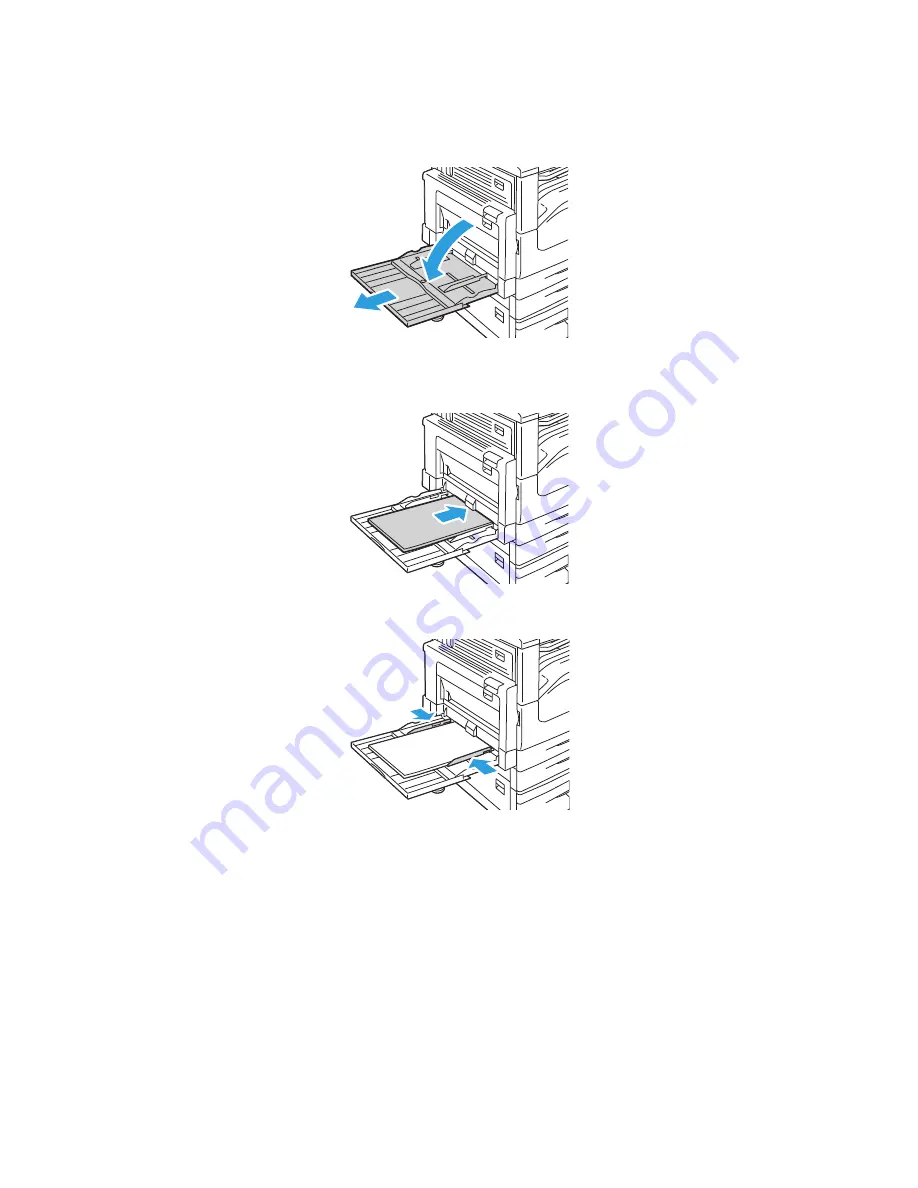
Printing
WorkCentre 5300 Series Multifunction Printer
User Guide
61
To load paper in Tray 5 (Bypass Tray):
1.
Open Tray 5 by rotating it outward. For larger paper, pull the extension straight out until it stops.
2.
Insert the paper either long edge or short edge first. Larger paper sizes can only be fed short
edge first.
3.
Slide the guides so they just touch the edges of the stack.
Note:
Do not load paper above the maximum fill line. Doing so may cause paper jams.
4.
If required, choose paper size, type, or color on the printer touch screen, then touch
Confirm
.
5.
If you have not changed the media type, touch
Confirm
on the touch screen.
wc53xx-102
wc53xx-024
wc53xx-025
Summary of Contents for WorkCentre 5325
Page 10: ...Contents WorkCentre 5300 Series Multifunction Printer User Guide 10 ...
Page 36: ...Features WorkCentre 5300 Series Multifunction Printer User Guide 36 ...
Page 48: ...Installation and Setup WorkCentre 5300 Series Multifunction Printer User Guide 48 ...
Page 136: ...Scanning WorkCentre 5300 Series Multifunction Printer User Guide 136 ...
Page 152: ...Faxing WorkCentre 5300 Series Multifunction Printer User Guide 152 ...
Page 218: ...Regulatory Information WorkCentre 5300 Series Multifunction Printer User Guide 218 ...
















































