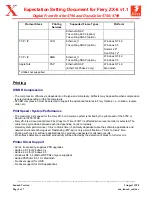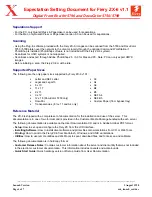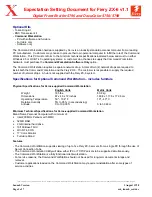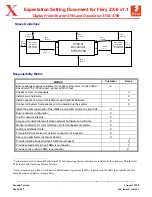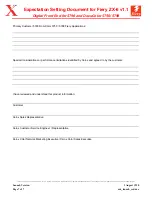Expectation Setting Document for Fiery ZX-6 v1.1
Digital Front End for 5790 and DocuColor 5750/ 5799
Terms and product names used in this document may be trademarks or registered trademarks of their respective companies and are hereby acknowledged.
Launch Version
3 August 1998
Page 4 of 7
zx6_launch_ced.doc
Separations Support
•
For the PC, only QuarkXPress & Pagemaker can be used for separations.
•
For the Mac, only QuarkXPress or Pagemaker version 6.0 can be used for separations.
Scanning
•
Using the Plug-In software provided with the Fiery ZX-6, images can be scanned from the 5790 and DocuColor
5750 / 5799 platen over the network to the client or locally through the optional Command WorkStation if
PhotoShop is installed (PhotoShop software is not included with the Fiery ZX-6 system).
•
Scan Back for UNIX systems is not supported.
•
Scan Back and export through Adobe PhotoShop 2.5 / 3.0 for Mac and PC. Note: PC can only export CMYK
images.
•
Before initiating a scan, the Fiery ZX-6 must be idle.
Supported Paper Sizes
The following are the only paper sizes supported by Fiery ZX-6 v1.01:
•
Letter and SEF Letter
•
A3
•
Legal and Legal 13
•
A4
•
8
x
10
•
A6
•
11
x
17
•
B4
•
9
x
11
•
B5
•
9
x
12
•
SEF A4
•
12 x 18 (DocuColor 5750 only)
•
SEF B5
•
DocuPac
•
Custom Paper (from bypass tray)
•
Transparencies (8 ½ x 11 and A4 only)
Reference Material
The ZX-6 is shipped with a complete set of documentation for the installation and use of the server. This
documentation is in one of two formats and is provided in the Customer Media Package bundled with each server.
The following documentation is available on the User Documentation CD and is in Adobe Acrobat PDF format.
•
Setup: How to set-up and configure the Fiery ZX from the LCD interface.
•
Installing Software: How to install client software and printer files onto workstations from CD or WebTools.
•
Printing: How to print to the Fiery ZX-6 from Macintosh, Windows, and UNIX workstations.
•
Utilities: How to use remote utilities and WebTools to spool, download files, and fonts, scan and calibrate.
The following documentation is in hardcopy format.
•
Customer Release Notes: Contains customer information about the server and client utility that was not included
in the electronic customer documentation. This information includes caveats and workarounds.
•
Quick Start Guide: Quick hardcopy version of Setup Guide from User Documentation